- All of Microsoft

Share Excel Web Views with Simple Link Sharing
Excel for Web Update: Easily Share Sheet Views with a Link - Collaborate Better & Faster!
Key insights
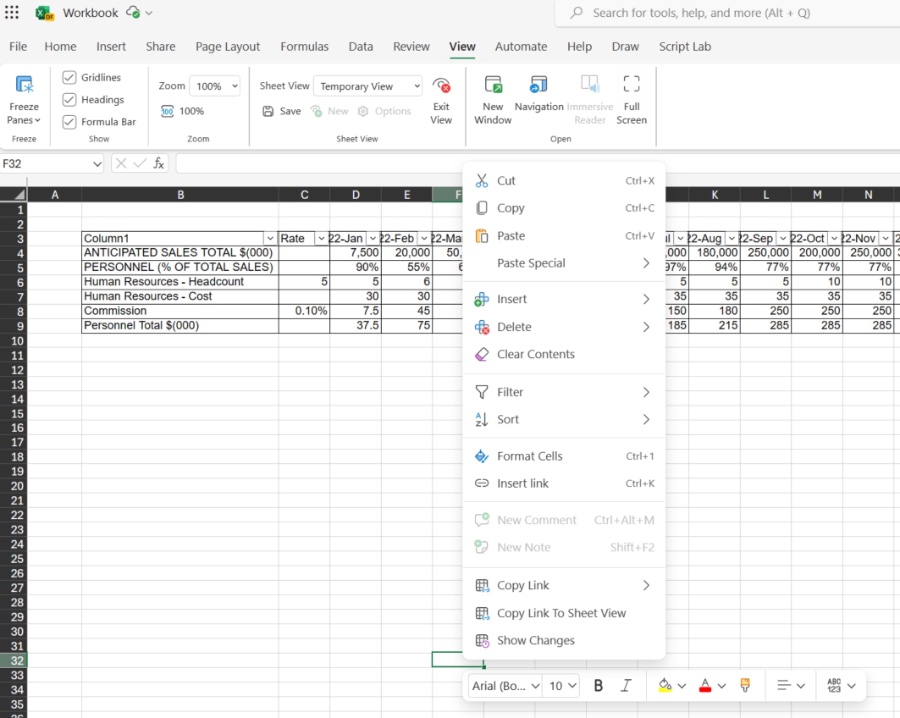
- Share links to Sheet views in Excel for the web now allows users to focus others’ attention on specific information.
- Users can share a subset of a workbook’s contents to collaborate more effectively on complex workbooks.
- To share, users must click the View tab, then either select an existing Sheet view or create a new one to get a shareable link.
- Links can be shared via email, Teams chat, or kept as a reference, enhancing collaborative efforts.
- This feature is available to all Excel for the web users, aiming to gather user feedback for improvements.
Enhancing Collaboration in Excel Online
Excel for the web introduces a pivotal feature that significantly enhances user collaboration: the ability to share links to Sheet views. This functionality is game-changing for individuals and teams who consistently rely on Excel for managing large or complex datasets.
By isolating specific information within a workbook, users can direct focus where it’s needed, streamlining the review and feedback process. It simplifies the act of collaboration, making it easier to gather essential input without overwhelming participants with unnecessary data. This development aligns with Microsoft’s ongoing efforts to improve user experience and productivity tools within its suite of applications, making data management and cooperation not just accessible but also more efficient.
How it works
- Click the View tab, and then either click the Sheet View arrow and select an existing view in the list, or create a new sheet view.
- In the Sheet view, right-click any cell or the sheet tab that contains the content you want to share, and then select Copy Link To Sheet View.
- Sharing Sheet view
- In the Link to Sheet message that appears, click the Close button.
- Share the copied link with others in the way you want (e.g., in an email message, in a Teams chat,…), or keep and use it as reference link.
Read the full article Share links to Sheet views in Excel for the web

People also ask
"How do I hyperlink to a sheet in Excel browser?"
To insert a hyperlink in a web-based Excel sheet, options include typing the URL directly into a cell, utilizing the Hyperlink option found in the Links group of Excel's ribbon, or employing the HYPERLINK function.
"Can you create hyperlinks to information on the Web in Excel worksheets?"
To incorporate a hyperlink directed towards a webpage within an Excel worksheet, simply create the link.
"How do I share an Excel spreadsheet view only?"
To ensure an Excel workbook is shared in a read-only format, navigate to the option stating 'Anyone with the link can edit', deselect the 'Allow editing' option, then click 'Apply'. Following this action, the setting will modify to display 'Anyone with the link can view'. Conclude by choosing 'Send'.
"How do you share an Excel file as a Web page?"
The process begins with opening your target Excel spreadsheet using Microsoft Office Excel.
Keywords
Excel Sheet Views, Share Excel Links, Excel for Web, Collaborative Excel Editing, Excel View Sharing, Excel Web Links, Online Excel Sheets, Excel Collaboration Online