- All of Microsoft

Create Captivating PowerPoint Timeline Animations
Create Stunning 5-Point Timeline Animations in PowerPoint & Engage Your Audience!
Key insights
5 Key Insights on Creating an Engaging Timeline Animation in PowerPoint
- Utilize SmartArt or shapes and text boxes to craft your Point Timeline Animation, making your presentations more dynamic and appealing.
- Customizing animations by altering type, duration, delay, and triggers, alongside the color and opacity changes, enhances the visual impact of your timelines.
- Employ a mix of shapes, sizes, and colors to distinguish different time points and add a layer of visual interest to your timelines.
- Incorporating animations and transitions effectively adds movement and creates a seamless flow between slide elements.
- Using creative techniques and a bit of imagination, Point Timeline Animations can transform standard presentations into captivating experiences for your audience.
Creating a Timeline Animation
Begin by setting up your timeline using hand animations, making your presentation's flow smoother and more dynamic. Following that, add event markers to highlight key moments, also with hand animations. Enhance your timeline by easily incorporating more events, making it comprehensive yet easy to follow.
- Start by selecting SmartArt or shapes for your timeline.
- Use animations to bring life to your timeline.
- Customize colors and sizes for better visual appeal.
The simplicity of creating a Point Timeline Animation using either SmartArt graphics or shapes and text boxes makes it accessible for all users. By customizing the animation type, duration, and triggers, you can create a personalized timeline that fits your presentation perfectly.
- For SmartArt, insert a Circle Accent Timeline and add your text.
- For a more custom approach, use shapes and text boxes to layout your timeline.
- Remember to add fade animations for a polished look.
With these tips, creating a timeline becomes not just an exercise in presenting information but also an opportunity to engage with your audience on a deeper level. Mix and match shapes, sizes, and colors for a unique timeline each time. Animations and transitions are key to a lively presentation, ensuring your audience stays focused.
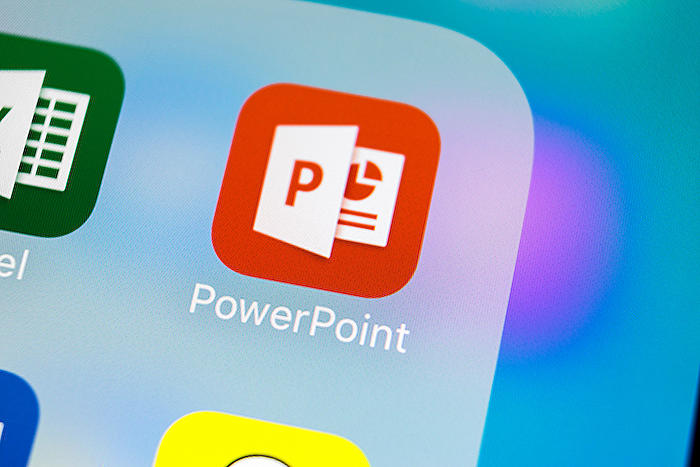
## Questions and Answers about Office/PowerPoint
Keywords
Interesting Timeline Animation PowerPoint Captivate Audience Engaging Visual Storytelling Presentation Design Creative Tutorial Tips Techniques