- All of Microsoft

OneNote Update: Enhanced PDF & Image Ink Annotations
Revolutionize Note-Taking: Enhanced Ink Annotations in OneNote for PDFs & Images!
Key insights
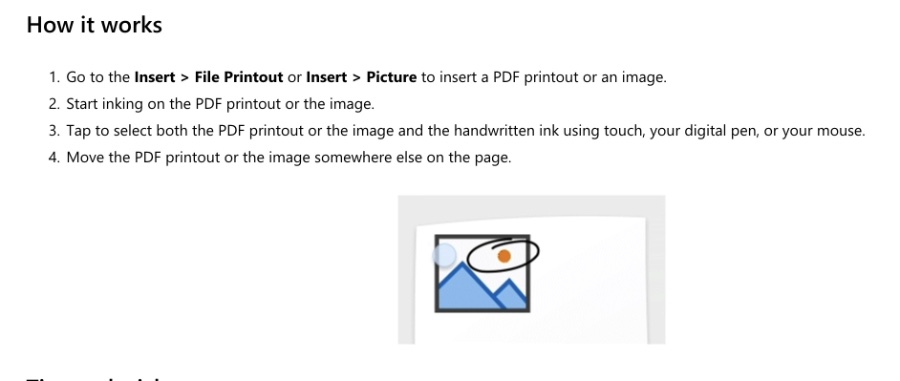
- Microsoft 365 Insiders are introduced to significant improvements in ink annotation on PDF printouts and images in OneNote for Windows.
- Better tracking of annotations is now available, ensuring that notes stay put even when documents or images are moved because of layout changes.
- The process involves starting with the Insert > File Printout or Insert > Picture feature, followed by the inking and selection of both the document/image and the annotations for easy movement.
- Tips include clearing selections by tapping outside the document/image, selecting underlying documents/images by tapping again, and resizing annotations by dragging selection box corners.
- This enhanced feature is available to all Microsoft 365 Insiders running Version 2403 (Build 17407.17623) or later on Windows 10 or above.
In the latest update for OneNote, the Office AI team led by Victoria Chen, introduced refined ink annotations for PDFs and images to cater to Microsoft 365 Insiders on Windows. This development stems from user feedback, aiming to enhance the coordination between ink annotations and their respective documents or images, especially when layout adjustments occur. To optimize the annotation process, users now have improved tracking features, ensuring a seamless experience even when content moves.
The initiative also includes addressing general functionalities and refining the overall user experience, making inking more intuitive. These advancements signify Microsoft's commitment to augmenting productivity tools through user input and continued innovation, underlining the company's focus on improving digital note-taking and annotation functionalities.
Based on your valuable feedback, we've made further enhancements to improve your experience. These include better tracking of annotations when PDF printouts and images are moved due to content layout updates, enhanced ink annotation tracking for in-line content, and a general polish of the overall experience. To use this feature, simply go to Insert > File Printout or Insert > Picture to insert a PDF printout or an image, then start inking.
To adjust your annotations, tap to select both the PDF printout or the image and the handwritten ink using touch, your digital pen, or your mouse. You can move the PDF printout or the image anywhere on the page, and the ink annotations will remain anchored. This feature is available to all Microsoft 365 Insiders running Version 2403 (Build 17407.17623) or later on Windows 10 or above. We encourage you to share your feedback about this feature by tapping the Send Feedback button in the top right corner of the app window.
- Better tracking of annotations for moving content.
- Enhanced ink annotation tracking for in-line content.
- Fixed general issues and polished the overall experience.
Read the full article More improvements to ink annotations on PDF printouts and images in OneNote

People also ask
Can OneNote annotate PDFs?
To annotate a PDF in OneNote, initially open the OneNote application. Then, navigate to the desired section and select 'Insert' followed by 'File Printout', allowing the PDF to be imported as a printout into your notebook for annotation purposes.
How do I insert a high quality PDF in OneNote?
The process for inserting and opening a PDF in OneNote on both Windows and Mac involves a straightforward method.
How do I annotate an image in OneNote?
To annotate an image within OneNote, proceed to 'Insert' and choose either 'Picture' or 'File Printout' to insert an image or PDF printout. Then, you can begin adding ink annotations directly on the image or PDF using touch, a digital pen, or a mouse by first selecting the item you wish to annotate.
How do I export an annotated PDF on OneNote?
When looking to export an annotated PDF from OneNote, start by accessing the 'File' menu and selecting 'Export'. Determine the specific content you wish to export by choosing under 'Export Current'. After selecting PDF (*pdf) followed by 'Export', you'll be prompted with a 'Save as' dialogue box to designate the file's storage location.
Keywords
OneNote improvements, ink annotations PDF, OneNote PDF printouts, annotate images OneNote, OneNote update, digital ink OneNote, PDF annotations OneNote, OneNote image annotations