- All of Microsoft
SharePoint Online - A Basic Guide to Finding Documents - 10 Best Search Commands
Unlock the power of SharePoint with our top 10 search commands - Find necessary content swiftly and streamline your operations.
A Comprehensive Guide to Efficient Searching in SharePoint Online
The prevalent issue users face with their SharePoint Online content is the difficulty to locate their desired files or documents. This YouTube video by SharePoint Maven Inc provides solutions to address such difficulty with ten search commands and techniques that enhance the search experience and accessibility.
Initial discussions revolve around SharePoint's out-of-the-box search. The search feature covers the file name, document content, associated metadata, and folder names. While this comprehensive search is beneficial, it may lead to an overwhelming number of search hits for users, especially for businesses dealing with a great number of documents. To overcome this, specific techniques and search commands are recommended.
Here are the first four techniques shared in the video:
- Search only the content of the file using the syntax: body:keyword.
- Combine keywords using Boolean operators : AND, OR, and NOT.
- Exclude keywords with the use of a minus sign.
- Locate an exact phrase by enclosing keywords in double quotes.
The next group of techniques aims at more advanced search skills:
- Perform wildcard search for keyword variations - use a few known letters followed by an asterisk "*".
- Omit documents files from results - use "-isdocument:true".
- Search files based on their size.
- Search strictly by file name using the command: filename:keyword.
The video wraps up with the two remaining tips for businesses that extensively use metadata. The commands SPContentType and tags can be used to search content types and files tagged with specific managed metadata, respectively.
Besides commands, the video also provides other tips to improve search like understanding the different levels of search location including the library, site, hub, and SharePoint Start Page or Home. The power of these techniques can only be truly harnessed with adequate user training. It is crucial that users understand these techniques and the nuances of SharePoint Online to optimize usage.
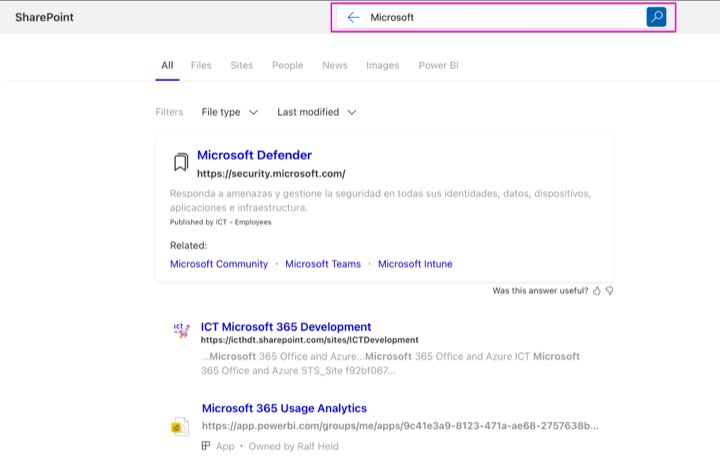
In-Depth Use of SharePoint Online's Search Tools
SharePoint Online's search engine is a powerful tool that enables users to quickly locate their desired documents from their extensive collection of files. It employs sophisticated methods such as comprehensive file and metadata search, Boolean operators, wildcard usage, and more. Businesses often face challenges while locating the right documents among a plethora of files. This is where SharePoint's advanced search mechanisms prove to be of immense help. Furthermore, understanding search locations and effective user training can leverage SharePoint Online's search capabilities to improve file accessibility and organizational efficiency.

Learn about 10 search commands you need to know to find anything in SharePoint
Microsoft SharePoint is an essential tool, but many users find it challenging to locate the content they've moved to the platform. To ensure a smoother, more efficient search experience, it is crucial to become familiar with specific search commands and techniques. The ones discussed below are not listed in any particular order.
SharePoint's Built-in Search Functionality
When you type a query into SharePoint's search box, the system scans file names, folder names, content within the documents, and document-associated metadata. While this produces comprehensive results, it can also make finding specific documents feel like looking for a needle in a haystack, especially in a vast document pool. Therefore, learning specific search commands to complement your keyword is pivotal.
By using the body:keyword command in the search box, you can narrow your search scope to find documents with the specific keyword in the content, excluding file or folder names. For example, input 'body:accounting' to find documents with the 'accounting' keyword in the content.
For search queries involving multiple keywords, SharePoint allows Boolean operators, like AND, OR, and NOT, to include or exclude specific keywords. For example, to find a document containing RED and BLUE keywords, you would type 'red AND blue' into the search box.
On the other hand, if you wish to exclude specific keywords from search results, simply place a minus sign before the keyword. For example, inputting '-vehicle' will show all files in the document library except those containing the 'vehicle' keyword.
SharePoint also facilitates searches for exact phrases using double quotes " ". For instance, input '"ABC Company Equipment"' to find documents containing this specific phrase.
Wildcard search is another handy feature that aids in locating variations of a certain keyword. If the exact spelling of a keyword is unknown, you can use the few characters you remember followed by an asterisk "*". This will return all results matching this criteria.
If your search requires excluding certain file types from results, SharePoint command "-isdocument:true" can be used. Inputting this command will exclude all types of files/documents.
Advanced SharePoint Search Techniques
Beyond the basic commands, SharePoint offers more advanced techniques to refine your searches. If you need to find files of a certain size, you can use the size managed property in the search box. Moreover, suppose you remember the filename. In that case, you can use Keyword Query Language (KQL), with the command filename:keyword to exclude all other contents matching the keyword.
If your organization uses metadata and content types, the SPContentType command can be used to search for specific content types. You can use the tags command to find documents tagged with a term from the Term Store.
Making Search More Effective
To hone your search, it helps know the exact location to execute your search in SharePoint. Different levels exist where you can search, including Library Level, Site Level, Hub Level, and SharePoint Start Page or SharePoint Home. Each level will return different results.
Apart from mastering these techniques, it is just as important to train your users to understand them. Soon, you will begin seeing the benefits: an increased understanding of SharePoint Online, better search results, and improved productivity.
Keywords
SharePoint search commands, SharePoint search guide, SharePoint Search tips, SharePoint command keywords, find anything in SharePoint, SharePoint search syntax, SharePoint advanced search, SharePoint search command help, SharePoint search tutorial, using search commands in SharePoint.
