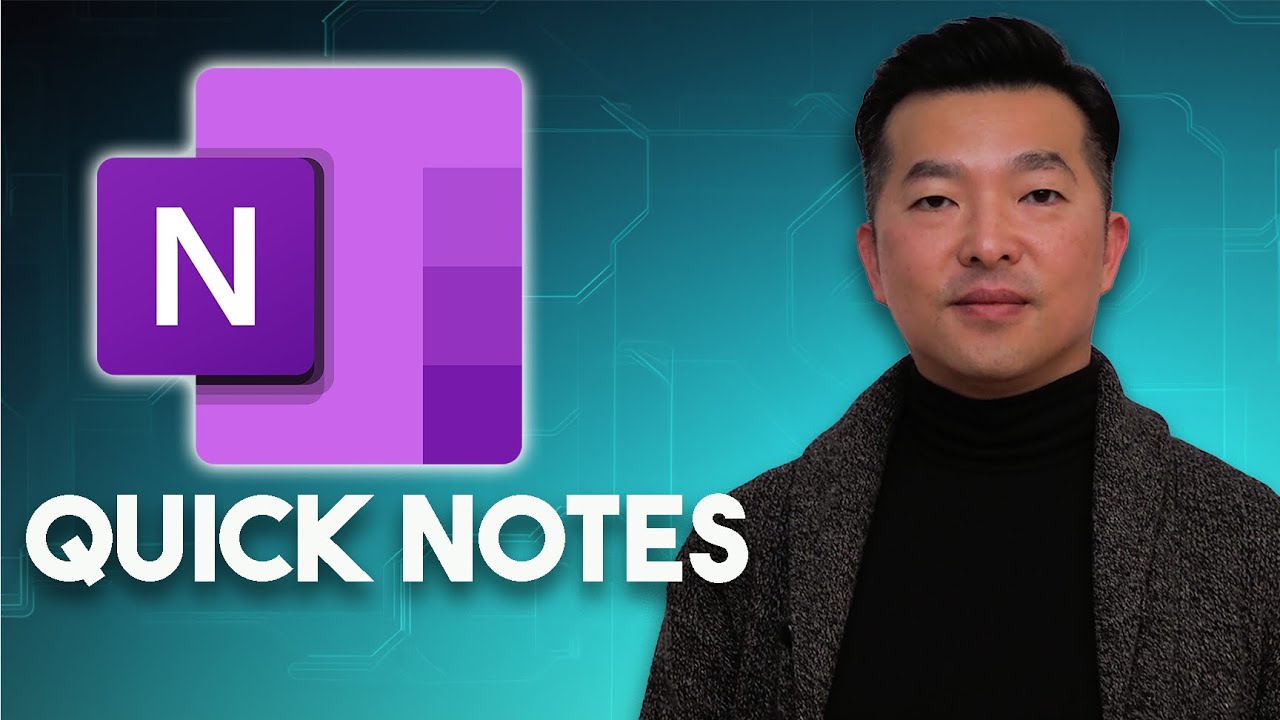- All of Microsoft
Quickly Save Ideas with OneNotes Quick Notes Feature
Embrace OneNote Quick Notes: Instant Capture for Ideas & Tasks!
Key insights
OneNote's Quick Notes simplifies capturing ideas and tasks instantly. The tutorial provides tips on setting up and using Quick Notes effectively, emphasizing its utility for anyone who wants to enhance their note-taking habits. Quick Notes are accessible across multiple devices, ensuring your information is always available.
- Quick Notes in OneNote helps to conveniently note down thoughts and ideas without interrupting the user's current tasks.
- Users can create a Quick Note through various methods including keyboard shortcuts, the OneNote system tray icon, and compatible digital pens.
- The functionality of Quick Notes includes being able to stay on top of other applications, allowing for easy note-taking and organization without losing focus on the current task.
- New enhancements to Quick Notes include a floating badge for quicker access and smart capture features for text recognition from various documents.
- Quick Notes are versatile, ideal for recording brainstorming sessions, saving web clippings, jotting quick reminders, or capturing tasks to address later.
For a seamless note-taking experience that keeps pace with your thoughts, OneNote's Quick Notes are an invaluable resource. They are designed to be intuitive and quick to use, ensuring you never miss capturing a fleeting idea or critical task again.
Understanding OneNote's Quick Notes Feature
OneNote's Quick Notes feature is highlighted in a recent tutorial focused on capturing ideas and reminders swiftly. The video walks viewers through the process of setting up Quick Notes for immediate access and seamless synchronizing across devices. It's described as being particularly beneficial for those who want to refine their note-taking strategies and incorporate Quick Notes into their routine activities.
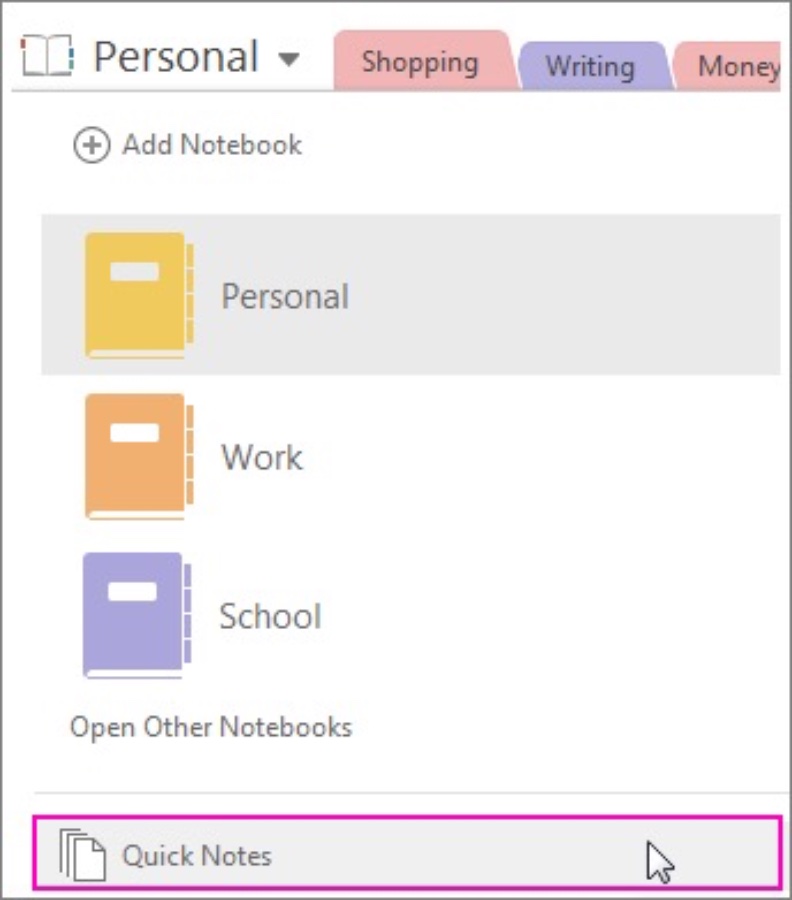
The ability to quickly record spontaneous thoughts, information snippets, and ingenious concepts without interrupting one's workflow is emphasized as a key advantage. OneNote Quick Notes provides convenience and efficiency in today's dynamic environment. This tool prevents important ideas from being forgotten or lost.
Methods for accessing Quick Notes are diverse:
- A keyboard shortcut, which involves the Windows Key + Alt + N, allows the creation of a new Quick Note.
- Clicking the OneNote icon in the system tray opens a menu with various options, including the Quick Note feature.
- For compatible devices like the Surface Pen, a double-tap on the back can initiate a new Quick Note.
Capture and organization are made simple with Quick Notes. They exist as compact floating windows that remain above all other software, making it unnecessary to switch apps. Users can type, draw, or insert content into these windows. Subsequently, the captured information can be organized through pinning to the Start menu or taskbar, saving to a OneNote notebook, or adding to a reminder list.
Quick Notes are also being improved through features such as the Floating Badge for quick creation of notes and Smart Capture for recognizing and saving text from various sources. These enhancements are aimed at refining the overall experience of using Quick Notes in OneNote.
There are numerous applications for this versatile tool:
- Capture brainstorming sessions: Write down ideas and questions on the fly.
- Save web clippings: Keep articles, images, or web snippets to review later.
- Record quick thoughts: Jot down instructions or sudden insights without stopping your current tasks.
- Store temporary to-dos: Note down temporary tasks or reminders for future attention.
Finally, the video encourages viewers to use the Quick Notes feature whenever they need to preserve a significant idea or thought. By employing this function in OneNote, users can effortlessly record their creativity and productivity, providing a reliable tool for capturing brilliance in the moment.
A Closer Look at OneNote's Quick Notes Feature
Enhance Creativity and Productivity:
OneNote's Quick Notes is like having a digital notepad by your side at all times. It's designed to help you capture and organize your thoughts, ideas, and tasks quickly and effortlessly. In the modern world where ideas come and go swiftly, having a tool like Quick Notes ensures that your flashes of brilliance are well-documented and retrievable at any moment.
Streamlined Note-Taking:
Whether you're in the middle of a hectic schedule or in the flow of your creative process, Quick Notes is your go-to feature for writing down everything that comes to your mind without losing focus on your main tasks. This tool is virtually for everyone, from busy professionals to avid note-takers and idea chasers, streamlining the way they record and retrieve information.
Sync and Access Easily:
The capability to sync among multiple devices means your notes are accessible wherever you go, on whichever device you prefer. Quick Notes isn't just about taking down notes; it's also about making them as accessible and useful as possible. By integrating seamlessly into your daily routine, it truly changes the way you manage your digital note-taking.
Tailored to Your Preferences:
Organize your thoughts as you see fit—pin them, save them to specific notebooks, or turn them into reminders. With improvements to the Quick Notes feature, Microsoft aims to provide a more intuitive and user-friendly experience, continuously adding new features to cater to the user's preferences.
Never Lose an Idea:
OneNote's Quick Notes ensures that no idea is ever lost. Whether you're using a keyboard, a pen, or a touch screen, you're equipped to document your insights promptly and effectively. In essence, Quick Notes is your companion in capturing those fleeting moments of inspiration that could lead to something great.
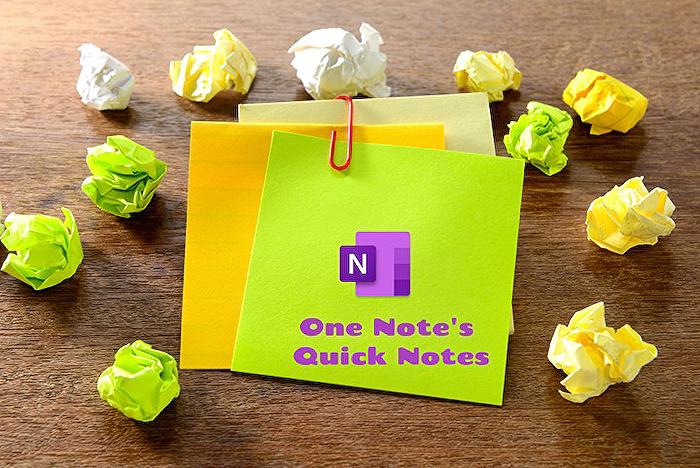
People also ask
What is the difference between quick notes and notebook in OneNote?
Quick Notes are akin to sticky notes, providing a convenient and speedy way to jot down ideas, reminders, or any bit of information on the fly. They are easily accessible and can be created with just a couple of clicks or keyboard shortcuts. Notebooks, on the other hand, are more structured and are designed for longer-term storage and organization of your thoughts, ideas, and information. Notebooks can be divided into sections and pages, offering a hierarchical structure to organize your notes in a more detailed manner.
How do you take notes efficiently in OneNote?
Taking notes efficiently in OneNote can be achieved through several practices like using tags to categorize and search for notes, utilizing the search function to quickly find information, availing of the template features to maintain consistency across notes, recording audio notes for hands-free notation, and syncing your notes across devices to ensure that you have access to your information wherever you go. It's also helpful to regularly organize your notebooks, sections, and pages to maintain a streamlined note-taking environment.
Is there a way to automate OneNote?
Yes, OneNote can be automated in various ways, mainly thanks to Microsoft's integration of OneNote with its Power Automate (formerly Microsoft Flow) service. Power Automate allows for the creation of customized workflows to perform tasks automatically, such as creating pages, appending content to existing pages, or even integrating OneNote with other apps and services to streamline data collection and note organization. Additionally, OneNote also supports IFTTT (If This Then That), allowing further automation possibilities with other web services and apps.
What is the shortcut for quick notes in OneNote?
The shortcut to create a new Quick Note in OneNote for Windows is Windows Key + N. This combination is particularly handy as it allows for the instant creation of a Quick Note without having to navigate the OneNote interface, ensuring that no spontaneous thought or important piece of information gets lost due to the time it takes to access the application.
Keywords
OneNote Quick Notes, Instant Note Taking, Capture Ideas OneNote, OneNote Idea Organization, Quick Note Taking Tips, Efficient Note Taking OneNote, OneNote Productivity Hacks, Manage Ideas OneNote, OneNote Note Capture, OneNote Instant Ideas