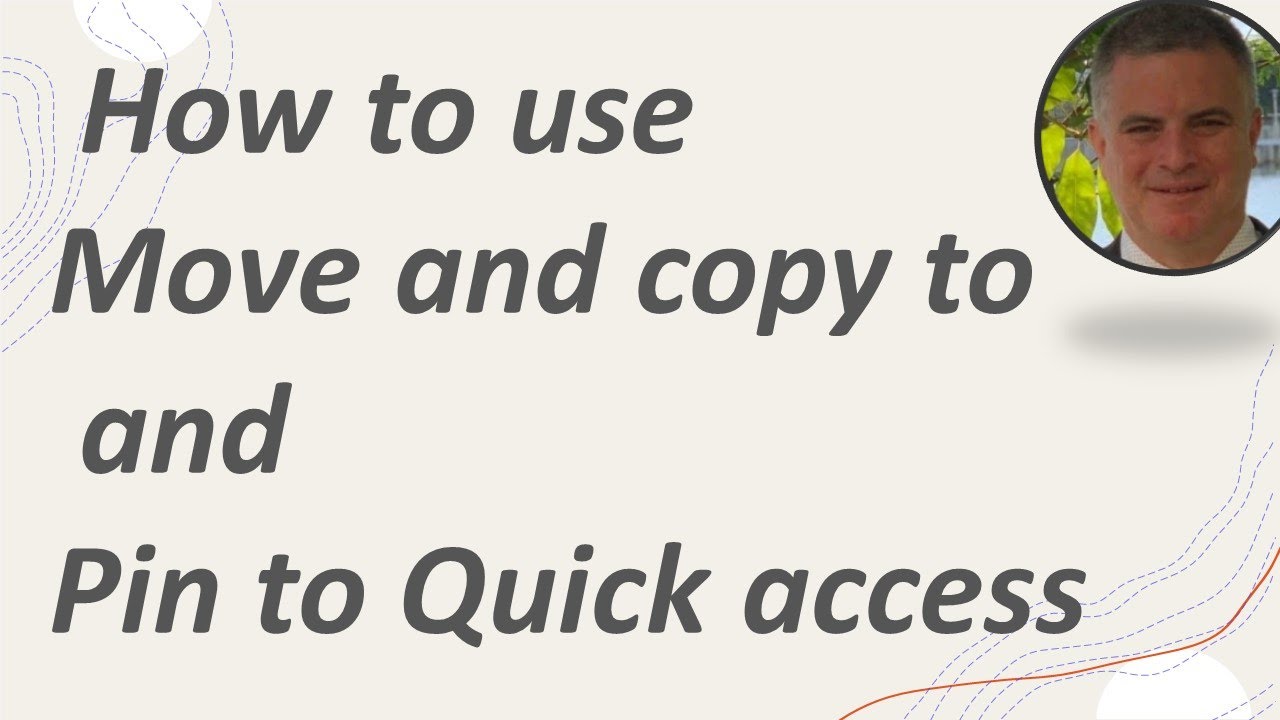- All of Microsoft
How to work with Move and copy to and Pin to Quick access (SharePoint)
When you want to copy or move files in SharePoint document libraries you do not always find the site you need
When you want to copy or move files in SharePoint document libraries you do not always find the site you need By using add Quick access you can have an easy way to find the link to the target Site to copy or move the document
More about SharePoint
SharePoint Shared and One Drive
Learn how to share a file from your SharePoint site with anyone including people from outside of your organisation. Use the edit settings, link expiry and download blocking to control what people can do with your file once you have shared it with them.
Share OneDrive files and folders
The files on your OneDrive are private until you share them. Keep in mind that when you share folders with Edit permissions, people you share with can add the shared folders to their own OneDrive. This lets them keep the folder alongside their own folders and items, easily move items between folders, and more easily work on it offline.
Open Share OneDrive files and folders
Create and share files in a library
In a Microsoft SharePoint document library, create a new file, upload your own, and then share it with others.