- All of Microsoft
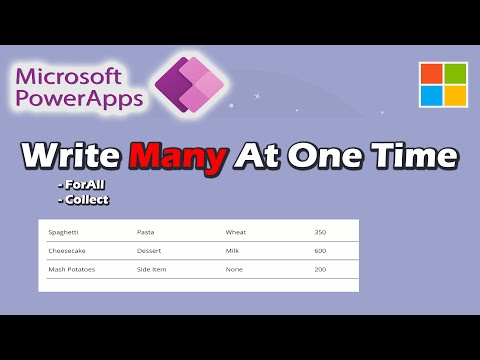
Beginner Tutorial: How to Write Multiple Lines at a Time in Power Apps
Currently I am sharing my knowledge with the Power Platform, with PowerApps and Power Automate. With over 8 years of experience, I have been learning SharePoint and SharePoint Online
My name is Andrew Hess and I have been creating Power Apps and Power Platform tutorials. This video sparked from a question in the comments from one of my other
Beginner Tutorial: How to Write Multiple Lines at a Time in Power Apps is a great tutorial that shows how to create a Power App that allows you to write multiple lines of text at the same time. The tutorial goes step by step through the process of creating the app and explains the concepts used in the process. It also explains the different components of the app and how to use them to create the desired effect. In the end, the tutorial will show you how to publish your app so that it can be shared with others.
My name is Andrew Hess and I have been creating Power Apps and Power Platform tutorials. This video sparked from a question in the comments from one of my other videos. How to write multiple lines at a single time to a datasource?
Today we go over using Collect and ForAll statements in 2 different ways to write to our datasource which was SharePoint.
Collect from a Form:
Collect(colMenu,{Title:DataCardValue1.Text,FoodType:DataCardValue2.Text,Allergies:DataCardValue3.Text, Calories:DataCardValue4.Text})
ForAll from a Form Collection:
ForAll(colMenu,Patch(Menu,{Title:Title,FoodType:FoodType,Allergies:Allergies,Calories:Calories}));
Clear(colMenu)
ForAll using a Gallery:
ForAll(Gallery2.AllItems,Patch(Menu,{Title:TextInput1.Text,FoodType:TextInput1_1.Text,Allergies:TextInput1_2.Text,Calories:TextInput1_3.Text}));
Clear(myInput)
In this Video
- 0:00 Introduction
- 1:15 Adding the first Form
- 2:25 Adding Blank Space in a Form
- 2:55 New Form Button
- 4:20 Adding a Gallery
- 5:20 Creating a Collection in the Memory of the App
- 6:11 Fixing a Mistake in SharePoint Datasource
- 7:00 Internal Column Name in SharePoint
- 8:30 Adding the Collection to the Gallery
- 11:00 Writing a ForAll Statement
- 13:15 Using a Gallery to Write Instead
- 14:05 Creating an Empty Collection
- 16:45 ForAll Gallery Items
- 19:05 Conclusion