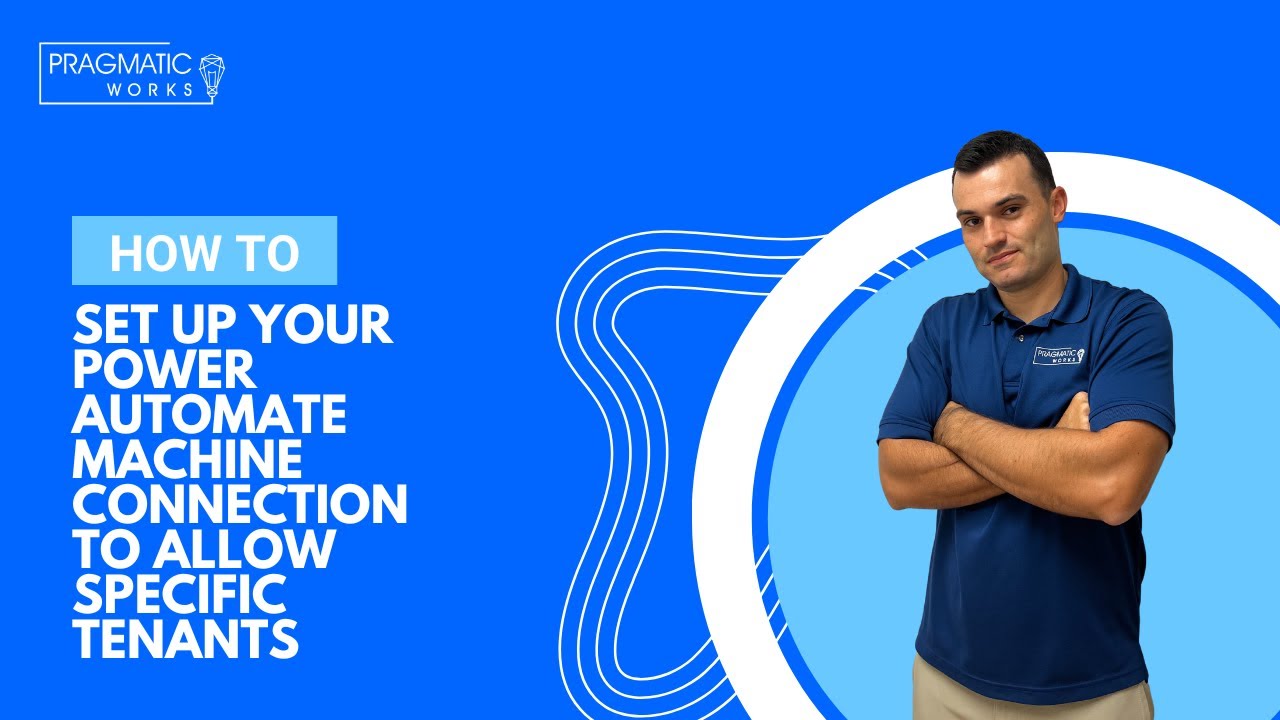- All of Microsoft
How to set up your Power Automate Machine Connection to Allow Specific Tenants
Are you taking RPA in a Day or are just looking to connect to a second tenant? Follow along if you are seeing restrictions when trying to connect to multiple te
Are you taking RPA in a Day or are just looking to connect to a second tenant? Follow along if you are seeing restrictions when trying to connect to multiple tenants from Power Automate Desktop in the Machine Runtime Application.
Why do I need to do this?? - Microsoft enabled the tenant restrictions to make it harder for malicious actors on already compromised machines to use Power Automate Desktop to amplify the problem by commanding and controlling a machine over the network.
Why are we doing it this way?? - This is the safest and recommended way to control which tenants your machines are allowed to register to is the registration tenant allow-list. Your machine will always allow registration to the tenants in the allow-list and deny registration to any other tenant.
More about Power Automate Machine Connection
Setting up a Power Automate machine connection to allow specific tenants is a great way to control who can access and manipulate the automated processes in your organization. This type of setup allows you to restrict access to certain tenants, while still allowing other tenants to access your automation setup.
The first step in setting up a machine connection is to create a “Connection” object in the Power Automate Admin Center. This object will contain information about the tenant, including their identity and access policies. You can then configure the connection to allow only specific tenants to access the automation processes.
Next, you will need to set up a “Connection Group” in the Power Automate Admin Center. This group can contain multiple connections, and each connection can be configured to allow access to specific tenants. Finally, you will need to set up the “Connection Rules” in the same Power Automate Admin Center. This will allow you to control who can access and manipulate the automated processes in your organization.
Once you have the Connection, Connection Group, and Connection Rules set up, you can start using Power Automate to allow specific tenants to access and manipulate the automated processes in your organization. This setup is a great way to ensure that only authorized users can access and manipulate the automated processes in your organization.
More links on about Microsoft 365
Background · Create App Registration · Add App Registration To...
Jul 24, 2022 — To run a flow action as a the Service Principal with system administrator permissions open a Power Automate flow with any Dataverse action, ...