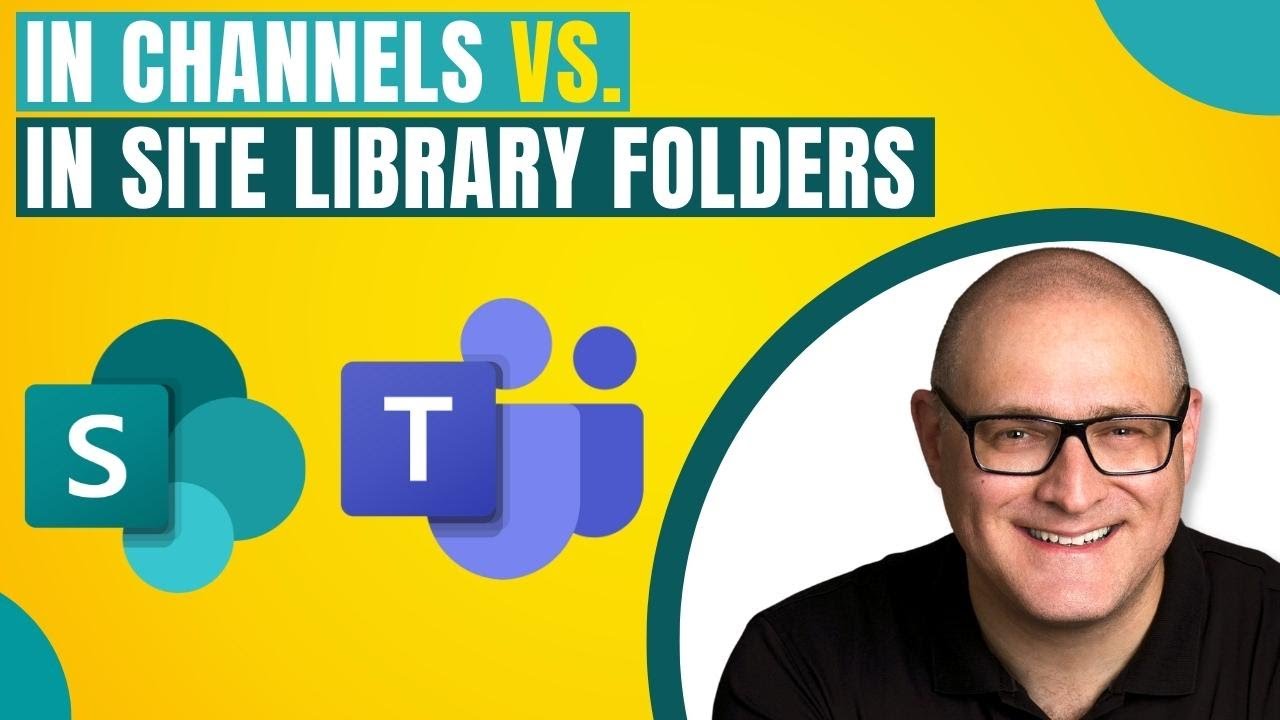- All of Microsoft+9
- Python
- My Role
- Focus
- Microsoft 365
- Power Platform
- Office
- Viva
- Azure
- Dynamics
- Development
- Security & Identity
- Windows
What is the difference between Site Library and Channel
Unveil SharePoints Dual File System: In Site Library & In Channels Explained!
In this SharePoint Maven Inc's YouTube video, it's revealed that SharePoint team sites now display files and folders in two distinct categories: In Site Library vs. In Channels. This new arrangement has prompted questions among users. The video aims to clarify the origins of these groupings and their significance.
Comparing Site Library and In Channels Folders in Microsoft Teams
In Microsoft Teams, understanding the distinction between Site Library and In Channels Folders is crucial for efficient document management. The Site Library in Teams is linked to the SharePoint site of the Team. It serves as a centralized repository for all documents shared within the Team. This library is accessible from the 'Files' tab at the top of your Team's page, allowing all members to access, share, and collaborate on documents. Site Libraries are ideal for storing important documents that are relevant to the entire team.
SharePoint Site Library vs. In Teams Channels
The phenomena of folders breaking down into In Site Library and In Channels only occur when a SharePoint Team Site is linked to Microsoft Teams. As outlined in my previous articles, creating a team in Teams automatically generates a connected SharePoint site.
The Teams application leverages SharePoint's robust file management abilities. More insights can be gained by visiting the link provided in the original article, though for this summary, that detailed explanation is not included.
On a Team Site, there are three main folder types. These include folders from Standard Channels, those created manually by users, and ones that are links to Private and Shared Channels. Let's explore each kind in more detail.
Each time you create a Standard Channel in Teams, a corresponding folder is created on the SharePoint site. Accessing a Files Tab in a channel on Teams is the equivalent of looking into the channel's folder on SharePoint.
Next, there are folders that you can create manually on the SharePoint site/document library. These are separate from any channel and are purely for organizational purposes.
Then, when you look under "In Channels," you might find folders relating to Private and Shared Channels. However, these are not typical folders—they are links to the separate SharePoint sites created for each Private and Shared Channel.
- In Channels – shows folders tied to Standard Channels and links to Private and Shared Channel sites when available in a Team.
- In Site Library – displays folders from Standard Channels plus those manually created by users at the library's root.
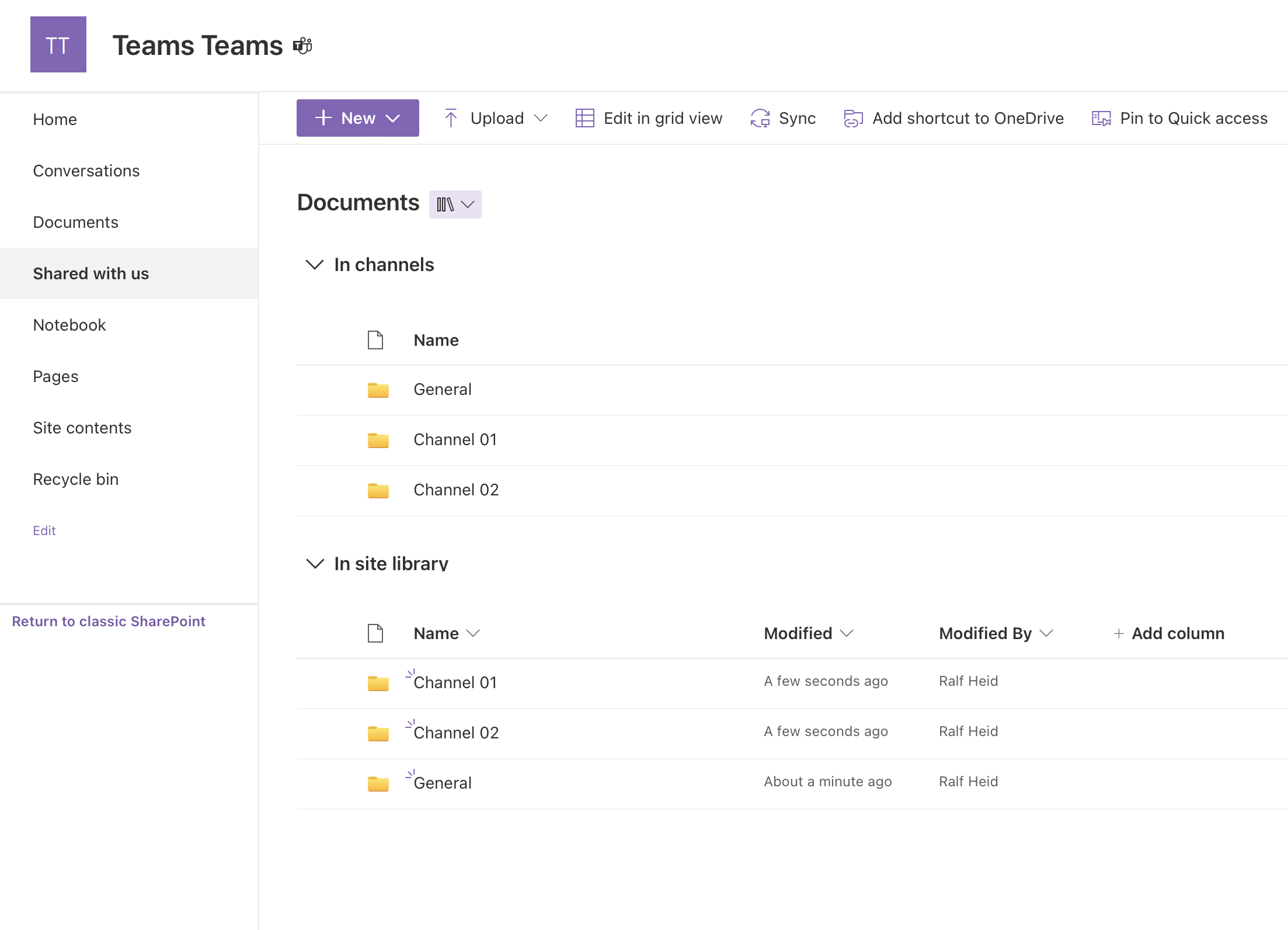
Understanding Microsoft Teams Channel Folders
The integration of Teams and SharePoint introduces a unique folder structure that reflects the collaboration and privacy settings within Teams. Standard Channels, visible to all team members, automatically generate folders within the SharePoint site to store shared documents. Whereas, Private and Shared Channels, aimed at smaller subsets of the team or involving external users, create separate SharePoint environments, preserving the confidentiality and content segregation required for focused collaboration.
The "In Channels" section thus showcases seamless file navigation in line with Teams channels, while "In Site Library" dedicates space for hierarchies of files unrelated to any channel. This dual-structured system simplifies locating resources, ensuring that whether working through Teams Channels or directly on the SharePoint site, users experience a cohesive and intuitive file management system. For Teams Channel-centric workflows or projects relying on granular permission settings, this duality ensures files are not just organized, but also secure and aligned with the Teams architecture.
It is essential for users to understand these distinctions as they navigate through their collaborative spaces in Teams and SharePoint. Embracing this structure enhances one’s efficiency in accessing and managing documents within a team's digital workspace, fostering individual productivity and overall team synergy.
Microsoft Teams, the Site Library
In Microsoft Teams, the Site Library is a central repository for documents shared across the entire team, while In Channels Folders are specific to each channel, organizing documents related to particular topics or projects. Understanding and utilizing both structures effectively can enhance document management and collaboration within Teams.
The segmentation occurs on Team Sites that are integrated with Microsoft Teams. Whenever a new Team is created within Teams, a corresponding SharePoint site is automatically generated. This SharePoint site is used by Teams for organizing and managing files, which the video discusses in more detail.
On these Team Sites, folders can originate from one of three sources. One type comes from Standard Channels within Teams, another is manually created by users, and the third appears as a folder but is actually just a link to Private and Shared Channels. The presenter of the video promises to delve deeper into each folder type.
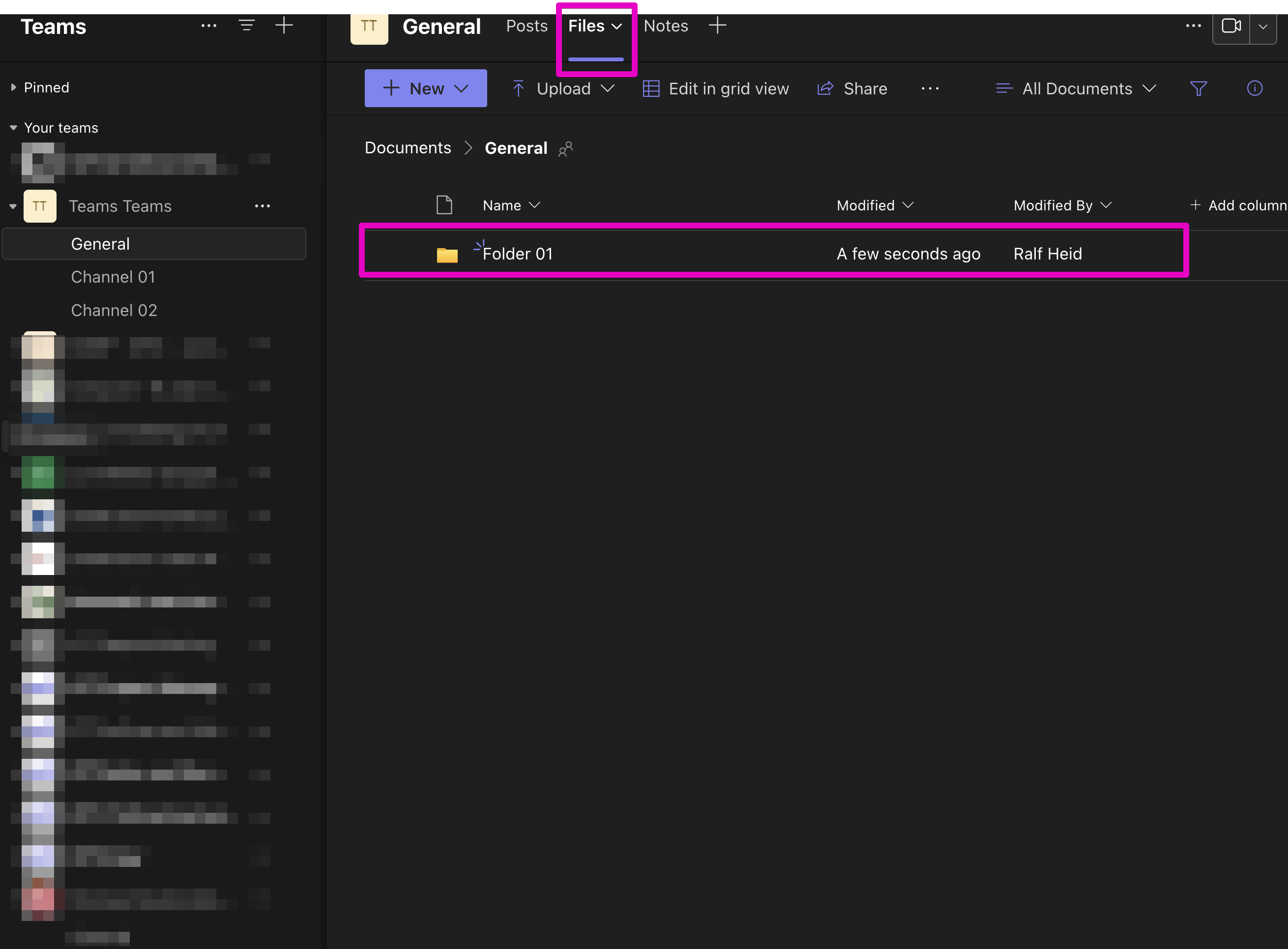
Standard Channels within Teams are directly tied to folders on the SharePoint site. Consequently, the creation of a Standard Channel immediately results in a folder with the same name appearing on the SharePoint site. Users can access these folders through the Files Tab in Teams Channels.
Users can also manually create folders directly within the SharePoint site's document library. These folders are used for organizing files independently from any Teams Channels. This method allows for additional file arrangement that does not affect channel structure.
Lastly, folders under the In Channels section might represent Private and Shared Channels. These folders, however, are not actual folders but links to separate SharePoint sites that house the documents for these specific channels. Not all Teams will have these kinds of channels and, thus, may not have corresponding "folders."
The summary of the video emphasizes that In Channels displays folders corresponding to the Standard Teams Channels and links to Private and Shared Channel sites, when available. In contrast, In Site Library lists folders associated with Standard Channels and those created manually by users. It's a functional breakdown simplifying navigation and file management between SharePoint and Microsoft Teams.
Microsoft Teams Integration with SharePoint
Microsoft Teams and SharePoint integration is a prime example of how collaborative tools can enhance productivity and streamline document management. When you work within Teams, each channel you use is connected to a folder on a SharePoint site, thus synchronizing your digital workspace. Manual and channel-based folders allow teams to organize their files effectively. However, the introduction of In Site Library and In Channels categories have changed how users interact with files on Team Sites. Understanding these changes is essential for managing files across Teams and SharePoint efficiently.

Keywords
In-Site Library vs In-Channel Differences, Library vs Channels SEO, Content Management In-Site vs In-Channel, On-Site Library Channel Comparison, In-Site Library Channel SEO, In-Channel Library Optimization, In-Site Content vs Channel Strategy, In-Site vs In-Channel Ranking Factors, In-Channel vs In-Site Library Benefits, SEO In-Channel In-Site Impact.
We value your privacy
This website stores data such as cookies to enable important website functions as well as marketing, personalization and analysis. You can change your settings at any time or accept the default settings. privacy policy.