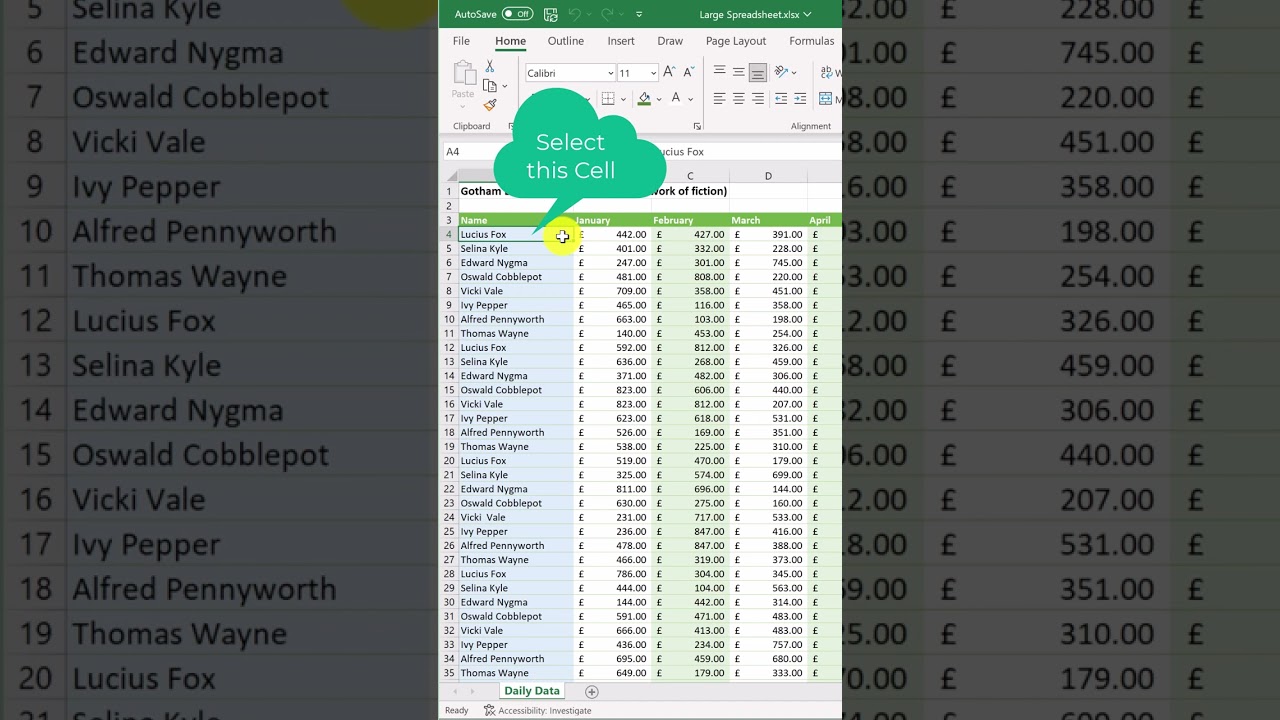- All of Microsoft
Excel tip: Freeze headings when scrolling #shorts
For this Excel tip, I will show you how to freeze the heading in your spreadsheet.This is useful when working with large Excel worksheets, as when your scroll
“For this Excel tip, I will show you how to freeze the heading in your
spreadsheet.This is useful when working with large Excel worksheets, as when your scroll the headings will stay at the top.”
Excel tip: Freeze headings when scrolling is a useful trick for keeping your column and row labels visible as you scroll through an Excel sheet. This makes it much easier to refer back to the labels while working with the data in the spreadsheet, as they stay fixed at the top or side of the screen. To freeze headings, select View > Freeze Panes > Freeze Top Row or Freeze First Column from Excel's menu bar.
More links on about Office/Excel
Select the cell below the rows and to the right of the columns you want to keep visible when you scroll. Select View > Freeze Panes > Freeze Panes. Unfreeze ...
Steps to Lock Rows/Columns in Excel. Go to the View tab and click the Freeze Panes button. From the drop down menu select if you want the header row ...
With above method, if you want to freeze all column headers across multiple worksheets, you need to click the Freeze Top Row one by one for every sheet. But ...