- All of Microsoft
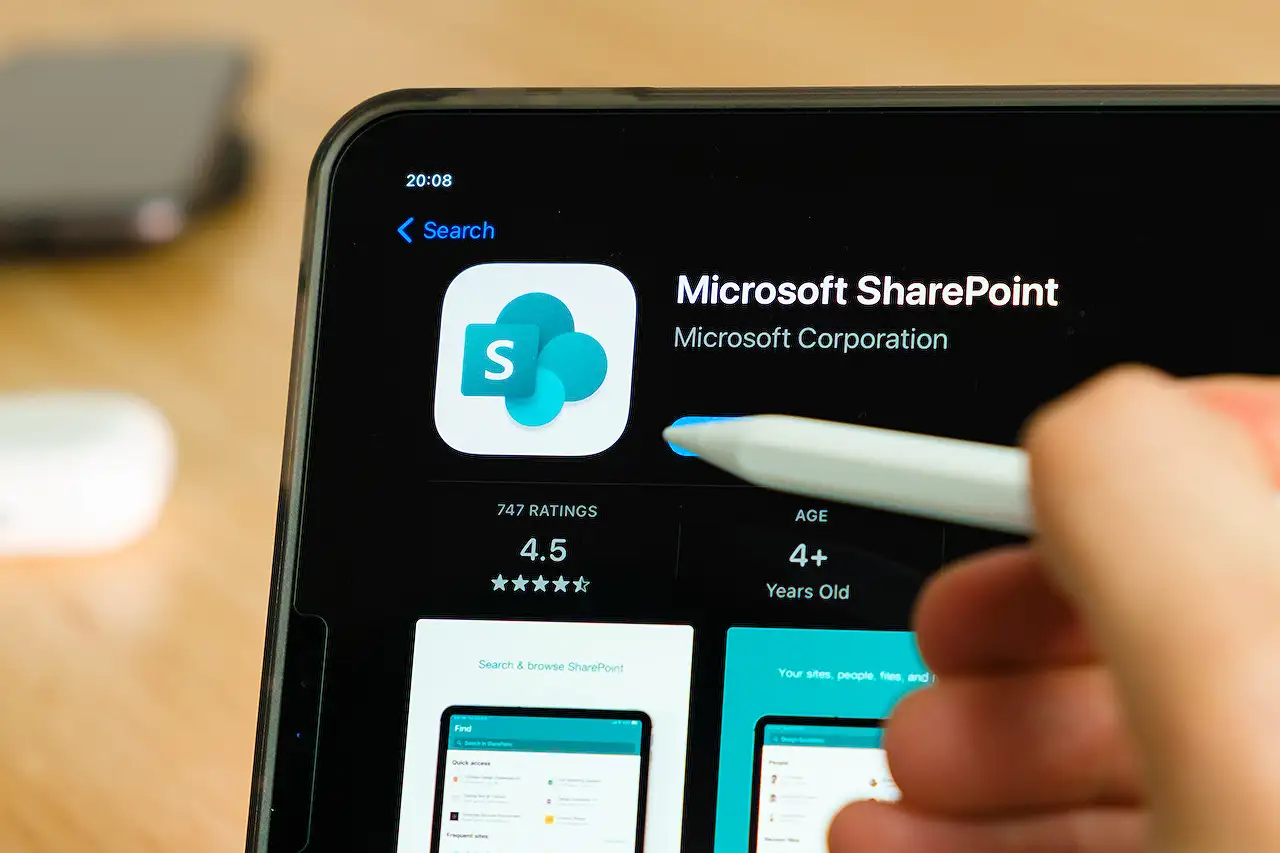
Sharing Word Documents: 3 Methods in SharePoint & OneDrive
Discover three handy techniques to share Word documents in SharePoint and OneDrive with specified permissions.
Streamlining Word Document Sharing in Cloud Platforms
The recent blog post authored by SharePoint Maven Inc focuses on enhancing sharing experiences in cloud platforms more specifically on SharePoint and OneDrive. It details three key ways to share Word documents: using 'Link Types vs. Permissions Modes', 'Can View', 'Can Edit', and 'Can Review'. Each category plays a significant role in document collaboration. Sharing via links remains a key advantage with cloud platforms. The method eliminates the problems that come with attachments in emails.
For clarity, the post narrows down the sharing process to the potential actions the recipient could perform on the shared document. It takes into account the category of 'link types' the sender might choose when sharing documents - 'Anyone with the link', 'People in the organization with the link', 'People with existing access', and 'Specific people'.
The 'Can View' function importantly allows the recipient to read and download documents but does not permit editing. Thus, document versioning remains unchanged as no modifications occur. Access the main article here for more information on SharePoint Online
The 'Can Edit' function widens the recipient's freedom, allowing them to read, download, edit, and delete the shared document. Interestingly, with the enablement of edit capabilities, every change creates a different document version.
Finally, the 'Can Review' function presents a unique feature when sharing Word-docs. Shared documents will carry any changes as marked-up suggestions, actual modifications then happen only after the rightful document owner approves or rejects them. It also creates two versions: one for suggested changes and the final for the document owner after corrections acceptance or rejection.
The Evolution of Document Sharing on Cloud Platforms
Sharing Word documents on platforms like SharePoint and OneDrive has revolutionized how organizations manage their data and collaborate on projects. Utilizing the 'Can View', 'Can Edit', and 'Can Review' modes, users now have greater flexibility and control over their documents. It ensures a clear distinction between viewing, making suggestions, and enforcing changes to documents. This growth in cloud technology has certainly made remote work and collaboration both more efficient and transparent. The future of document sharing is undoubtedly set to unlock even more possibilities.
Read the full article 3 ways of sharing Word documents in SharePoint and OneDrive
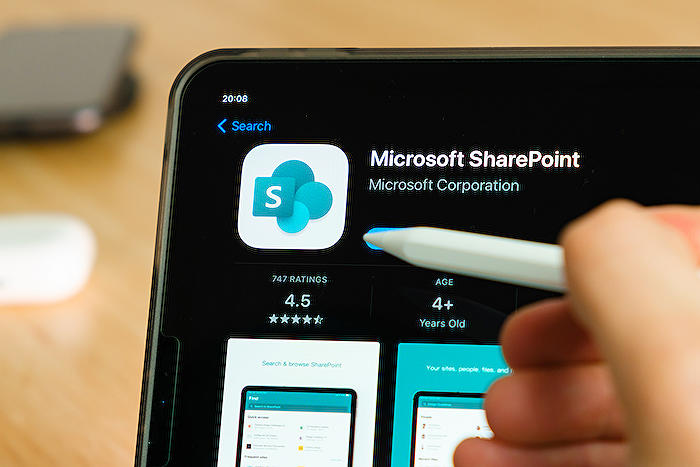
Learn about 3 ways of sharing Word documents in SharePoint and OneDrive
Sharing documents online has revolutionised how we work and collaborate, especially with platforms like Office 365's OneDrive and SharePoint. OneDrive and SharePoint enable us to work from anywhere, by granting access to documents through shared links. This article will touch on three distinct ways to share Word files using these tools.
1. VIEWING PERMISSIONS LEVEL
In the SharePoint environment, when you distribute a file, you can specify whether recipients have the power to view or edit it. The 'View' mode permits users to open and download the document.
When using the 'View' mode, it's worth noting that because users cannot modify the document, the version history remains unaltered. No new versions of the documents will be created as a result of using this sharing mode.
2. EDIT PERMISSIONS LEVEL
With the 'Edit' mode, users don't just get to view and download files, but they can also make adjustments and even erase the documents if need be. When a recipient amends a document, a new version is instantiated. Thus, a version history shift occurs.
Even if no significant changes were made, say, for instance, the recipient accidentally inserted a space, a new version would still be created. This revision is then immediately saved; producing the latest copy.
3. REVIEW PERMISSIONS LEVEL
Lastly, there's the 'Review' permissions level, available only for Word documents. In this mode, modifications made by the recipient become suggestions. This means that any changes made are not final but merely recommendations that the document owner can then approve or reject.
In this mode, recipients in their workspace see these alterations as suggested mark-ups. On the other hand, the document owner can either approve or dismiss these changes within the document or from the Review panel.
Kindly note that the two new versions will be added here—one when the recipient suggests changes and the other once the document owner either approves or declines these suggestions.
Generally, the ability to share files this way presents ease of collaboration and efficiency. The SharePoint platform offers various ways to harness these unique document sharing models, tailored to fit your specific needs. That said, remember that it's always a good idea to back up your data regularly, especially when working with large teams and multiple contributors.
You can find more detailed information on how to achieve this by visiting SharePoint Maven.
More links on about 3 ways of sharing Word documents in SharePoint and OneDrive
- Share a document using SharePoint or OneDrive
- There is another way. If you have an account on SharePoint or Microsoft OneDrive, you can store files, such as your Word documents, to one of those places, then ...
- 3 ways of sharing Word documents in SharePoint and ...
- Jan 18, 2023 — One of the biggest advantages of using a cloud platform like SharePoint is the ability to share documents with others by sharing links ...
Keywords
Sharing Word documents, SharePoint, OneDrive, Word documents in SharePoint, Word documents in OneDrive, SharePoint document sharing, OneDrive document sharing, Ways to share documents, SharePoint and OneDrive, Seamless document sharing