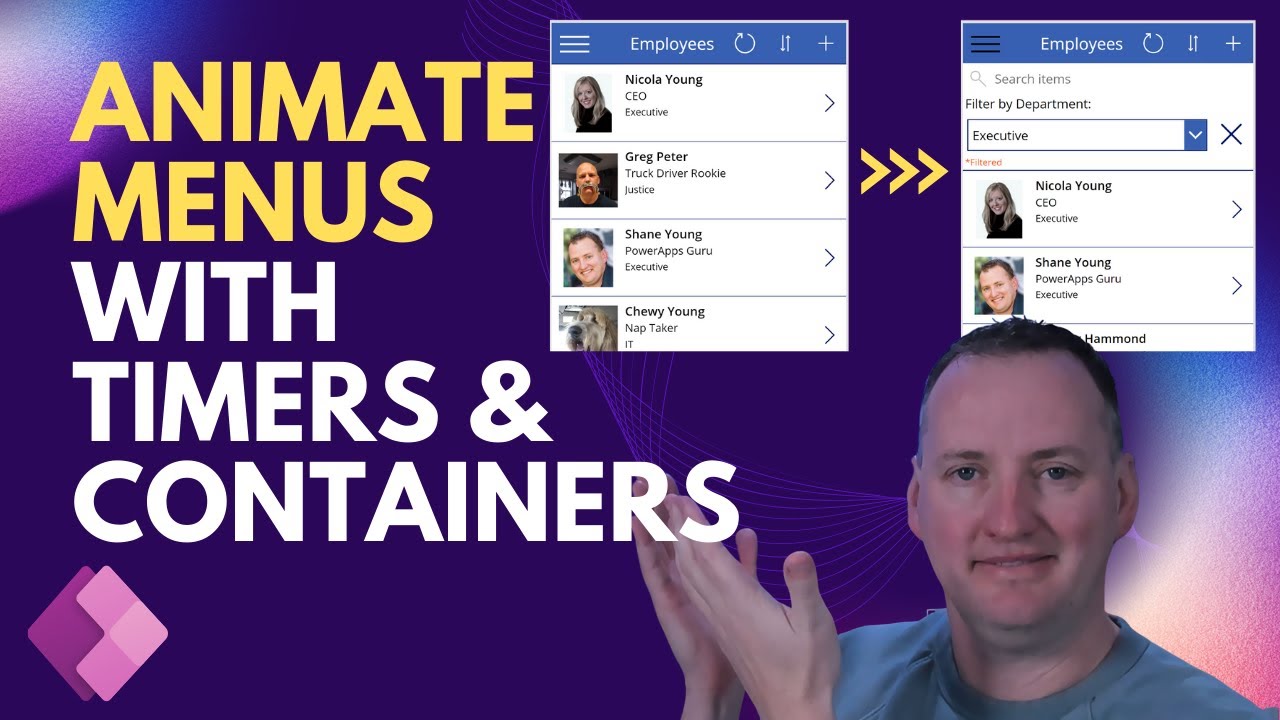- All of Microsoft
Build an Animated Power Apps Hamburger Menu for Easy Data Filtering
Welcome to this step-by-step tutorial on building an animated Power Apps hamburger menu for easy data filtering! In this video
Welcome to this step-by-step tutorial on building an animated Power Apps
hamburger menu for easy data filtering! In this video, we'll walk you through the process of creating a visually appealing, space-saving, and functional hamburger menu that can help improve your app's user experience.
We'll be covering the following topics:
- 0:00 Start
- 0:33 Demo Hamburger Menu
- 1:25 Build an app from SharePoint
- 4:25 Moving the controls from the screen to a vertical container
- 7:09 Showing and hiding the menu
- 8:53 Adding to our menu
- 10:30 Filtering the data
- 12:21 Resetting Controls
- 14:33 Using the Timer Control to add animation
- 18:29 Clear Filter Text
Whether you're new to Power Apps or looking to enhance your existing app, this
tutorial is perfect for you. So grab a cup of coffee and let's get started on
building your very own animated Power Apps hamburger menu!
Don't forget to like, comment, and subscribe to stay updated on the latest Power Apps tutorials and tips!
Power Apps Consulting and training at www.PowerApps911.com
Build an Animated Power Apps Hamburger Menu for Easy Data Filtering is a great way to make interacting with your app easier for users. It allows users to filter their data quickly and easily without having to navigate through pages of data. The hamburger menu can be customized to fit your app’s specific needs, and it can be animated to provide a more engaging user experience.
To build a hamburger menu in Power Apps, you’ll need to add a control to your app and then customize it with the necessary settings. You can then add animation to the hamburger menu to make it more visually appealing. Finally, add the necessary logic to the menu so that users can filter their data as they desire. With an animated Power Apps hamburger menu, you can provide your users with an efficient and enjoyable way to interact with your app.
Questions and Answers about
The hamburger menu is also commonly used.
Example
Go to PowerApps Studio and create a new component library if you don't have one. Open the component library and create a new component called cmp_FlyOutNav. Set the Fill property of the component to a dark blue color using the RGBA value below.
How To Create A Popup Message Or Alert Box In PowerApps