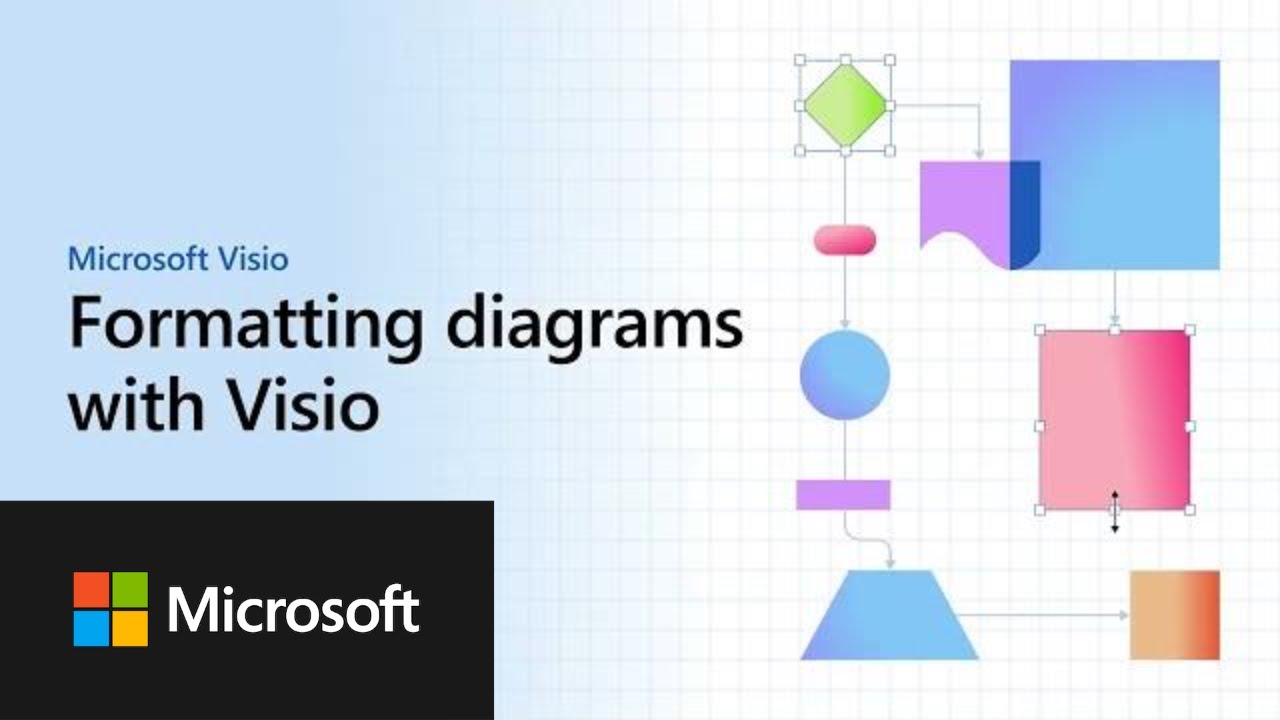- All of Microsoft
Comprehensive Guide: Formatting Diagrams Using Microsoft Visio - Step by Step
Master Microsoft Visio with Our Comprehensive Formatting Diagrams Guide
Microsoft Visio is a powerful diagramming platform that allows users to create a wide variety of diagrams, including flowcharts, organization charts, network diagrams, and floor plans. With Visio, users can format diagrams to their exact specifications, allowing for precise customizations to the look and feel of the diagrams. This includes features such as the ability to change line styles, font sizes and colors, and the ability to add shadows, textures, and 3D effects. Visio also includes a variety of tools for adding text, shapes, and images to diagrams, as well as a variety of tools for connecting shapes together.
Microsoft Visio is a powerful diagramming and vector graphics tool that can be used for a wide range of purposes, from creating flowcharts and network diagrams to designing floor plans and org charts. Here are some of the best features of Microsoft Visio:
- Customizable diagrams: Visio offers a wide range of customizable templates and shapes to create diagrams that meet your specific needs.
- Collaboration: Visio integrates with other Microsoft Office products like OneDrive, SharePoint, and Teams, allowing you to easily share and collaborate on diagrams with others.
- Data linking: You can link diagrams to external data sources, such as Excel spreadsheets or Access databases, to create dynamic, data-driven diagrams that automatically update as the underlying data changes.
- Shape data: You can add custom data to shapes in your diagrams, allowing you to create more complex and informative diagrams.
- Visual formatting: Visio offers a range of formatting options for shapes and diagrams, including themes, styles, and effects, allowing you to create professional-looking diagrams with ease.
- AutoConnect: This feature allows you to easily connect shapes and create dynamic diagrams with fewer clicks.
- Stencils: Visio includes a wide range of stencils, including industry-specific shapes and templates, that make it easy to create professional-looking diagrams for any purpose.
- Process modeling: Visio includes a range of features for process modeling, including BPMN and UML support, that make it easy to create and document business processes.
Overall, Microsoft Visio is a powerful and versatile tool that can be used to create a wide range of diagrams and visualizations for many different purposes.
More links on about Microsoft Visio
Select the shape or shapes you want to change. · Right-click the shape and select Format Shape. The Format Shape pane opens. · On the · If you want a border on the ...
Open the diagram for editing. · Double-click the shape with the text that you want to format. By default all the text is selected. · Select Home and do the ...
Learn the basics of creating diagrams, and get a quick tutorial on how to create diagrams using shapes and stencils in this introduction to Visio.
In Visio in Microsoft 365, you can create and edit the following file format: Visio Drawing (.vsdx). · In Visio Plan 1, you can view the following file formats: ...