- All of Microsoft
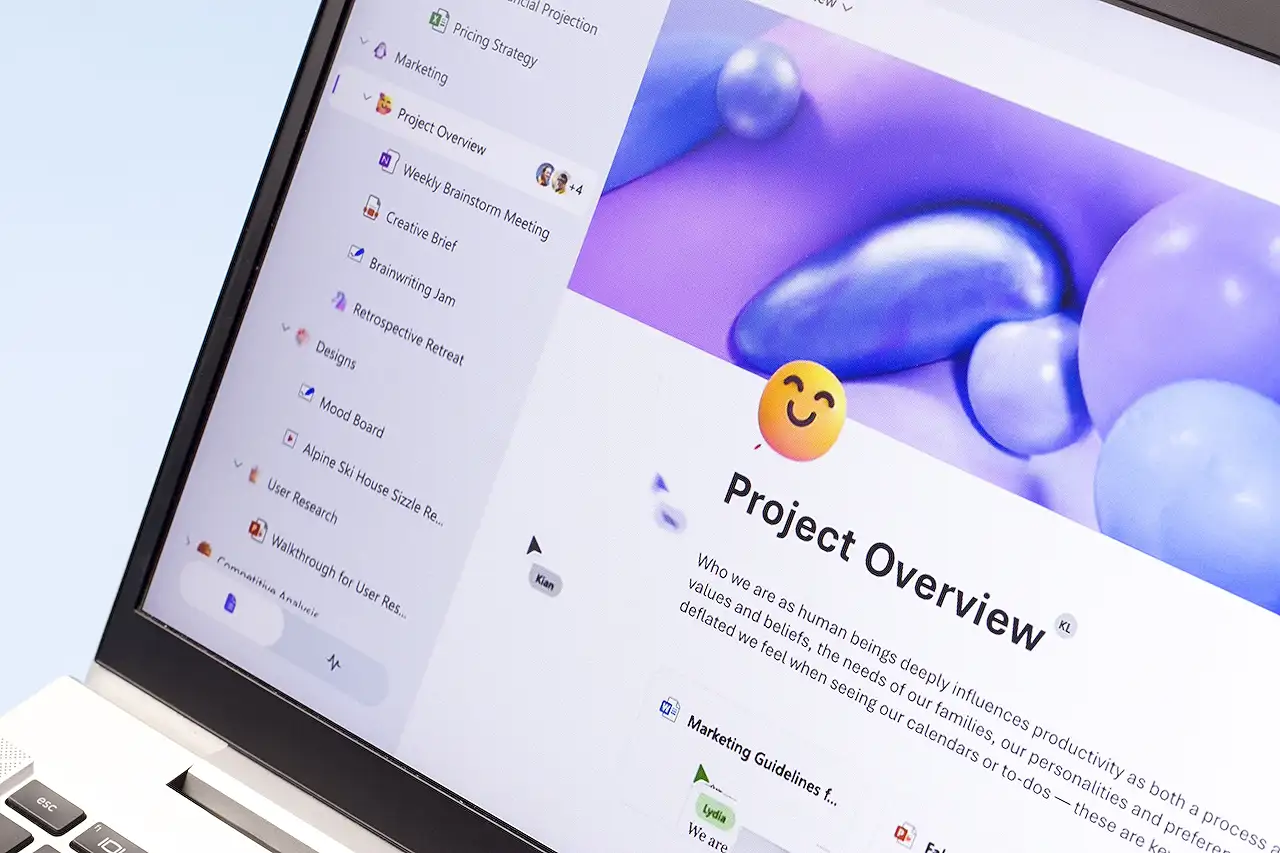
Comprehensive Guide: Managing Microsoft 365 Groups and Teams
Master the management of unowned Microsoft 365 groups and teams with this comprehensive guide.
Handling ownerless Microsoft 365 Groups and Teams can be quite a challenge. Perhaps a Microsoft 365 group or a facilitation on "Teams" has lost its ownership due to account deletion. These groups and teams necessitate an administrative figure for tasks such as member customization and group setting adjustments.
Microsoft provides the opportunity for Global Administrators, Exchange Administrators, and Groups Administrators to implement a policy. This policy automatically inquires of the most active members of a non-controlled group or team if they are willing to undertake ownership responsibility.
Several parameters can be determined while formulating this policy including: specific security group limitation on those who can be invited to be an owner, sender address for notifications, duration of the notification frequency, and the particular groups or "collaborations" under this policy plan.
To establish this policy, one must navigate through admin center, settings, org settings, and then select Microsoft 365 Groups in the Services tab. From here, a checkbox would be available to allow active group members to become an owner in case of absence of an administrative figure.
The user can opt to use the default configurations by choosing Save or can choose Configure Policy to have some input in the process. They can select security groups, craft the email, choose the sender, and select either Specific Groups or All Groups. These settings must then be confirmed before pressing Finish and Done. Post policy creation, notifications would be sent out weekly to the designated recipients.
Click here for more details about Teams.If no group members acknowledge the invitation, responsibility falls on an administrator to assign a group owner. Members can't forward the notifications, and their responses are tracked in the audit log. Lastly, up to two members per group can accept to be an owner.
Microsoft's Approach to Managing Ownerless Teams and Groups
Microsoft provides detailed guidelines that enable administrators to manage ownerless Microsoft 365 groups and Teams effectively. The approach emphasizes on automation and offers administrators the power to create policies that target active members of ownerless collaborations for possible ownership.
This extensive level of customization ensures that ownership power is given to credible members, and it also assures that these potential owners are within their operational comfort zone regarding administrative tasks. As a result, Microsoft's support structure remains intact despite occasional loss of administrative figures due to unprecedented circumstances like account deletions.
Read the full article Guide to Managing Unowned Microsoft 365 Groups and Teams

Learn about Guide to Managing Unowned Microsoft 365 Groups and Teams
Managing ownerless Microsoft 365 Groups and Teams can be an overwhelming task. When the owner's account is deleted in Microsoft 365, the corresponding team or group becomes ownerless. Such groups and collaborations require an administrator to manage members and modify group configurations. However, the process can be streamlined through smart action plans and policy settings.
Administrators on the Global, Exchange, or Groups level can establish a policy that automatically invites the most active group members to take ownership of an ownerless group or collaboration platform. This call for new ownership is tracked in the compliance portal's audit report, ensuring total transparency. It's noteworthy that guests are not eligible for ownership.
When framing this policy, several factors can be controlled:
- Defining who is eligible for ownership, determined through a security group.
- Arranging the sender information of the notifications.
- Determining the duration of sending notifications.
- Selecting which groups or platforms fall under this policy, up to a limit of 50 groups.
Acquiring a security group requires possession, but not necessarily allocation, of an Azure AD Premium license for all Microsoft 365 group members.
To establish such a policy, one must navigate through the admin center to the Microsoft 365 Groups under the Services tab in Settings. From here, one can choose to invite active group members to become owners when the group lacks one.
The rule comes with default configurations, but these can be changed as per needs. A weekly mailing list can be established, with recipients chosen according to laws of permission, blocking, and chosen security groups. Invitations are sent out on a weekly schedule defined during the list setup and unchanged after.
The sender can either be a user mailbox or a group mailbox but not a shared mailbox, ensuring security. Furthermore, the subject and message of the email can be personalized, which can also include a policy guideline URL for reference.
At the final stage of the setup, groups and collaborations to be included in the policy are selected. The settings are then reviewed and approved. Notifications are fired weekly, starting within 24 hours of policy establishment.
An audit is conducted to track notifications and responses. Maximum of two members per group can accept the ownership. In absence of acceptance, an administrator must designate a group owner manually.
Admins can also use the compliance portal to conduct an audit log search for ownerless groups. This comprehensive process should thus provide clarity on managing such groups and collaborations effectively.
More links on about Guide to Managing Unowned Microsoft 365 Groups and Teams
- Manage ownerless Microsoft 365 groups and teams
- Feb 16, 2023 — Learn how to automatically invite members to become owners in an ownerless Microsoft 365 group or a team in Microsoft Teams.
- Learn about Group types in Microsoft 365
- Each Group type has a unique purpose, such as managing email conversations, sharing files, or organizing events. In this article, we'll explore the different ...
- Guide to Managing Unowned Microsoft 365 Groups and ...
- May 5, 2022 — Optimize Microsoft 365 by managing unowned groups and teams efficiently.
Keywords
Microsoft 365 Groups management, Unowned Microsoft 365 Teams, Guide Microsoft 365 managing, Microsoft 365 Unowned Groups, Managing Microsoft 365 Teams, Owners Microsoft 365 Teams, Microsoft 365 guide, Supervising unowned teams Microsoft 365, Guide 365 Microsoft Teams, Managing 365 Microsoft Groups.