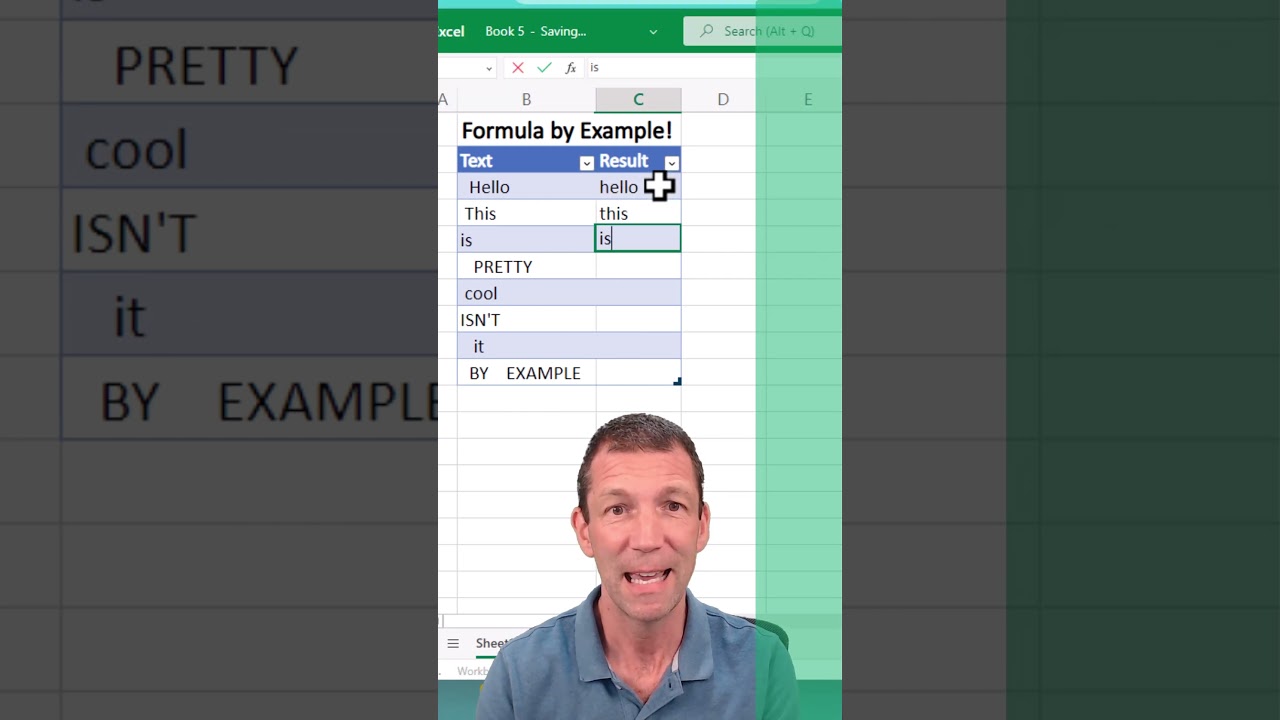- All of Microsoft+9
- Python
- My Role
- Focus
- Microsoft 365
- Power Platform
- Office
- Viva
- Azure
- Dynamics
- Development
- Security & Identity
- Windows
Awesome Excel Formula by Example
No Teaser in Feed
Awesome Excel Formula by Example is a comprehensive guide to Excel formulas, written by Excel expert Wyn Hopkins [MVP]. It covers some the essential elements of Excel formulas, from the basics to the more advanced topics. It explains how to create formulas, use range references, manipulate text, build nested formulas, and much more.
There are several important things to keep in mind when writing Excel formulas:
- Accuracy: The formula must be accurate and produce the correct result. A single error in the formula can cause incorrect results.
- Syntax: The formula must be written in the correct syntax. Incorrect syntax can cause the formula to fail.
- Cell references: The formula must refer to the correct cells. If the cell references are incorrect, the formula will not produce the desired results.
- Function usage: The correct function must be used for the task at hand. Excel has a wide range of functions, and using the wrong function can produce incorrect results.
- Consistency: If you are working with multiple formulas, it is important to ensure that they are consistent with each other. For example, if you are using a formula to calculate percentages, make sure that you use the same formula throughout your workbook.
- Readability: Finally, it is important to write formulas that are easy to read and understand. This can help others who may need to work with your workbook in the future.
More links on about Power Platform/Power BI
Learn 12 of the most useful Excel functions for data analysis, with free practice worksheet ... This example uses both techniques in the same formula.
3 Crazy Microsoft Excel Formulas That Are Extremely Useful · 1. Using the VLookup Function · 2. Nested Formula to Parse Strings · 3. Nested Formula in Excel.
Feb 2, 2023 — Excel formulas enable you to perform calculations such as addition, subtraction, multiplication, and division. In addition to these, you can ...
We value your privacy
This website stores data such as cookies to enable important website functions as well as marketing, personalization and analysis. You can change your settings at any time or accept the default settings. privacy policy.