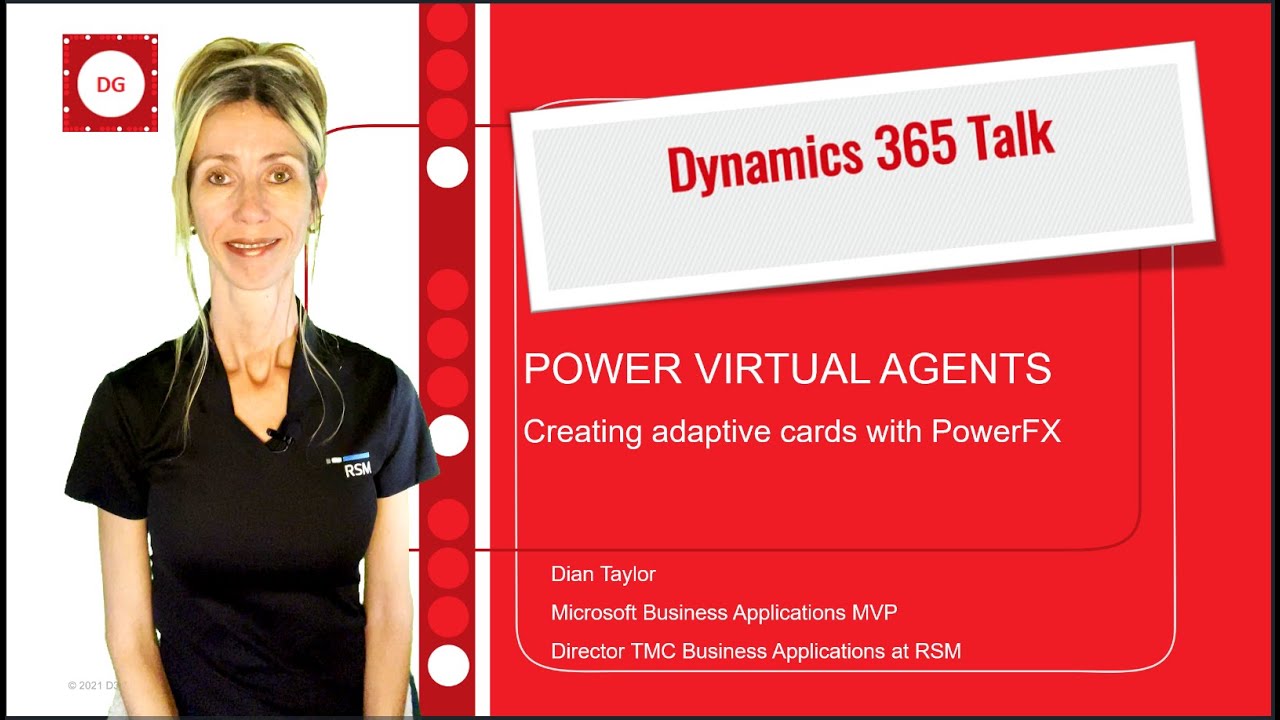- All of Microsoft
Using PowerFX to Create Adaptive Cards in Power Virtual Agents
Boost your customer interactions with adaptive cards in Power Virtual Agents - easy creation with PowerFX guidance from Microsoft Expert.
Discussing Latest Advances in Virtual Assistance
American software blogger, Dian Taylor - [MVP] (Dynamics 365 Talk), recently shared a video. It presented the adaptive card creation process using PowerFX in Power Virtual Agents. The video is part of a series that explores the new advanced authoring canvas available in the platform's represented version.
Taylor used data from Dynamics 365 customer service as an example, showcasing how the values can be integrated with a question in Power Virtual Agents. Here's a link for more details: More Information on Power Virtual Agents.
The most recent video builds on previous discussions and focuses on using the same data to construct an adaptive card. This will leverage dynamic values using PowerFX, which will be displayed to the customer when interacting with the virtual helping agent.
ADAPTIVE CARD
An adaptive card offers flexibility in design with no standard fields to fill out. Users can create their card using a designer page, where several samples are provided for beginners. A chosen sample will open up in the window ready for editing.
After completing the edits, the JSON payload needs to be copied, visible below the card. The video is particularly helpful as it shows users how to create their card from scratch, even providing an example of a JSON payload.
Next, the video clarifies how to make an adaptive card appear as a message within the Power Virtual Agents authoring canvas. Once the message window is opened, the 'Send a message' option needs to be selected.
The JSON editor can be opened at the top-right of the window. Here, the code from the originally created card can be pasted. The screen prompts users to change 'Edit JSON' to 'Formula', enabling the adding of dynamic content.
The window subsequently shows the full code, making it easier to locate where the dynamic values need to be inserted. The video gives instances of enhancing hard-coded text like case#, category, and subcategory, by adding specific PowerFX formulas and variables.
To explain, consider the line, text: 'Case# & (Topic.CaseNumber)', which pulls data from the CaseNumber variable in Power Virtual Agents. Similar changes can be made for the case category and subcategory, enhancing the functionality of the adaptive card.
The video ends by recommending exploring the dynamic capabilities of the adaptive card designer and encouraging regular following for more in-depth articles in future.
Relevance and Reception
This thorough tutorial on using advanced authoring in Power Virtual Agents is surely beneficial to learners. Any person involved in enhanced digital customer interactions is advised to check it out. The use of adaptive cards can certainly improve customer relationship management and enable the creation of customized, attractive, and functional cards.
Read the full article Power Virtual Agents: Creating adaptive cards with PowerFX

Learn about Power Virtual Agents: Creating adaptive cards with PowerFX
Power Virtual Agents (PVA) is a chatbot service that leveraging PowerFX allows for the creation of adaptive cards. These graphical elements ease interaction between users and the chatbot by presenting data in a more engaging format.
When working with adaptive cards, you aren't restrained by predefined fields like basic cards. This flexibility aids in designing the card to best cater to your needs. To do so, you have the assistance of the adaptive cards designer. It offers several samples as starting points for your design.
The process begins with selecting a design sample and manipulating it per your requirements. Upon completion, the step that follows is copying the json payload. This payload contains all the design information and is a key element in realizing the adaptive card in PVA.
Next, you integrate the payload into the PVA's authoring canvas. The '+Add' button allows adding an adaptive card to the message window. Now you'll be needing the JSON payload you copied earlier. The content in the CardContent screen needs to be replaced with your payload, which ultimately generates the requisite adaptive card.
However, at this stage, the card is void of any dynamic data. To feed dynamic data into the card, the JSON mode is switched to the 'Formula' mode. A distinct feature of chatbots is their ability to personalize conversations, and PowerFX lends the capability to PVA. In the formula mode, dynamic data from PVA's variables can be inserted where desired in the card's code structure.
For instance, you can pull data for the case number, category, and sub-category from their respective variables into the card. This operation is realized by appending the variable (like Topic.CaseNumber) with the base text. It's crucial to include a space before and after the '&' operator for proper syntax.
With the dynamic data implemented, the card is now complete. As simple as it may seem, there's a lot of experimenting that can be done with the adaptive card designer. It's not only about streams of data, but about providing a better user experience.
Training courses related to PVA, PowerFX, and adaptive card designing can prove beneficial to amplify your knowledge of the topic. A good understanding of dynamic data manipulation using PowerFX is also crucial in creating efficient adaptive cards.
To learn more about these topics, consider enrolling in courses like "Working with Power Virtual Agents" or "Adaptive Card Designing". These courses delve deeper into the mentioned subjects and provide a detailed understanding to enable creating efficient chatbots.
- Working with Power Virtual Agents: This course provides an in-depth look into PVA, its working, and feature-set. It also goes over how to best utilize the platform to render efficient chatbots.
- Adaptive Card Designing: This course revolves around the designing aspect of adaptive cards. It starts from the basics and gradually delves into the more advanced methodologies.
Apart from these, getting hands-on experience would significantly enrich your knowledge about the subjects. In the end, it's about constant learning and experimenting.
More links on about Power Virtual Agents: Creating adaptive cards with PowerFX
- Interactive Adaptive Cards (preview) - Power Virtual Agents
- May 23, 2023 — The Adaptive Card node allows you send an Adaptive Card that contains one or more submit buttons, and optionally one or more form input fields.
- Harnessing Power FX to Enhance Adaptive Cards in ...
- Jun 5, 2023 — Power Virtual Agents (PVA) provides an intuitive, no-code interface for building chatbots. One of its features, Adaptive Cards, ...
Keywords
Power Virtual Agents, PowerFX, Creating Adaptive Cards, Adaptive Cards in PowerFX, Power Virtual Agents Adaptivity, PowerFX Virtual Tools, Advanced PowerFX, PowerFX Agent Creation, Mastering Power Virtual Agents, PowerFX Adaptive Techniques.