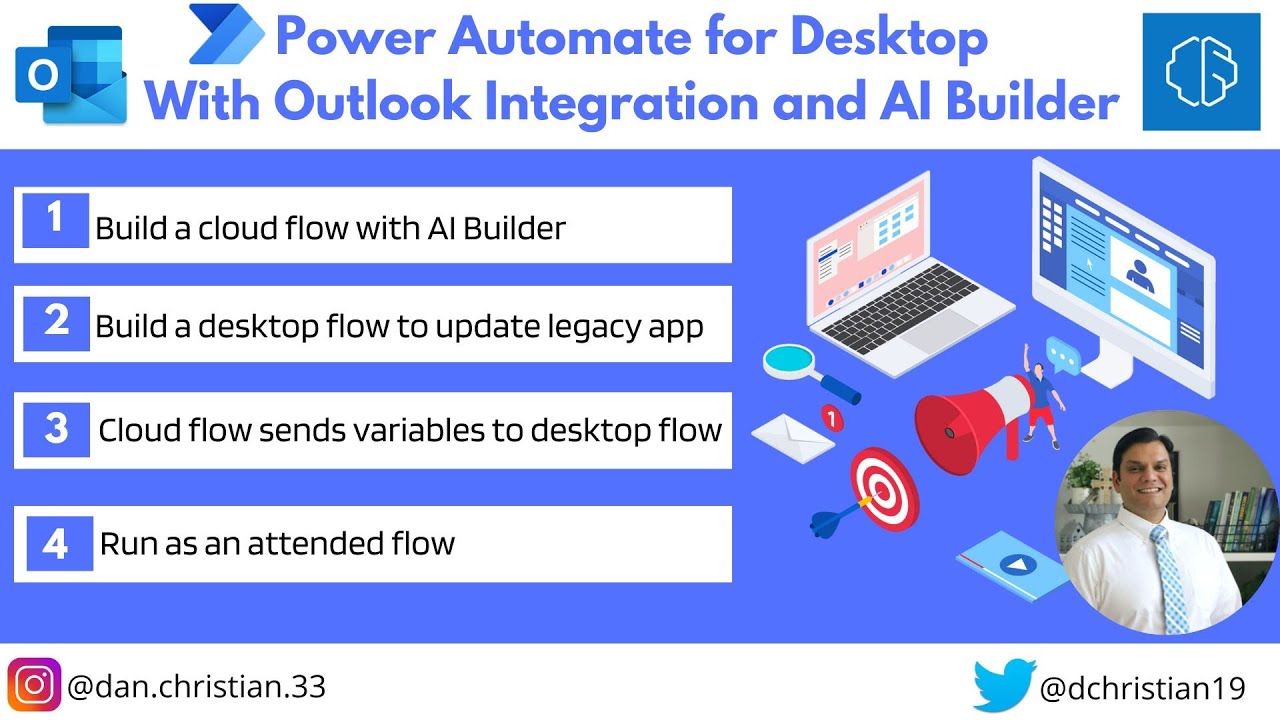- All of Microsoft
Power Automate Desktop With Outlook Integration and AI Builder
Power Automate Desktop With Outlook Integration and AI Builder Hey Everyone, In this video we will take a look at how a cloud flow using AI Builder
Hey Everyone,
In this video we will take a look at how a cloud flow using AI Builder will
extract information from an invoice that has arrived as an attached in an emailand then trigger a desktop flow to automatically add that (extracted)
information to a legacy desktop app.
Power Automate Desktop With Outlook Integration and AI Builder is a powerful automation tool that allows users to easily create automated workflows with Outlook integration and AI-powered bots. The tool helps automate repetitive tasks, such as data entry, in Microsoft Office applications. It also integrates with other services like SharePoint Online, OneDrive for Business, Dynamics 365 CE/CRM, Azure Logic Apps and more.
With the help of Power Automate Desktop’s Outlook integration feature, users can quickly build automated workflows using emails they receive in their inboxes. They can create actions to trigger when certain conditions are met or when new emails arrive in the inbox. This way they can save time by automating mundane tasks like data entry or creating follow-up reminders for customer inquiries without having to manually enter information into an application form each time.
The AI Builder feature enables users to use machine learning algorithms to build intelligent bots that can be used within Power Automate flows. These bots allow users to interact with customers via natural language processing (NLP), providing better customer service experiences while eliminating manual effort from customer support reps.
Table of contents
Introduction 00:00
Cloud and desktop flows 01:07
Building the desktop flow 01:39
- Run the application 02:24
- Record actions 04:49
- Modify the recorded actions 05:45
-Add input variables 08:46
Building the cloud flow 11:39
- Adding the trigger 11:53
- Save the attachment 13:23
- Add the AI Invoice Action 14:38
- Run the desktop flow 15:25
- Add values to the variables 16:56
Testing the flows 18:31
Conclusion 24:06
Power Automate for Desktop series
- 1) Introduction to Power Automate for desktop
- 2) Power Automate for desktop recorder
- 3) Power Automate for desktop message box
- 4) Power Automate for desktop variables
- 5) Power Automate for desktop machine management capability
- 6) Power Automate for desktop with Microsoft Excel
- 7) Power Automate for desktop with Repetitive Tasks