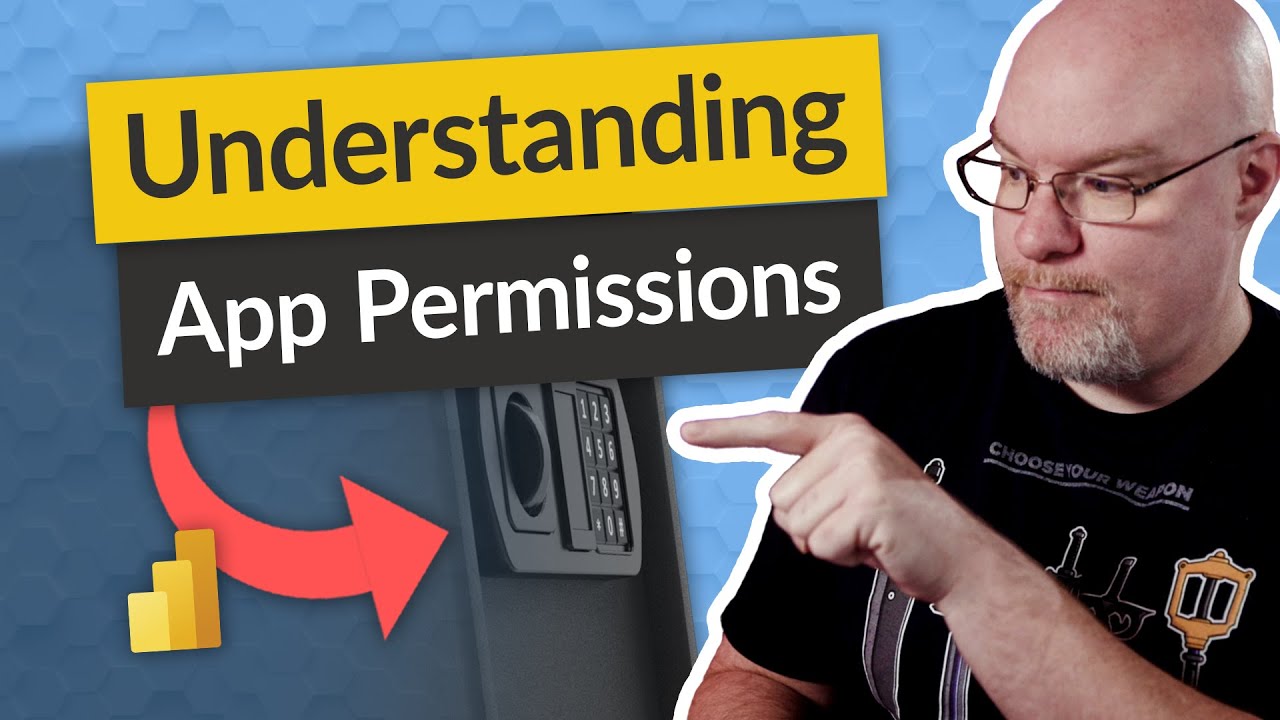- All of Microsoft
Dataset permissions required for App report in Power BI? What am I missing??? (Re-Upload)
Struggling with Power BI App permissions when using shared datasets? Adam looks at how this works. Even for PRO users!
Struggling with Power BI App permissions when using shared datasets? Adam looks at how this works. Even for PRO users!!!
Dataset permissions are required in order to allow an app report in Power BI to connect to a dataset and access the data. These permissions control which users can access the data and what type of data can be accessed. Depending on the type of data, different sets of permissions may be required. For example, if a dataset contains sensitive or confidential data, additional security permissions may be necessary.
Additionally, users must also have appropriate permissions in order to be able to create, edit, or delete app reports in Power BI. Lastly, users must be granted access to the dataset in order for the app report to be visible to them.
Composit model permission blog (Older information):
Questions and Answers about Power Platform/Power BI
Manage direct access The direct access tab lists users who have been granted access. For each user, you can see their email address and the permissions they have. To modify a user's permissions, select More options (…) and choose one of the available options. To grant dataset access to another user, click + Add user.
Manage app access requests After you publish an app, you can manage app permission. In the Apps list page, select More options (...) next to an app, then select Manage permissions.
In order to add permissions to Power BI you need to be an Admin level user on the Workspace. To add users to the App permissions, go to the relevant Workspace and click 'Update App'. Go to the Permissions tab (see image 1 below) and add the staff required into the 'Enter email addresses' box.
on the reportserver page, click on the manage options > security > add users or group and enter "DOMAIN\Username of the person". give the type of permissions you want to give him. hit save.