- All of Microsoft
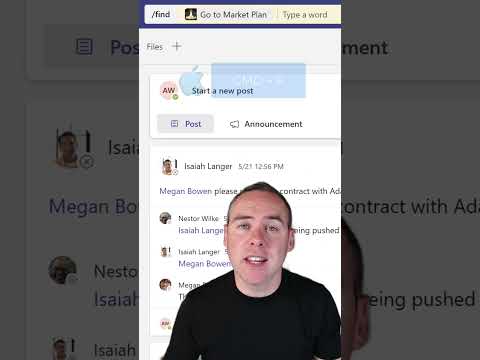
How to Save and Easily Find a Chat Post or Message in Microsoft Teams (2023)
Helping you and your company achieve more in Microsoft 365
Ever felt like you're lost in the endless sea of messages in Microsoft Teams?
Ever felt lost in the endless sea of messages in Microsoft Teams? A quick shortcut and a fix are here to assist you. This fix has been highlighted in a quick video which demonstrates the power of the Ctrl + F keyboard shortcut. This shortcut is your one-stop solution to find messages effortlessly in the Teams channels. So, no more scrolling endlessly!

Just use this simple trick and regain control of your Teams chats. By watching this video now, you will be able to conquer the chaos of Teams Posts. The video is produced by YOUR365COACH and it focuses on making the most out of the Microsoft Teams features, especially in relation to handling messages. The hashtags related to the video are #MICROSOFTTEAMS, #MICROSOFT365, and #HOWTO.
- Lost in Teams' endless messages? Use Ctrl + F keyboard shortcut.
- The shortcut helps find messages effortlessly across Teams channels.
- Try this trick to regain control of your Teams chats.
- Video tutorial by YOUR365COACH.
- Related hashtags: #MICROSOFTTEAMS, #MICROSOFT365, #HOWTO.
Deeper Dive into Using the Ctrl + F Shortcut in Microsoft Teams
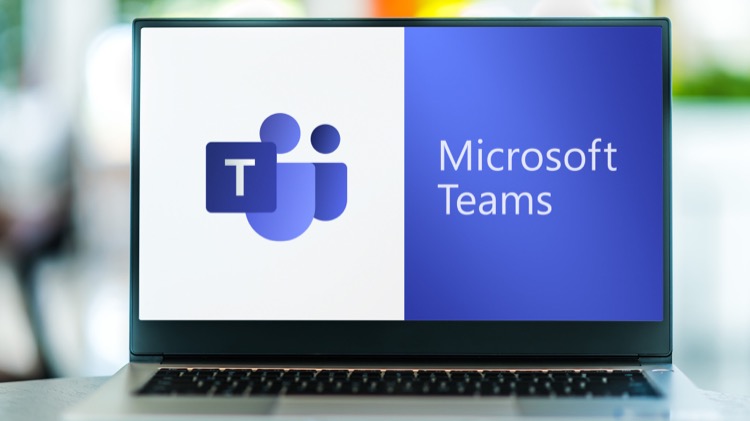
This keyboard shortcut, also known as quick search, brings into focus a search bar that you can use to search through all your teams and channels. Not only messages, but you can also use it to find files and other shared items. Consider it as a high-speed lifeline that brings you back from the overwhelming ocean of Teams chats. This tutorial from YOUR365COACH emphasizes the importance of such shortcuts in optimizing your Microsoft Teams experience.
Learn about How to Save and Easily Find a Chat Post or Message in Microsoft Teams (2023)
Saving and finding chat posts or messages in Microsoft Teams can be a challenge. Fortunately, there is an easy fix! With the use of the Ctrl + F keyboard shortcut, users can quickly and easily find messages in Teams channels. No more scrolling endlessly! This simple trick helps users regain control of their Teams chats and conquer the chaos of Teams Posts. With this helpful tutorial, users can discover the magic of the Ctrl + F keyboard shortcut and make the most out of their Teams experience.
More links on about How to Save and Easily Find a Chat Post or Message in Microsoft Teams (2023)
- Search for messages and more in Microsoft Teams
- Search for messages and more in Microsoft Teams · Search your current location with Ctrl+F · Search for one-on-one or group chats · Search for teams and channels.
- How to save messages in Microsoft Teams and why you ...
- Feb 7, 2023 — Click your profile in Microsoft Teams. · Click Saved from the dropdown menu. save messages in microsoft teams · Browse or search to find the saved ...
- How to Bookmark or Save Messages in Microsoft Teams
- Mar 23, 2022 — Another way to see saved messages, regardless of where you are in Teams, is to go to the Command box at the top of the screen, the keyboard ...
- How to save a post or message in Microsoft Teams
- Choose your profile picture at the top of the app to see a list of all the saved messages you have, and then select Saved at the bottom of the list.At the top ...
- How to Delete Chats in Microsoft Teams [2023 Update]
- Teams chat, file, and channel information is saved indefinitely by default on Teams. You can change retention policies in the Microsoft 365 compliance center.
Keywords
"Microsoft Teams Post Search", "Finding Messages in Microsoft Teams", "Teams Chat Post Search", "Saving Messages in Microsoft Teams", "Ctrl+F in Microsoft Teams"