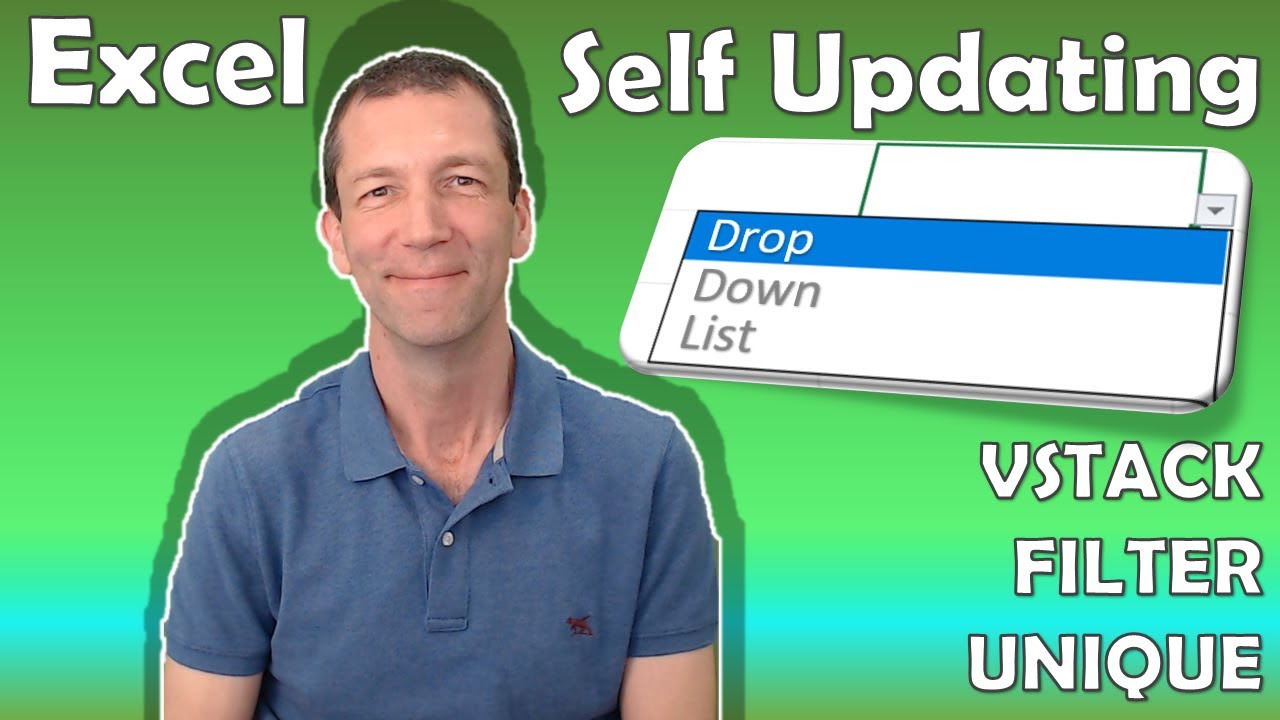- All of Microsoft
Excel self-updating Drop Down List for Data Validation
Excel self-updating Drop Down List for Data Validation is a feature in Excel that allows you to create a drop-down list from which users can select their desire
Excel self-updating Drop Down List for Data Validation is a feature in Excel that allows you to create a drop-down list from which users can select their desired items. The list is dynamic and updates automatically when new items are added to the list. This is a great way to ensure data accuracy and save time by avoiding manual data entry. It also allows for flexibility in the data entry process, as users can select from multiple options instead of having to manually type in each item. This feature is especially useful for large data sets or when dealing with large amounts of data.
Download the file here:
- 00:00 Intro
- 00:21 The End Goal
- 01:56 SORT UNIQUE
- 02:16 Exclude Flag using ISNUMBER( XMATCH
- 03:40 FILTER Excluded Items
- 04:15 VSTACK to combine orignal table with new items
- 04:56 Adding an error handler when table is blank
- 05:55 Creating the Drop Down list via Data Validation List
- 06:34 Flag if a new item has been added
More links on about Power Platform/Power BI
Dec 8, 2021 — 1. Select a cell you want to put the drop down list, and click Data > Data Validation > Data Validation. · 2. In the Data Validation dialog, ...
Ensure that your Data Validation Drop Down Lists or Menus are automatically updated with any new entries or deletions - these automatic methods make ...
If you don't, then you can quickly convert your list to a table by selecting any cell in the range, and pressing Ctrl+T . Excel Table used as a Data Validation ...
Jan 9, 2017 — Method 1: Use OFFSET Function · Click the target cell that you need to create the list. · And then click the tab “Data” in the ribbon. · After that ...
Apr 5, 2023 — In the Data Validation dialog window, select List from the Allow drop-down menu. Place the cursor in the Source box and select the range of ...