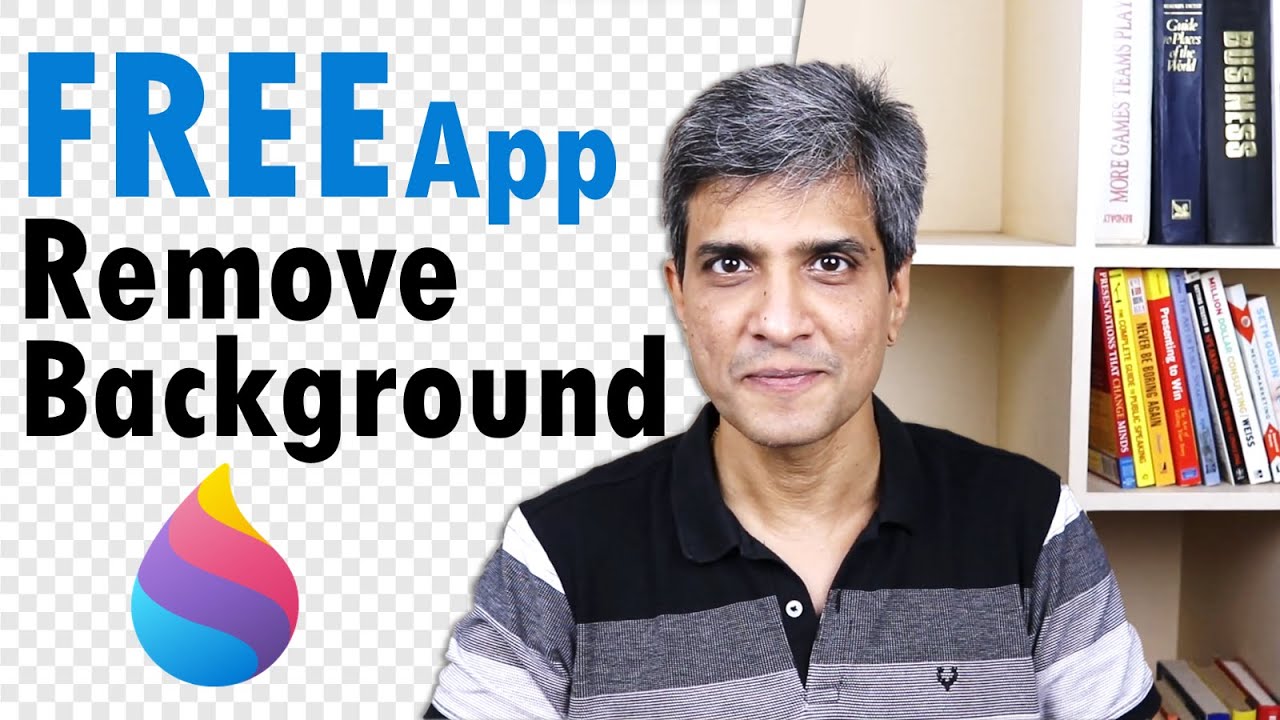All Content
- All of Microsoft
- Windows
Timespan
explore our new search
Windows
Jan 12, 2023 1:30 PM
Remove Background for FREE in Windows
Discover how you can remove picture background for free in Windows. Now you can use any image for your projects, video thumbnails, book cover design etc
You can use this app easily to isolate images or create transparent backgrounds.
In this Video
00:00 Problem with Background removal in PowerPoint
01:50 The App & How to Use it
05:00 1 Issue with the App
There are a few ways to remove the background of an image on Windows 11, including using built-in tools such as Paint 3D or the Photos app, as well as using third-party software like Adobe Photoshop or GIMP.
Using Paint 3D:
- Open the image in Paint 3D
- Select the Magic Select tool from the toolbar on the right
- Use the tool to trace around the object you want to keep and press the Enter key
- The background will be removed automatically
Using Photos App:
- Open the Photos app
- Select the image you want to edit
- Click the Edit & Create button
- Select the option to "Remove background"
Using Adobe Photoshop:
- Open the image in Photoshop
- Select the Magic Wand tool from the toolbar
- Use the tool to click on the background of the image
- Press the Delete key to remove the background
Using GIMP:
- Open the image in GIMP
- Select the Fuzzy Select tool from the toolbar
- Use the tool to click on the background of the image
- Press the Delete key to remove the background.
- Note: Depending on the complexity of the image, some of these methods may be more or less effective.