- All of Microsoft
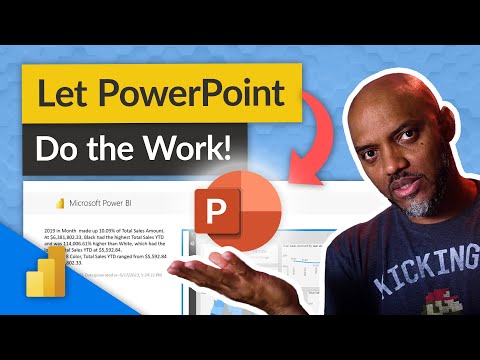
The MAGIC of Power BI in PowerPoint!
There were some recent updates to the storytelling experience in PowerPoint with Power BI.
The article focuses on the recent updates to PowerPoint's storytelling experience with Power BI. Patrick explains how these updates can enhance the use of PowerPoint and Power BI. The Power BI add-in for PowerPoint is introduced, which serves as an advanced tool for data storytelling. With this add-in, PowerPoint presentations can incorporate live, interactive Power BI data that stays updated. It removes the need to change contexts while presenting.
- Users can probe into the data during the presentation based on the audience's reaction.
- The add-in permits the addition of individual report pages and visuals to PowerPoint slides.
- While incorporating an entire report page, the left-hand page navigation pane is not included, but the report page's navigation visuals operate normally.
- Individual visuals are particularly useful when focusing on a single chart, graph, or table.
- The Power BI add-in can be accessed both from PowerPoint or Power BI.
- To use it from Power BI, the Power BI storytelling feature must be enabled.

The Power BI add-in can be accessed either from PowerPoint or Power BI. To use it from Power BI, the Power BI storytelling functionality must be activated in the user's organization. To start adding live Power BI data to presentations, users are directed to follow the instructions in the "Add live Power BI data to PowerPoint" section.

The article also outlines some limitations of the add-in. The Power BI storytelling add-in requires WebView2 to run Power BI in PowerPoint, which comes standard on recent Windows versions. The add-in supports Power BI report pages and visuals only, excluding items such as dashboards and paginated reports. Business-to-business (B2B) scenarios are not supported. In national/regional clouds, the add-in is supported only as an admin managed add-in, as the Office add-in store isn't accessible from these clouds.
Further Insights on Power BI Add-In for PowerPoint
The Power BI add-in for PowerPoint is a highly effective tool for data storytelling. It allows live and interactive data from Power BI to be included in PowerPoint presentations. This removes the need for context switch during presentations as the data is always up-to-date. Users can even filter and delve into the data during the presentation, making it a powerful tool for audience engagement. Also, individual visuals can be added to focus on a single data point, chart, or graph, creating a more impactful presentation.
Learn about The MAGIC of Power BI in PowerPoint!
Learning about the main topic of Power BI in PowerPoint involves understanding the recent updates to the storytelling experience and how to use the Power BI add-in for PowerPoint. This add-in allows PowerPoint presentations to include live, interactive Power BI data that stays up-to-date, giving users the option to filter and delve into the data during the presentation. The add-in can be accessed from either PowerPoint or Power BI and enables adding individual report pages and visuals to PowerPoint slides. If a whole report page is added, the left-hand page navigation pane isn't incorporated, but page navigation visuals on the report page still work normally. Users can also add individual visuals such as charts, graphs, and tables to focus on a single element. To use the Power BI add-in from Power BI, the Power BI storytelling functionality must be enabled.
More links on about The MAGIC of Power BI in PowerPoint!
- About storytelling with Power BI in PowerPoint
- Mar 5, 2023 — Learn about enhancing data storytelling in PowerPoint with live, interactive Power BI data using the Power BI add-in for PowerPoint.
- PowerPoint and Power BI
- May 12, 2023 — Learn how to show your Power BI visuals live in a PowerPoint presentation. ... See the magic of Power Point and Power BI.
- Data Write-Back directly in PowerPoint Presentations (w. ...
- May 15, 2023 — This short article will: Teach you how to embed Power BI Reports and Power Apps in PowerPoint for Data Write-Back directly in your presentations ...
- Power BI - Blog de Bismart
- Discover all the details about the ultimate integration between Power BI and PowerPoint and how to take advantage of it. Source: Microsoft.
Keywords
Power BI Add-In, Power BI Storytelling, Data Storytelling, Slide Filtering, Live Interactive Data, Page Navigation Visuals