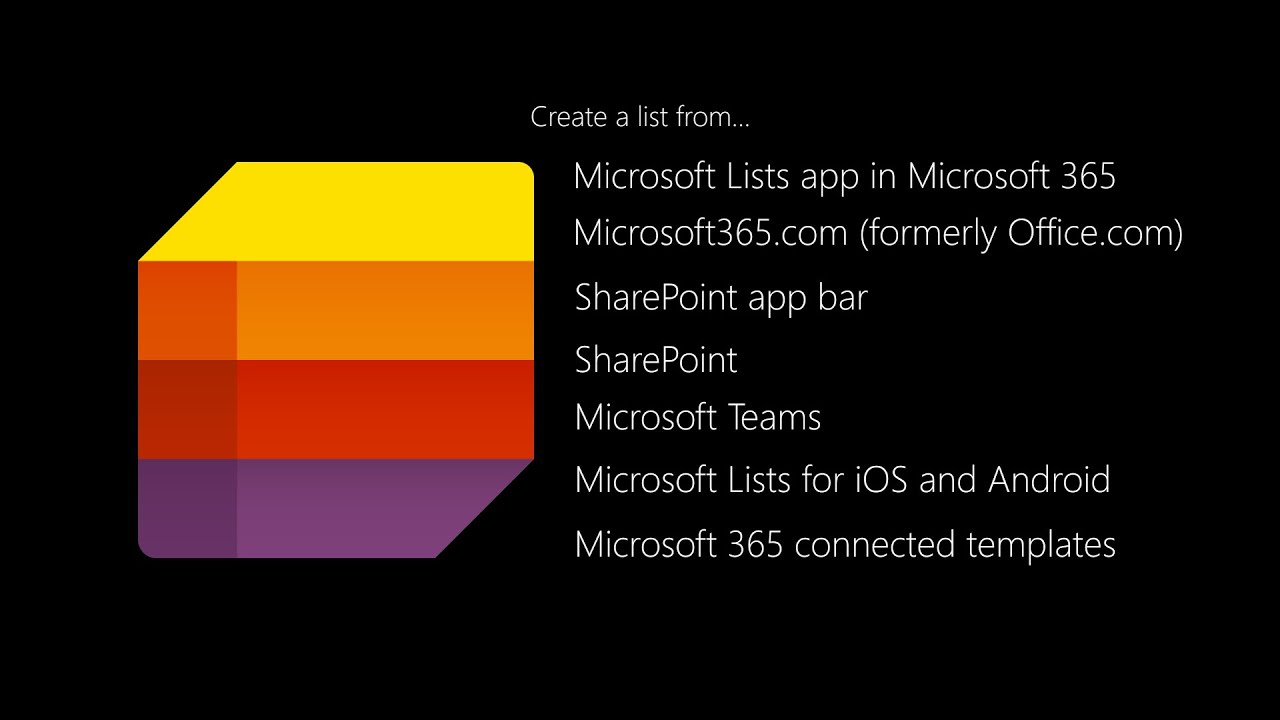- All of Microsoft
How to Create and Customize a List in Microsoft 365: A Step-by-Step Guide
Effortlessly aggregate data with Microsoft 365 list creation expertise.
There are numerous ways to create a list in Microsoft 365, to make it more simple to create a list from where you are working - be it in Microsoft Lists itself, SharePoint, Microsoft Teams, or when on the go from your mobile device. We’ll show you each location, the experience when creating the list, and commentary about what’s happening and why.
Creating a list in Microsoft 365 is an easy and effective way to organize information. With the help of SharePoint, you can create lists that are connected to your organization’s data. This allows people within the organization to easily access and update this information.
Creating a list involves adding columns (or fields) which will contain specific types of data such as text, numbers, dates or even images. You can also add views so that users can quickly filter through large amounts of data by using criteria such as date ranges or keywords. Once created, lists can be shared with others in your organization for collaboration purposes. Lists are also accessible from devices like mobile phones or tablets making it easier for employees to work remotely if needed.
Presenter - Mark Kashman (Microsoft) | @mkashman
- Learn more at the Lists resource center: https://aka.ms/MSLists
- Get Lists help and training: https://aka.ms/MSLists/Help
- Take the broader on-demand Lists workshop: https://aka.ms/MSLists/Workshop
More links on about Microsoft 365/SharePoint/Lists
From the Lists app in Microsoft 365, select +New list. (To get to the Lists app, at the top of any page, select the Microsoft 365 app launcher · From the Create ...
Microsoft Support · Mar 25, 2020
A list in Microsoft 365 is a collection of data that gives you and your co-workers a flexible way to organize information. You can create lists in:.
Steps to Create a List in Microsoft Lists · Blank list: Choose this option if you want to create a list from scratch. Enter name and description, choose an icon, ...