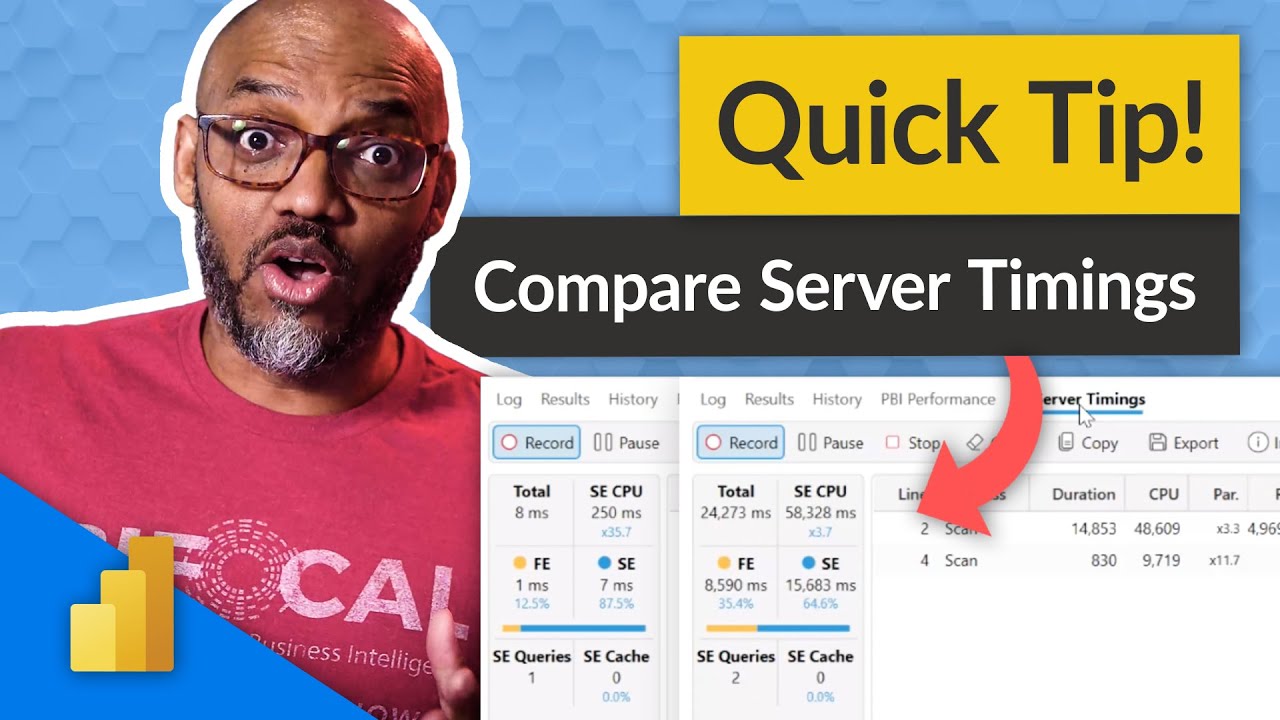- All of Microsoft
How to easily compare Server Timings using DAX Studio for your Power BI dataset
Want to compare changes in your Power BI dataset? Making some amazing DAX optimizations? You should look at server timings in DAX Studio.
Want to compare changes in your Power BI dataset? Making some amazing DAX optimizations? You should look at server timings in DAX Studio. Patrick shows you how to compare timings easily!
DAX Studio is a powerful tool for examining the performance of your Power BI dataset. It allows you to easily compare server timings, so you can quickly identify performance bottlenecks and take corrective action. It provides a graphical interface for viewing query execution plans and query metrics, so you can quickly identify which parts of your data model are causing slowdowns.
You can also see which queries are taking the longest time to execute and use the Query Optimizer to make them more efficient. Additionally, DAX Studio can be used to compare two or more server timings, so you can compare the performance of different data models or query execution plans. Finally, DAX Studio also provides a variety of helpful reports that can help you further diagnose and optimize your Power BI dataset.
More links on about Power Platform/Power BI
Jan 25, 2023 — The first step is to use Performance Analyzer in Power BI Desktop to see where time is spent rendering the result of the Visual. When we see ...
What is Power BI? · What can you do with DAX... · Download, Install, and Setup...
10 key moments in this video
10 key moments in this video