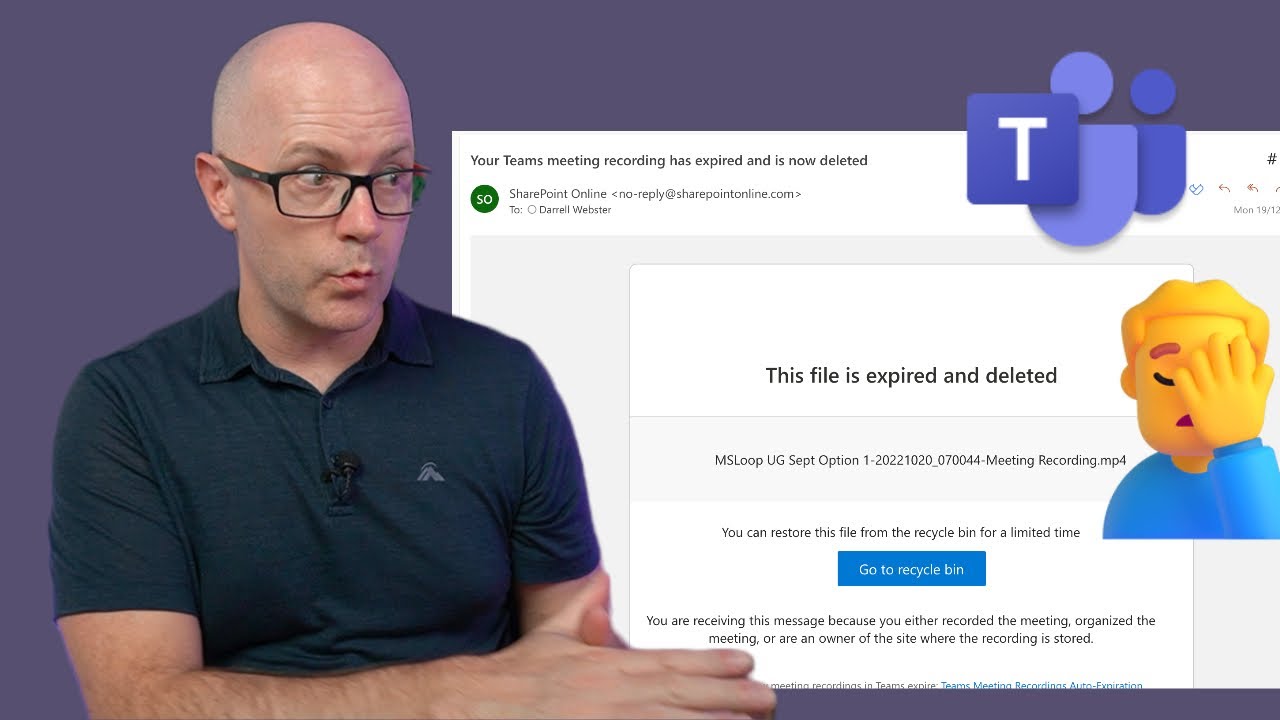- All of Microsoft
2 ways to keep your Microsoft Teams meeting recordings
Meeting recordings are set to automatically expire after 60 days. Often after a meeting, we can forget about that expiry date. An email notification is sent clo
Meeting recordings are set to automatically expire after 60 days. Often after a
meeting, we can forget about that expiry date. An email notification is sent
close to the expiry of the recording, reminding us to take action if we want to
keep the recording. But we can miss that email notification sometimes, amidst
all the other messages we receive.
This video covers two ways to quickly take action to keep your recording and
prevent it from expiring.
In this Video
- 0:00 Intro
- 0:37 Auto-expiry of meeting recordings
- 1:31 Change the expiry date
- 2:17 Copy the recording
- 3:42 Wrap-up
More About Microsoft Teams Records
Microsoft Teams provides two ways to keep recordings of your meetings:
- Automatic Recordings: Microsoft Teams will automatically record any meeting that has three or more people in it, and the recordings will be stored in the cloud for up to 30 days. You can access these recordings from the “Meetings” tab within Microsoft Teams.
- Manual Recordings: If you don't want all of your meetings recorded automatically, you can manually start a recording at any time during a meeting by clicking on the “Record” button in the upper right corner of your screen. The manual recording will also be stored in the cloud for up to 30 days and can be accessed from within Microsoft Teams as well.
More links on about Microsoft 365
Dec 4, 2020 — The following image shows how to download the Teams video: in the meeting conversation > open the recording in Microsoft Stream > in the ...
Go to the meeting recording in the chat history and select More options More options button > Open in Microsoft Stream. On the Microsoft Stream portal, select ...
Learn how to record Teams meeting. Capture audio, video, screen sharing activity, and troubleshoot recordings in Microsoft Teams.