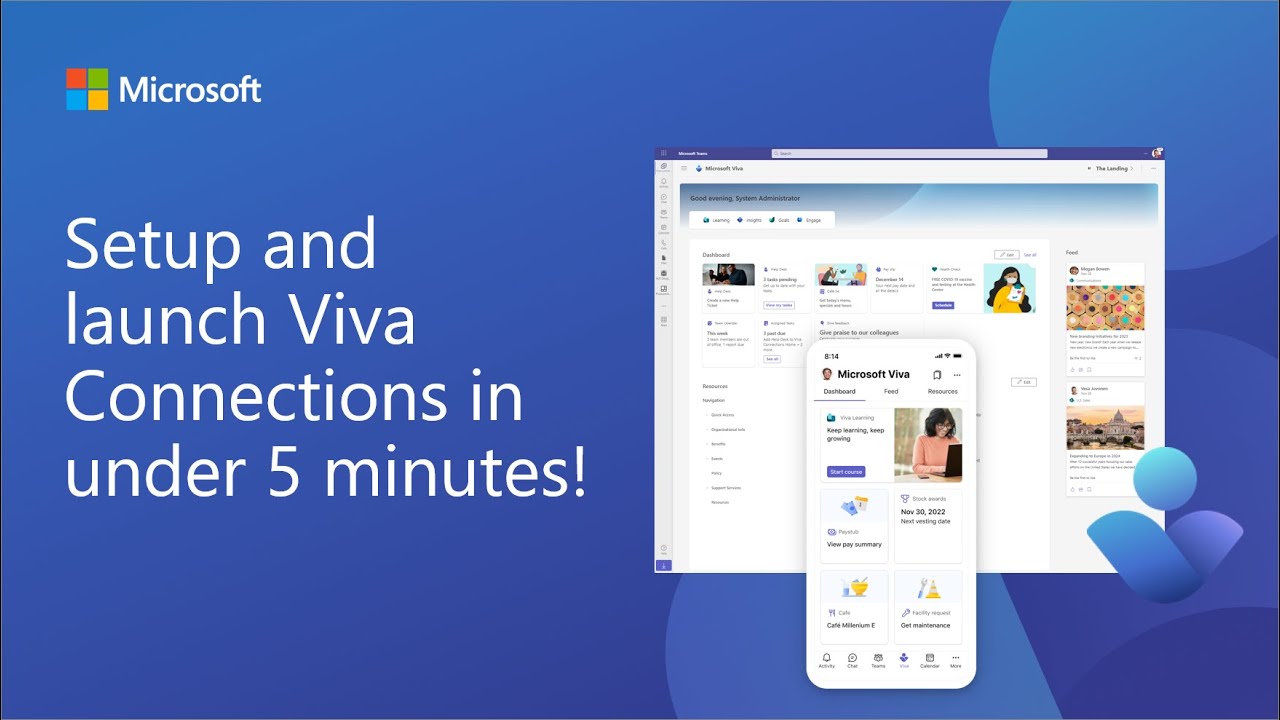- All of Microsoft
Quick Guide: Viva Connections Setup & Launch within 5 Minutes
Maximize productivity with our Microsoft expert, providing comprehensive solutions list only.
Viva Connections is a customizable app in Microsoft Teams that gives different audiences in your organization a personalized destination to discover other Viva apps your organization is licensed for, relevant news, conversations, and the tools they need to succeed. It integrates content from Microsoft 365 services such as SharePoint, Teams, Yammer and Microsoft Stream into a single consolidated and customizable panel for each employee.
Ever wondered how long it takes to setup and launch Viva Connections? In this video we’ll demonstrate the setup & launch of Viva Connections in under 5 minutes! The new version of Viva Connections doesn’t require the setup of homesite and it comes with a set of out-of-the-box dashboard cards. These
improvements make it extremely easy to setup Viva Connections.
Demo Presenter
- Anshuman Gaur (Microsoft) | @_AnshumanGaur
Learn more
- More options coming soon for the Viva Connections desktop experience - Microsoft Community Hub
More options coming soon for the Viva Connections desktop experience - Microsoft Community Hub
- Operator: Customize and edit the Viva Connections home experience | Microsoft Learn
Customize and edit the Viva Connections home experience | Microsoft Learn
- End user: See what you can do in the Viva Connections desktop experience Microsoft Support
Viva Connections on your desktop - Microsoft Support
- Content set: Overview: Viva Connections | Microsoft Learn
Overview: Viva Connections | Microsoft Learn
Questions and Answers about Viva Connections
In this article
Open the Teams app on your computer. To pin the Viva Connections app to your Teams menu, select More added apps (the three dots). Select the icon your company created for Viva Connections from the app menu or search for the app in the search bar. Select the icon your company chose for Viva Connections.
Create a Dashboard and add cards
Alternatively, you can go to the Microsoft 365 admin center, select Setup on the left navigation, and then select the Microsoft Viva tile....Start setting up