All Content
- All of Microsoft
Timespan
explore our new search
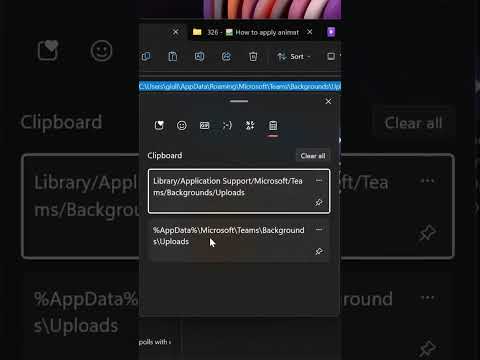
Teams
Jan 23, 2023 2:15 AM
How to apply animated background in Teams meetings #shorts
Let's see how to use an animated gif as background in Microsoft Teams
How to apply animated background in Teams meetings
Animated backgrounds are a great way to bring some fun and energy into your Teams meetings. To apply an animated background in Teams, you will need to:
- Open the Teams app on your computer or device
- Select ‘Settings’ from the left-hand side menu
- Click on ‘Backgrounds & Filters’
- Choose either one of Microsoft's pre-installed backgrounds or upload your own image/video file
- Once selected, click 'Apply' to save your changes and start using it during meetings!
More links on about Microsoft Teams
2022-03-15 — Step-by-Step Guide. Choose an animated GIF and change the file extension into .png . If the image is called animated.gif , rename ...
If you want to change what appears behind you in your video meeting or call, ... Select Preview to see how your chosen background looks before you apply it, ...
2021-07-27 — Find an old meeting to join from your calendar. When you see the camera preview, click Background filters and select your animated GIF at the ...