- All of Microsoft
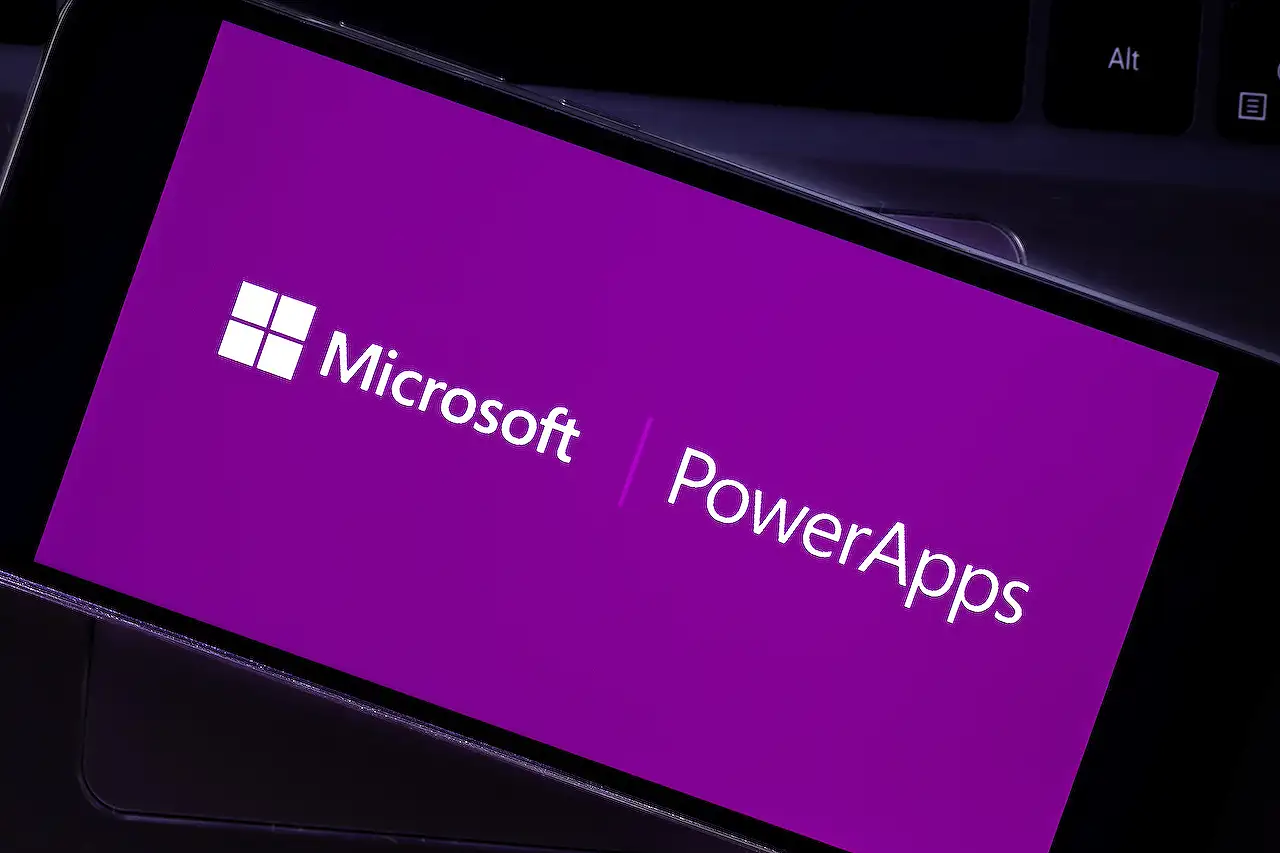
PowerApps Tutorial: Constructing Dataverse CRUD Operations
Master building Dataverse CRUD operations in PowerApps - a comprehensive guide covering setup, feature usage, and optimization steps.
In this blog post, Amit Kumar Rath dives into the central theme of building CRUD operations in PowerApps using a cloud-based storage system, formerly known as "Microsoft Dataverse." The system serves as a secured repository, enabling users to manage data systematically.
Key elements it supports include keys, relationships, business logics, validations, auditing, and security.
The first step to creating CRUD operations involves creating a new solution. Rath takes his readers through the process, teaching them to open PowerApps studio, choose solutions from the left bar and proceed by initiating a new solution. Following that, they must enter the intended “Display Name,” and select the “Publisher.” This entire operation will lead to the creation of the solution.
The next step sees users creating their table, calling it "Requests" for the demo. Users then generate columns such as Employee Name, Department, Start Date, End Date, Status, Description, and Documents within the table by following Rath's thorough instructions.
After establishing the Dataverse table, the next stage involves creating a PowerApp page. This includes connecting the Dataverse table to the application and creating various screens for users to navigate.
Hereby, users create a form with a “Submit” button specified with a particular code. This code directs actions of the form, operating instructions like submitting a form, navigating screens, or sending notifications.
Furthermore, Rath comprehensively explains how to edit, update, and even delete records with different coding sets. He also highlights the method of adding an attachment in the table – a feature not natively supported by the Dataverse. Users can add a “File” type column that stores a singular attachment file.
Once the PowerApps has been built and the different screens configured, the application can be tested. Users can add new records and store a single file as an attachment due to the attachment limit.
Conclusively, Rath emphasizes that to build PowerApps with Dataverse tables successfully, users should already have these tables in their environment. They can use form control for creating and updating operations. Unfortunately, unlike SharePoint, Dataverse lacks a default attachment column. A file type column with a maximum file limit of 1 can be created instead.
More about Microsoft DataverseMore on The Central Topic
This blog efficiently illustrates how Dataverse, Microsoft's cloud-based data management tool, facilitates effective data storage and handling. By leveraging PowerApps, users can construct interactive forms that both create and manipulate data in this cloud space. Although the data system has its limitations, such as the lack of a default attachment column, it provides a robust platform for storage and management, strengthening and streamlining organizational data processes.
Read the full article Building Dataverse CRUD Operations in PowerApps

Learn about Building Dataverse CRUD Operations in PowerApps
In this blog, we will explain how to build CRUD operations using PowerApps and Microsoft Dataverse. Microsoft Dataverse functions as a cloud-based storage system where users can confidently store and control data in protected tables. The system is compatible with a wide range of functionalities such as keys, relationships, analytics, security, business logics, and more.
To start, you will need to create a solution in PowerApps studio. Navigate to the "Solutions" tab from the side toolbar and click on "New Solution". Here, fill out the necessary details like "Display Name" and "Publisher". Once you're done, click "Create".
Next, set up a Dataverse table. From the "Tables" section on the side toolbar, select "New", followed by "Table". After entering a "Display Name", click "Save". For this example, we will demonstrate using the "Requests" table. After the creation of the "Requests" table, you will need to generate columns by clicking on the "+" icon.
You are now ready to create a PowerApps. To do this, click the "New" tab, choose "App", and then "Canvas app". Enter the app's name and click "Create". Now, connect the "Requests" table from Dataverse with your application.
Now, connect the "Requests" table from Dataverse into your application. Click the "database" icon from the side toolbar and select "Add data". Search for your table, in this example, it's the "Requests" table. That's all! Your table is now connected to your app.
Then, you will need to set up several screens in your application like Welcome Screen, Request Screen, Edit Request Screen, and View Request Screen, each serving unique purposes encoded with different codes. Don't forget to include the necessary forms, buttons, and galleries.
The Dataverse system doesn't have a default attachment field like SharePoint. But don't worry, you can create a "File" type column in Dataverse, and add it using "Attachment Control". However, remember that one attachment field can allow only one file at a time.
Finally, test the application by adding, updating, and deleting requests. Fill out the form, submit it, and navigate through the screens to ensure all operations are working as expected.
In conclusion, creating PowerApps with Dataverse tables requires you to have Dataverse tables in your system environment. Due to some constraints in the system like single-file limit in file-type columns, Dataverse may function a little differently from SharePoint. Still, its secure cloud-based features make it an efficient tool for managing data. Hopefully, this guide eases your process of using PowerApps and Dataverse for future operations.
For more comprehensive information on "Dataverse CRUD Operations in PowerApps", please visit here.
More links on about Building Dataverse CRUD Operations in PowerApps
Keywords
Dataverse CRUD Operations, PowerApps, Building PowerApps, PowerApps Dataverse, Dataverse Operations, CRUD Operations, App Creations, Data Management, PowerApps Development, PowerApps Integration