- All of Microsoft
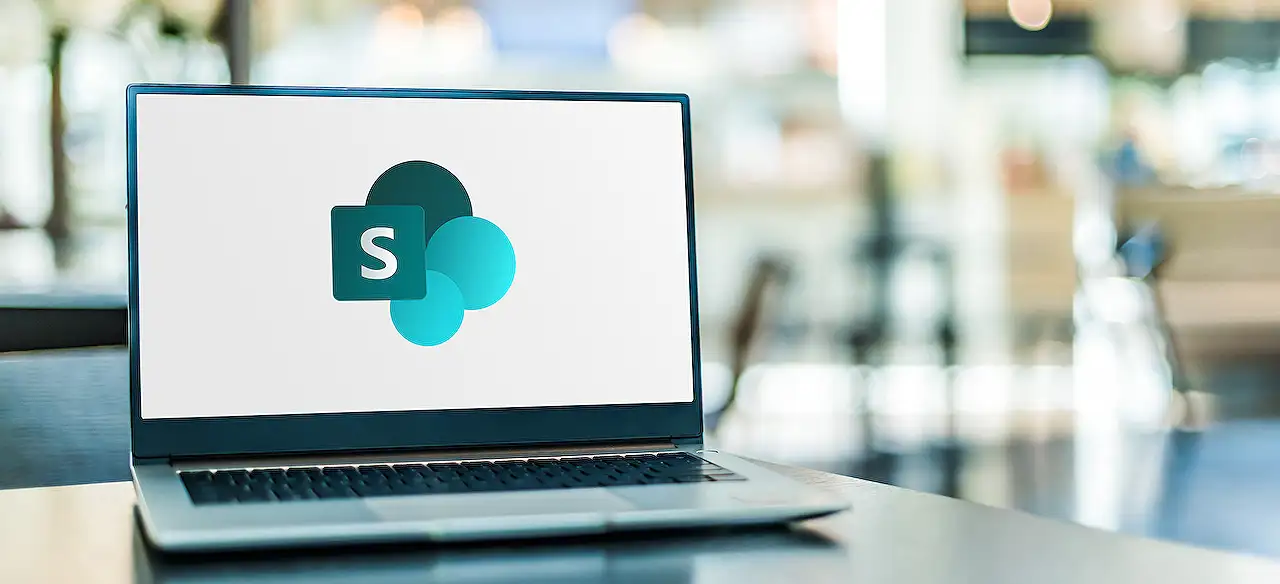
Optimal Workflow: Expert Analysis & Insights on SharePoint News
Unlock the power of SharePoints interactive feedback options - improve two-way communication with expert insights.
The Ever-Evolving Nature of SharePoint Online Interaction
Our latest blog post emanates from Ellen van Aken, where she enlightens us on the workflows and interactions in SharePoint Online. Ellen underlines the importance of providing users with feedback options, such as 'like' or 'comment', to foster a more engaging and interactive environment.
Despite the initial hesitation among some publishers about receiving emails for every interaction, it transpires that enabling interactions facilitates a two-way communication stream which is vital for an effective workflow.
For static pages within SharePoint Online, publishers may choose whether to enable comments and likes or not. However, the dialog recommends mentioning a responsible person or providing an email address for inquiries pertaining to the operation systems inside the organization.
A question then arises: How to manage these interactions effectively? When a page is published, comments and likes are enabled by default. The creator of the post will receive an email for each interaction. Factors such as how frequently you post, and the size of the organization, influence the volume of emails that flood your inbox. However, you won't receive emails when interacting on a post created by yourself, or if you are an external publisher without an email account on the tenant where publishing happens.
For those who receive too many feedback emails, there's an option to use Outlook Rules to collect them all in a separate folder. This automation can be set up based on the subject line connotation of different emails, such as 'liked this post', 'left a comment on' or 'replied to a comment on'. You can also use this Rule to forward comments to a person on whose behalf you are posting.
If you do not wish to receive emails for likes, you can keep track of them on the Pages library, where all likes are visible. You can then create a Rule to move these emails automatically to the Deleted Items folder.
If the necessity arises, you can turn off comments for individual news posts or pages by toggling a switch. This prevents users from adding comments but post likes can still send an email to your inbox.
We don't recommend this, but you can turn off all notifications for comments and likes across all SharePoint Online sites from the SharePoint landing page. This does not affect document comments. It is also possible to turn off some notifications from OneDrive settings.
Ellen concludes by encouraging publishers who receive lots of interaction emails to view it positively - it means that they have successfully engaged their audience. If notifications become too much, options to manage them are recommended for consideration. If you have experiences with managing comments in your organization, please consider sharing them via comments below.
Learn more about SharePoint Online here.More about SharePoint Online
SharePoint Online is a cloud-based service, tailor-made for businesses of all sizes. Instead of installing and deploying SharePoint Server on-premises, any business can now subscribe to an Office 365 plan or the standalone SharePoint Online service. This allows employees to create sites to share documents and information with colleagues, partners, and customers.
It's a versatile platform that allows you to stay productive, irrespective of where you are working from. SharePoint Online works seamlessly with Microsoft Office, providing an intuitive experience. It helps in setting up websites to share information with others, manage documents from start to finish, and publish comprehensive reports to help everyone make informed decisions.
You can personalize SharePoint Online and create a unique look for your company's intranet. Moreover, its scalability ensures that your team members always have the necessary tools to remain efficient and productive.
Read the full article Comments on SharePoint News - The perfect Workflow
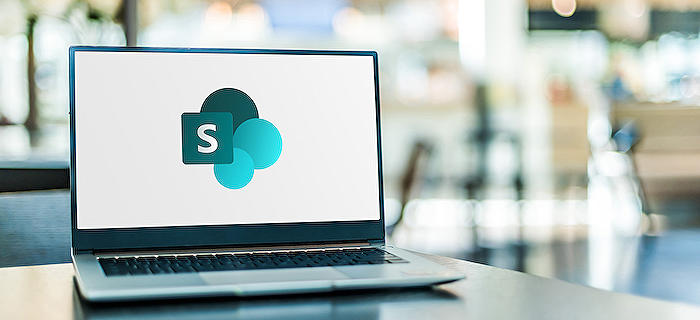
Learn about Comments on SharePoint News - The perfect Workflow
Embarking on a SharePoint news journey can be exciting but may seem overwhelming given the technical complexities and the need for adequate workflow management. It is hence necessary first to understand SharePoint's inherent capabilities for enhancing productive interactions before diving into the pool of training courses available.
Here, a core ability could entail managing feedback on your SharePoint Articles, understanding how to streamline communication and optimize the publisher's interactions. Apart from SharePoint Online which seems intuitive for its two-way communication, static pages offer more flexibility, giving leeway to publishers in deciding interactive measures for their pages.
Likes, comments, email notifications and their management can all drive an effective feedback management strategy. The default settings in SharePoint allow comments and likes to be visible immediately after a page is published. Publishers are instantly notified via email upon interactions. This makes SharePoint a robust platform for tracking engagement.
One question could arise: When wouldn't publishers receive an email notification? Instances can include self-likes or comments on your posts, when you are an external publisher without an existing email account on a given tenant, or if you're a credited author but not the creator of the post. In these cases, the email notification goes to the one listed as "Created By."
Even this feedback management process in SharePoint is flexible. If, for any reason, you find yourself receiving too many emails, Outlook Rules can be of great rescue. These can help redirect feedback emails to a separate folder, eliminating clutter in your inbox.
The feedback outlook highlights the power of SharePoint through various perspectives - likes, comments, email notification settings, and more. SharePoint isn't merely a tool for organizational collaborations but also a strong community platform where people can learn, contribute, and grow. It emphasizes open dialogue and makes it easy for people to interact on posts freely and constructively without the fear of missing feedback.
From this overview, if SharePoint seems like your line of interest, there are several training courses available both online and offline that will deepen your understanding and proficiency in this platform. The Microsoft Learning platform contains robust courses that drill into SharePoint capabilities, designed to mold you into a knowledgeable SharePoint publisher.
- Understand and Use Hub Sites in SharePoint
- Microsoft SharePoint 2021: On-site Installation and Configuration
- Microsoft SharePoint 2021: The Full Course
- Learn Microsoft SharePoint & Teams
Registering for these training courses will undoubtedly provide comprehensive knowledge on SharePoint, leaving no room for unanswered queries. Remember, the key to mastering SharePoint lies in a thorough understanding of its capabilities and continual practice.
In conclusion, SharePoint offers an excellent platform to publish and manage content and drive effective two-way communication within organizations. Adding the mentioned courses under your belt can make your professional journey in SharePoint seamless and rewarding.
More links on about Comments on SharePoint News - The perfect Workflow
- 4 ways to manage comments on SharePoint news and pages
- Apr 24, 2022 — So, how can you manage comments and likes? 1. Best option: as is. When you publish a page, comments and likes are on by default. When someone ...
- Alerts on Comments in Modern Pages?
- May 23, 2023 — Powershell script, running as a scheduled task, periodically reads the comment count for all News items (List A) on a given site. The comment ...
- Solved: Start a flow when someone made a comment to a shar...
- Oct 10, 2019 — The setup a flow when an item is created and set the Comments with GUID as the list name.
Keywords
SharePoint News, Perfect Workflow, SharePoint Workflow, News Comments, SharePoint Comments, Workflow Comments, SharePoint News Workflow, Perfect SharePoint News, SharePoint Workflow Comments, Workflow News Comments