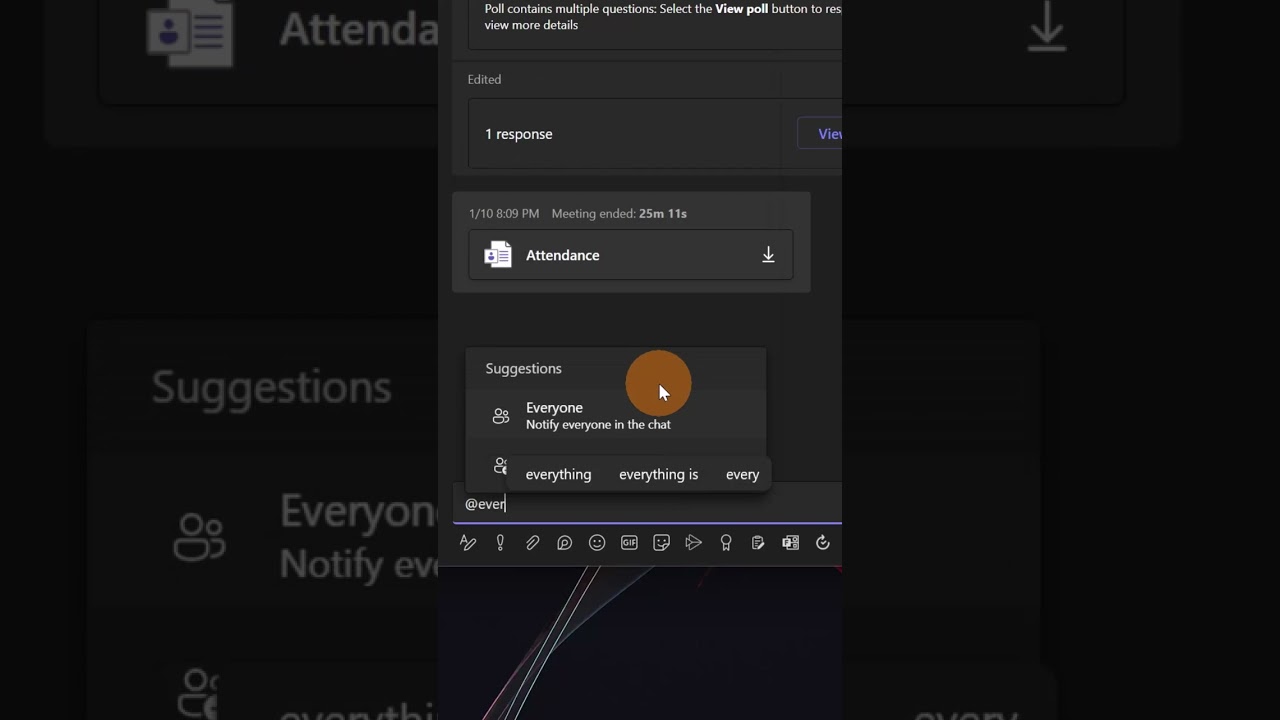- All of Microsoft
How to mention everyone in a group or meeting chat in Microsoft Teams #shorts
Similar to how users mention individuals in chat, users will now have the option for “Everyone” within their options for mentions.
Similar to how users mention individuals in chat, users will now have the optionfor “Everyone” within their options for mentions.
After typing @, users will see the same people results they see today, but a newoption, “Everyone” will be available.
By selecting Everyone and sending the message, a notification will be sent to all users in the group chat based on their selected notification settings.
Users can adjust how they are notified within their Teams notification settings.
More about mention
Mentioning everyone in a group or meeting chat in Microsoft Teams is easy and quick. To do this, simply type the '@' symbol followed by the name of the person you want to mention.
This will trigger a notification for that person so they can join the conversation or take action if necessary. You can also use the '@everyone' command to notify all members of your team at once. Additionally, you can hover over any profile picture within your Team's chat window and click on “Mention” which will create an @mention link that you can copy and paste into your message.
More links on about Microsoft 365
You can now mention everyone in a group chat using @everyone. thumbnail image ...
22 dic 2022 — By selecting “Everyone” and sending the message, a notification will be sent to all users in the group chat based on their selected notification ...
Type @team to message everyone on that team. Type @channel to notify everyone who has favorited that channel. FYI, a ...