- All of Microsoft

Item vs items in Apply to each steps in Power Automate
Microsoft MVP and Microsoft Productivity Principal Architect at HybrIT Services
Learn the difference between item and items in Power Automates Apply to Each steps for efficient data processing.
The YouTube video by Pieter Veenstra titled, 'Item vs items in Apply to each steps in Power Automate' explains the concept of Apply to Each mechanism within Microsoft's Power Automate. It elucidates how 'item' represents a single entity from the data set, and 'items' denote the entire data set. The 'Apply to Each' step loops through each item for processing based on pre-set criteria, thereby eliminating the need to create unique workflows for individual items.
Users can conveniently refer to the currently processed item within the 'Apply to Each' step by picking 'Current item' from the Dynamic content. Behind the scenes, this current item corresponds to the expression 'items('Apply_to_each')'. This straightforward method allows for easy replication of actions.
However, issues arise when users attempt to copy an action inside 'Apply to each' to another 'Apply to each'. For instance, users might encounter error messages when hitting the save button, indicating that the inputs of the template action are invalid. In such cases, users need to remove the 'current item' and re-select it from the Dynamic content.
To address this, the video introduces an alternative to using items(…) through the item function. Not dependent on the Apply to Each step, this function enables users to copy the step across different 'Apply to each' instances with ease.
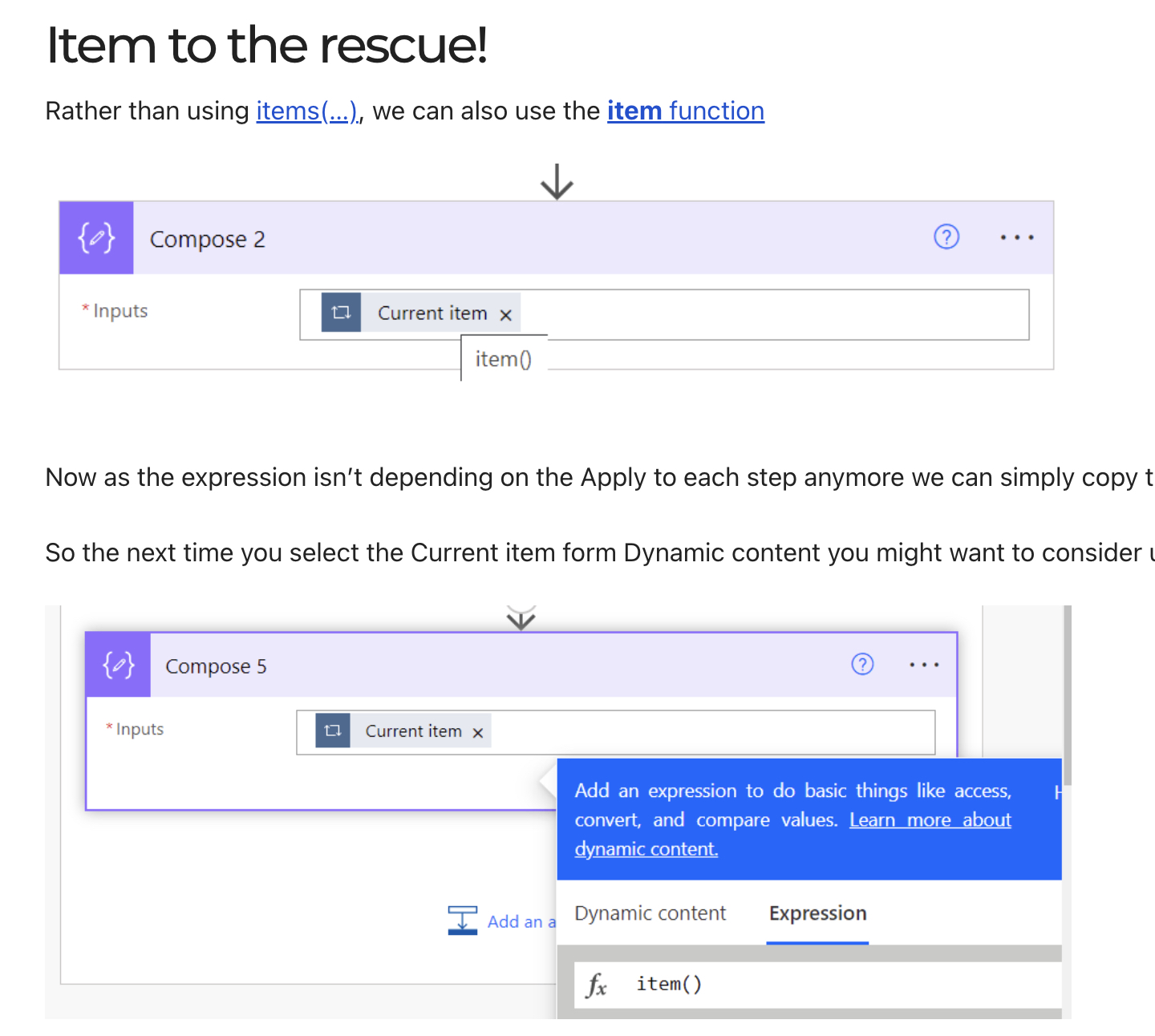
One noteworthy observation is that using the items function can cause minor issues during the drag-and-drop operation. But these problems do not surface when users opt for the item function.
Apply to each
The 'Apply to each' mechanism within Power Automate offers a powerful and efficient way of processing multiple data items simultaneously. By distinguishing between 'item' and 'items', users can control whether they want to process a single entry or run the entire data set through the workflow. This functionality simplifies the process of working with data sets, making it a vital feature within the Power Automate toolkit.
Furthermore, the item function provides a solution to some of the issues encountered while using the items function. Regardless of whether you are copying actions or moving them around, using the item function will prevent any issues. In conclusion, utilizing the item function over the items function, especially when dealing with 'Apply to Each' steps in Power Automate, can lead to smoother workflow management.
Learn about Item vs items in Apply to each steps in Power Automate
The comparison between "Item" and "Items" in Power Automate's Apply to each steps centers on data set handling. "Item" pertains to a singular data unit in the list, while "Items" encompasses all data units within the list. The Apply to Each step, therefore, processes every item in the list according to specified actions or logic, obviating the need for separate flows for every item and enhancing efficiency.
In the process of setting up the apply to each step, the Current item option allows reference to the item under processing within the step.
When we peek beneath the pleasant simplicity of selecting Current item from Dynamic content in the Microsoft 365 automation tool, we unravel the expression used when we pick Current item: items('Apply_to_each').
The copy-paste phenomenon becomes useful when replicating the action inside the Apply to each in a different Apply to each. With this function, a flow is created. In case of an error following the save command, the current item on the right has to be deleted, then the current item from the Dynamic content reselected.
When it comes to evading items(...), the function of the item comes in handy. The advantage of this is that the expression ceases to depend on the Apply to each step, allowing simple copying from one Apply to each step to another, resulting in a successful save.
Subsequent selections of the Current item from Dynamic content should motivate consideration for using the expression editor to type item() instead. Problems associated with copying/pasting, the items function, dragging and dropping actions from one spot to another, are avoided when the item function is used instead.
Keywords
Power Automate, Item vs Items, Apply to Each, Power Automate Steps, Compare Item Items, Automate Workflows, Power Automate Loop, Microsoft Flow, Automation Tasks, Power Automate Array