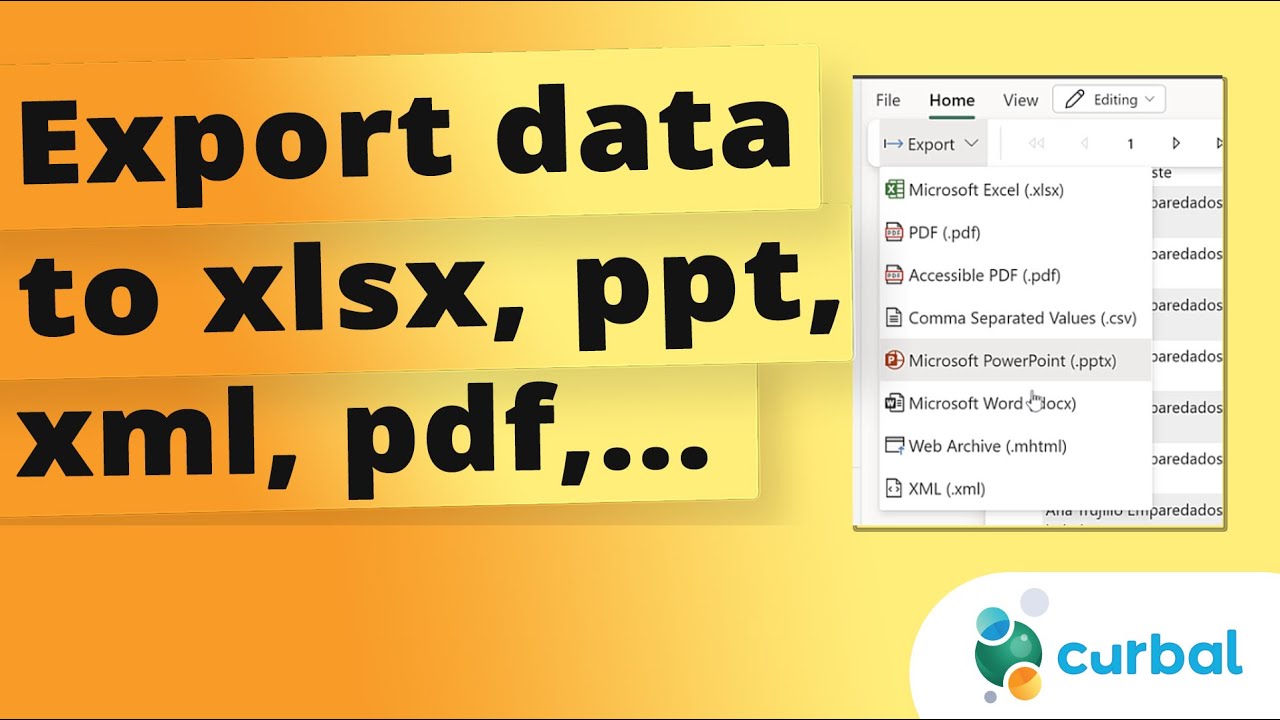- All of Microsoft
Export Power BI data to any format: excel, power point, pdf, xml, .....
interested in other ways to export data?
Export Power BI data is an excellent way to share and present your data to others in an organized format. You can export your Power BI data to any format, such as Excel, PowerPoint, PDF, XML, and more. Exporting data from Power BI will allow you to share your data with others in an easy to understand format.
With Power BI, you can export data with the click of a button, which makes it extremely easy to share your data with colleagues and other stakeholders. Additionally, Power BI allows you to customize your exported data by adding filters, sorting, and more. This allows you to tailor the exported data to the specific needs of your stakeholders. Overall, exporting Power BI data is an excellent way to share and present your data to others.
Questions and Answers about Microsoft 365
Start in Power BI Desktop. From the upper left corner, select File > Options and Settings > Options. Under CURRENT FILE, select Report settings. Make your selection from the Export data section.
Choose the Power BI table you want and go to the data view option on the left side panel. Right-click on the chosen table; in this case, it's called “Sales.” Select the option “Copy Table.” Create a new sheet in Excel and paste the content of the table by clicking the Paste icon or Ctrl + V.
On the Insert tab in Excel, select PivotTable > From Power BI. On the Data tab in Excel Desktop, select Get Data > Power Platform > From Power BI.
Step 1: Open your Power BI report and select the visual you would like to export. Step 2: Visit tile settings from the upper right corner (ellipsis). Step 3: Tap onto Export data option to export your visual. Step 4: Choose your preferred mode of data export.