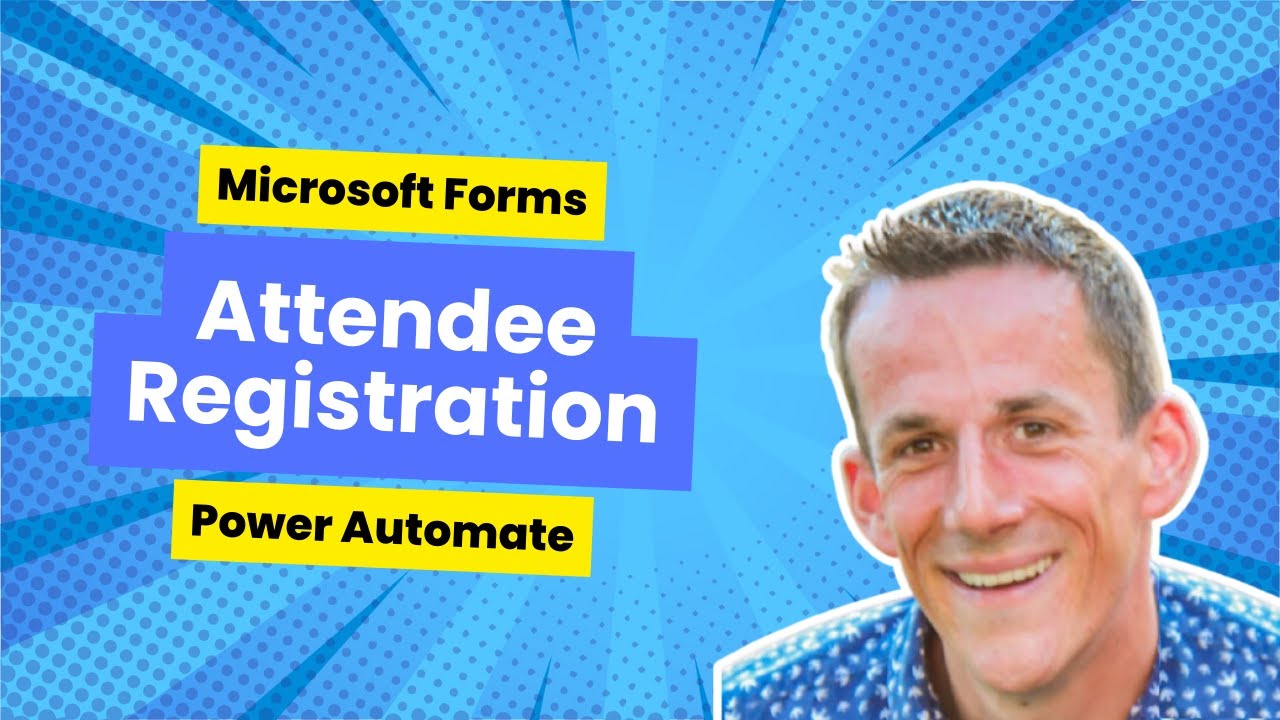- All of Microsoft
Microsoft Forms: Auto-Add Users to Outlook Event via Flow
Master Microsofts Event Management: Skillfully register attendees using Microsoft Forms and add to Outlook using Power Automate without notifications!
Chronicles of Efficient User Management In Events Via Microsoft Tools
Recognized expert Damien Bird [MVP] recently detailed an innovative way of managing event participants leveraging Microsoft Forms and Power Automate in a YouTube instructional video. His unique approach touches on enhancing user experiences by automating addition of participants to an Outlook event and ensuring that participant-related notifications are effectively managed.
Standard practices of managing events using Microsoft Forms and Power Automate entail user's getting an email notification whenever a new participant is added to an event or an existing one gets updated. More so, the attendee list tends to be public. These could however be altered for better user experience.
A highlight of Bird's approach is the use of Graph API's "Update Event" call, which allows adding participants to events without necessitating a notification to all other attendees. This method also grants users the ability to conceal all other participants from each other.
Securing Attendee Anonymity
Working through the first challenge - ensuring attendee anonymity can be achieved either immediately after creating a new event or each time an attendee is added. This is fulfilled by enabling the 'hideAttendees' parameter and setting it to true. This can be done following the creation of an event or upon the addition of a new attendee.
Meanwhile, the visibility of the attendance list remains unhampered for the event organiser who continues receiving updates concerning user acceptance or rejection of invitations.
Integrating New Attendees to an Event
Adding new attendees to an event using Bird's method requires sending an HTTP request to capture the details of the existing event, including the existing attendees. Suprisingly, updating the attendees results in only newly added attendees getting a consequent notification.
Subsequently, a new array that incorporates an object for a new attendee is created. This object specifies if the attendee is required or optional along with their email address. The array for the new attendee is then blended with the existing attendees' array, a process seamlessly implemented by the 'union' expression.
Lastly, the updated attendee object is patched back to the event. The result is an efficient, uncomplicated and adeptly automated way to manage attendees in events using Microsoft's powerful resources. For more insights on the specifics of this method, you can view the whole video here.
General Insights on Microsoft Event Management Tools
Microsoft's suite of tools have revolutionized the realm of organizing events, bringing about seamless management. Leveraging tools like Forms, automated user additions to Outlook events can be rapidly and effectively managed. Notification systems can also be fine-tuned to suit different event needs, transfroming user experiences. Practitioners can take advantage of these potential to deliver remarkable event experiences.
Read the full article Attendee registration using Microsoft Forms - Automatically add user to Outlook Event using Flow

Learn about Attendee registration using Microsoft Forms - Automatically add user to Outlook Event using Flow
In the world of digital events management, streamlining attendee registration and effectively managing attendee notifications and visibility are crucial elements. This write-up discusses ways of enhancing this process using Microsoft Forms, Power Automate and the Graph API.
This advanced workflow empowers users to register for an event via Microsoft Forms which, when coupled with Power Automate, triggers automated processes - including adding new attendees to an Outlook Event. However, a downside to this arrangement is that every attendee is notified whenever a new participant registers - an unnecessary inconvenience that could be perceived as spam by some.
- The Graph API provides an ingenious solution to this problem. With the Graph API's Update Event feature, attendees can be added without triggering an email notification to existing participants, effectively improving user experience by decreasing email traffic. Moreover, the API also allows for all other attendees to be hidden from each other, enhancing privacy among participants.
The journey to effectively managing attendee visibility begins with hiding the attendees. This can be done either as soon as an event is created or each time a new attendee is added. The Graph Connector's HTTP request action comes in handy for this setting, with the only parameter being the configuration of hideAttendees to true. When the event is viewed as an attendee, users can only see their attendance, while the organizer retains full visibility.
- Moving on to the process of adding new attendees to an event, the first step involves sending an HTTP request to retrieve the details of the existing event. As the data is recalled by the API, it contains a list of the existing attendees. Interestingly, only the newly added attendees receive an email when this method is used - an improvement on the native Outlook Connector function.
Creating a new array to accommodate new attendees is the next step. Using a Compose action, one can specify if the attendee is required or optional while providing their email address. Merging this new array of attendees with the existing one is the final step - easily achieved using the union expression. This can then be placed into an 'Attendees' object using a compose tool.
- The last step is to PATCH the updated attendee object back to the event. This not only sends an email to the added attendee but also ensures that the existing attendees are not inundated with notification emails. If the hideAttendees parameter is active, the number of other users attending the event is also concealed - preserving attendee privacy.
Hopefully, this walkthrough proves helpful for those previously encountering issues in managing attendee visibility and notifications. Please feel free to share your thoughts and experiences in the comments section.
This guide is ideal for both novices and experts in digital event management who desire to create a seamless event registration and attendance management experience using the power of Microsoft technology.
More links on about Attendee registration using Microsoft Forms - Automatically add user to Outlook Event using Flow
- Attendee registration using Microsoft Forms
- Jul 22, 2021 — Publicize your next event(s) and allow users to sign up via Microsoft Forms ... Automatically add user to Outlook Event using Flow. DamoBird365.
Keywords
Microsoft Forms, Attendee Registration, Outlook Event, Using Flow, Event Registration, Add User, Automatic Registration, Microsoft Flow, Event Management, User Integration.