- All of Microsoft
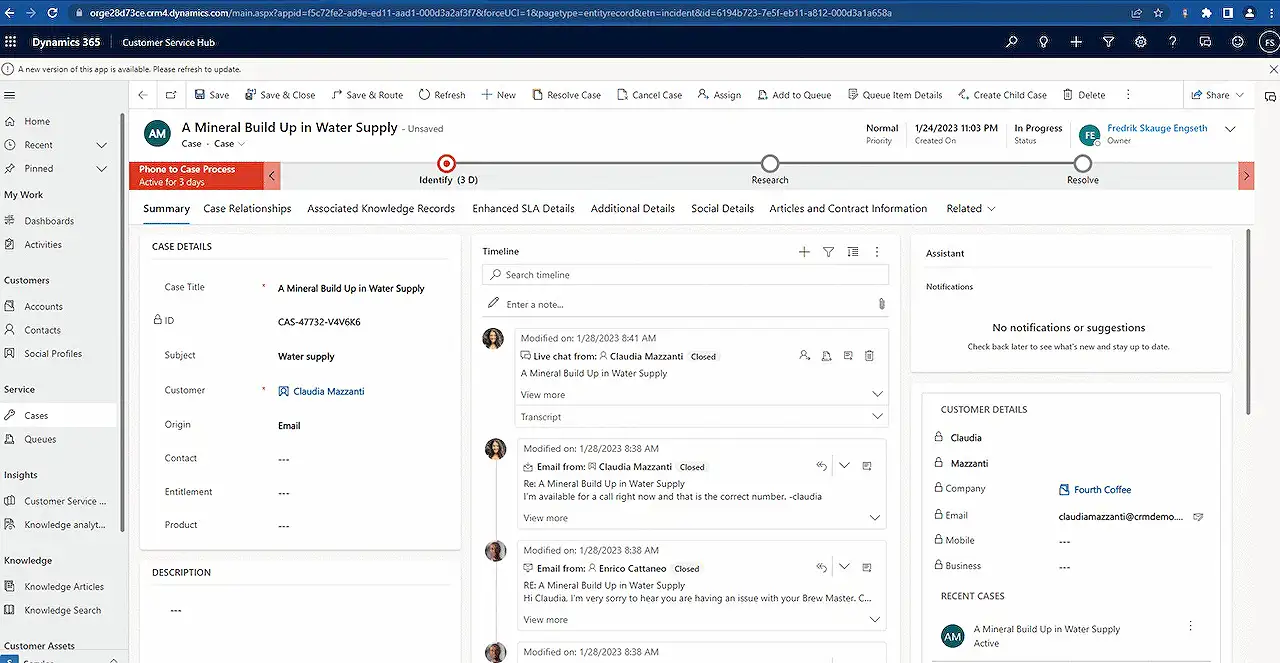
Optimizing Lookup Field Name in Dynamics 365 Using JavaScript
Master how to update a lookup fields display name in Dynamics 365 utilizing JavaScript. Simplify data referencing and enhance user interface!
In his recent blog post, "Fredrik Engseth" explains how to update the lookup field display name in Dynamics 365 using JavaScript. He explains that, by adding a JavaScript function that retrieves related records and fields from the respective table, the display name can be updated accordingly.
This function can be added to both on-change and on-load events of the form, and the changes will only reflect on the record referencing the lookup record. He further provides examples of JavaScript code for adding both the product name and number or only the number as the display name.
Hop onto "Dynamics 365" to know more.
Expanding the Topic
In the article, Engseth delves deeper into changing the lookup display name with JavaScript. He uses an example where the lookup field display name of the product table in the application suite is updated with JavaScript. This allows users to see the product number along with the product name or just the product number. He proceeds to display the JavaScript code necessary for accomplishing these tasks.
The blog elaborates on how to add the JavaScript function to the form. To alter the display name on change and on load, the JavaScript function needs to be added to the on-change event and the on-load event on the form. He offers steps on how to add a new JavaScript web resource and how to incorporate it into the form.
Fredrik concludes by highlighting that changing the lookup fields' display name in the software can be achieved by utilizing JavaScript to retrieve related records and fields from the related table. This technique allows the display name to be updated without altering the primary field value of the related record. The changes will only be reflected on the record referencing the lookup record.
This practical guide paves the way for many developers to harness the power of JavaScript in the Dynamics 365 environment to enhance the user interface and experience.
In the broad spectrum of CRM, being able to customize the display names of lookup fields offers better clarity and efficiency in database management and record-keeping. This seemingly small customization can significantly impact user experience, making data interpretation and management more streamlined. Thus, the significance of such features extends beyond coding and into the realm of effective CRM management.
Read the full article Update Lookup Field Display Name in Dynamics 365 with JavaScript
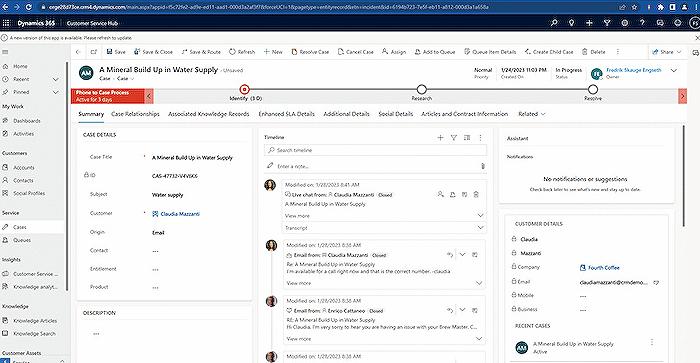
Learn about Update Lookup Field Display Name in Dynamics 365 with JavaScript
Learning to modify field display names within Microsoft's business suite (from here forward, referred to by its official name only 3 times and then using alternate descriptions) is a valuable skill set for anyone working with its database and CRM data. This skill becomes exceptionally useful when trying to personalize the user interface for enhanced user experience. Here, we delve into how anyone can acquire this expertise by following certain training modules and handy tips which can strengthen their proficiency in this subject matter.
LEARNING PATH
- First and foremost, it's beneficial to have a decent understanding of the Microsoft CRM tool as well as JavaScript programming language. It's highly recommended to take up a course on both these subjects if you haven't done so already.
- Next, a comprehensive understanding of how lookup fields function within a customer relationship managing software can come handy. Look up online tutorials or training courses which provide in-depth knowledge on this topic.
- Thirdly, learn how to add a JavaScript function to the CRM application form. It involves associating the JavaScript function to both on-change and on-load occurrences of the form. This results in changes made to the field display name only being evident on the record that makes reference to the lookup record.
- Lastly, experiment with using JavaScript to change the display name by adding the product number to it or use solely the product number. Experimentation and hands-on practice are the best ways to learn and absorb programming languages.
To learn more about the subject, recommended resources that can be used are training modules provided by Microsoft learning portals and relevant blogs by expert programmers.
IMPROVING READABILITY AND SEO RATING
While creating a blog post, relevant semantic HTML tags should be used. A 'p' tag for defining a paragraph, 'ul' tag for an unordered list and 'li' for list items. This keeps the content structured and easy for the reader to navigate through.
It’s important to maintain an active voice throughout the content, simplify complex words, and ensure sentences are easily understandable. When necessary, keywords should be replaced with synonymic phrases to avoid excessive keyword stuffing.
To achieve a good SEO rating, the first sentence of every paragraph should contain the keyword. It is important to not use the keyword more than 3 times in the post; replace it with alternative spellings if more is needed. This helps in keeping the content fresh, less repetitive and optimized for SEO.
In closing, becoming proficient in JavaScript and customizing display field names within a CRM software market leader requires commitment and continuous learning. However, once equipped with these skills, they can be applied to enhance the user experience on customer relationship management tools drastically.
More links on about Update Lookup Field Display Name in Dynamics 365 with JavaScript
- Update Lookup Field Display Name in Dynamics 365 with ...
- This article explains how to update the lookup field display name in Dynamics 365 with JavaScript. The steps involve adding a JavaScript function that ...
- Update Lookup Field Display Name in Dynamics 365 with ...
- Feb 4, 2023 — This article explains how to update the lookup field display name in Dynamics 365 with JavaScript. The steps involve adding a JavaScript ...
Keywords
Dynamics 365, Lookup Field Update, JavaScript, Display Name Change, CRM, Microsoft Dynamics CRM, Dynamics Lookup Field, JavaScript for Dynamics 365, Dynamics 365 JavaScript Lookup, Microsoft CRM JavaScript