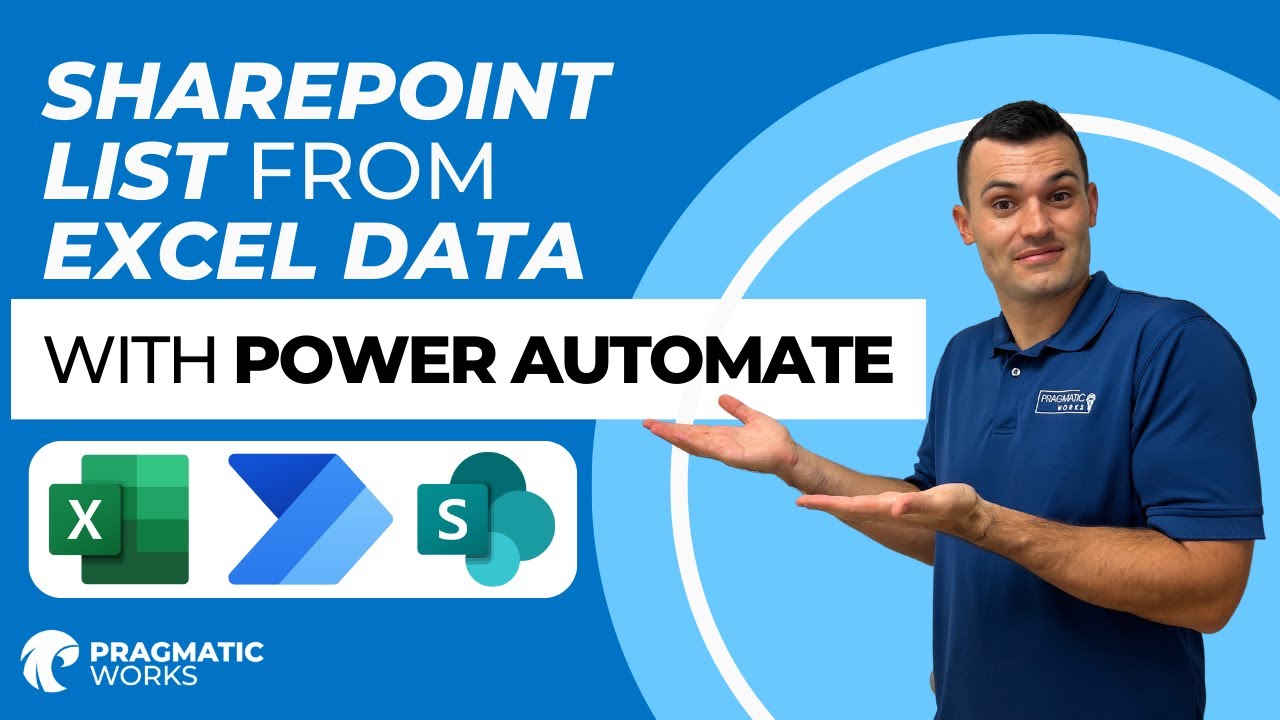- All of Microsoft
Excel to SharePoint List via Power Automate
Revolutionize your data upload process with Power Automate, facilitating automatic Excel data import to SharePoint lists daily.
Excel Data Automation via AI Tools
The discussion video revolves around the automation of incorporating Excel data into a SharePoint list using Power Automate. This technological enhancement permits the extraction of data from an Excel Table and wire its natural addition to the SharePoint list. This automatic process runs a check on the Excel table every morning.
It further sustains the objective of incorporating new records and simultaneously updating any changes that have occurred in the table. It's a simple, efficient method of transferring information between the software. The information exchange takes place seamlessly, especially when dealing with vast data volumes that require frequent updates.
The automated workflow can be scheduled for execution which ensures up-to-date SharePoint lists synchronized with the latest data from Excel. The feature of notifying users when any new data fed into the SharePoint list is also present.
These automations, or rather 'AI enhancements', as termed by the author, facilitate importing data from an Excel spreadsheet to SharePoint List records. This tool proves beneficial to integrate with external systems and Office 365, which receive records in Excel format. The preparation of the SharePoint list to match the columns of the Excel file is essential, and the data format needs to mirror correctly in the SharePoint List. Test to ensure automatic data alignment.
The Excel data should be kept within an Excel table. An extra column labeled 'Imported' within the Excel file is added. The user learns how to utilize triggers and flow actions from the AI tool. A proper integration requires three steps within the automation tool. The tool's actions revolve around the concept of 'recurrence', guaranteeing a recurrent schedule for data loading instead of file edition based data loading.
The loading of Excel records includes the usage of multiple filters to limit the number of records imported. The 'Imported' field is manipulated for applying a filter query. Importing Excel records looks like the following:
In the following phase, creating a SharePoint list element using Excel data is exhibited, where every bit of Excel data is looped into creating a new SharePoint list.
The last step involves marking the Excel data as 'Imported' with a 'Yes' value update. At the end of these actions, the Excel data’s value gets updated.
Final Summary
In the concluding part of the YouTube video from Pragmatic Works, simplifying the automation of Excel data into a SharePoint list using AI enhancement tools is discussed. This automation proves to be a huge leap in handling large chunks of data, ensuring essentials like data formatting and scheduled data transfer into the SharePoint list are maintained. Once the data from Excel is imported, the data's value in Excel is updated. The integration steps have been simplified and can be easily accessed here for more detailed study.
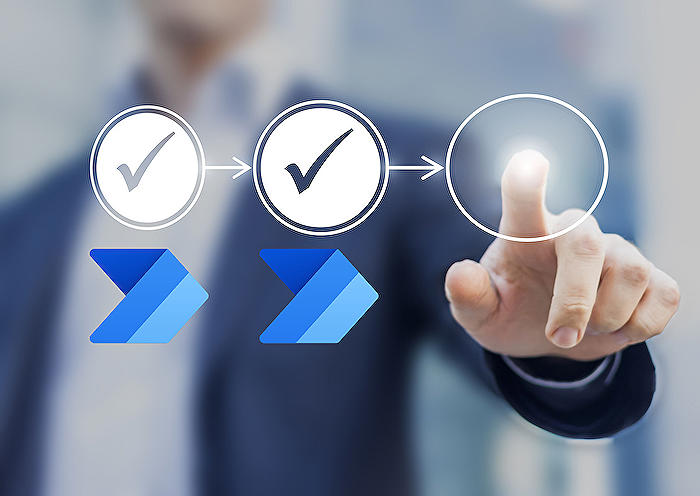
Learn about Automatically Add Excel Data to a SharePoint List with Power Automate
Learning how to automatically add Excel data to a SharePoint list using Microsoft's flow creation service can greatly increase your productivity. This feature not only adds new records from Excel to SharePoint, but also updates any modified records. This automation process is checked daily for any new data to ensure the SharePoint list is always up to date. This is highly beneficial, especially when dealing with large datasets or regular updates.
Using Microsoft's automation software, users can create flows that automatically replicate data from Excel into SharePoint. This service also includes features to send notifications of new data additions to SharePoint, enabling users to stay current with any changes. For a quick understanding, you can readily follow Quick Tips.
System integration capabilities with Office 365 give an exciting opportunity to perform data import from Excel to SharePoint automatically. To achieve this, ensure the SharePoint list represents the same columns contained in the Excel file. Test to see whether your data would fit into the SharePoint metadata automatically.
- Data in the Excel file should be stored in the Excel table. This can be done by selecting your data and navigating to Insert -> Table in Excel.
- Add an extra column labeled 'Imported' in your Excel file.
Through understanding triggers and flow actions like Recurrence, Excel Online (Business) - List rows present in a table, SharePoint - Create item, Excel Online (Business) - Update a row, and flow for Importing Excel to List, users can build a competent system integration and enjoy the full benefits offered by Microsoft's automation software.
Creating a connection between Excel and SharePoint requires three steps using this flow. The process involves learning some key aspects such as setting up a recurrence to load data from Excel based on a recurrent schedule, loading new records from Excel, and creating a SharePoint list element using data from Excel.
To execute this flow, one must grasp the concept of recurrence, by understanding the interval and frequency required for the workflow. For instance, the interval could be a certain number of days, hours, or minutes, while the frequency could be daily, weekly, or monthly.
When loading new records, the use of filters is encouraged to limit the number of records loaded from Excel. A Filter Query with the statement 'Imported eq' will load all records with empty values in the Imported column. After the successful import, you can get through the imported records and do additional operations record by record in the subsequent step. You can sign up for a free online course to gain more detailed knowledge on importing Excel data to a SharePoint list.
Updating a row in Excel to mark it as 'Imported' is the final step. This action updates the Excel record with a 'Yes' value using the 'Update a row' action. As a result, you can easily automate the process of data import to SharePoint lists using the automation sequence.
In summary, Microsoft's flow creation service empowers users to automate the process of Excel data import to SharePoint lists. Learning this capability enhances one's skills in system integration, especially in settings that require regular updates or deal with large datasets.
More links on about Automatically Add Excel Data to a SharePoint List with Power Automate
Keywords
Power Automate, SharePoint List, Excel Data, Automation, Data Integration, Excel to SharePoint, Power Automate Features, SharePoint Data Management, Excel SharePoint Automation, Power Automate Excel to SharePoint