- All of Microsoft

Use Power Automate for Dataverse Column Value Actions
Discover how to leverage Microsofts Power Automate to effectively execute actions based on Dataverse column value alterations.
The blog post by Norm Young [MVP] provides insightful information about taking action based on the value in a Dataverse column using an automation tool. The tool allows the execution of further actions when a data in a Dataverse record changes, this is particularly useful within a business process context. He uses the example of a Tasks table where if the Activity Status column value changes to "Completed", notifications are sent to the user who submitted the issue.
The fundamentals of this process are supported by Power Automate using the Dataverse trigger "When a row is added, modified or deleted". This trigger is intensely focused on specific table columns and values. The blog post gives a detailed look at these options and guides on beginning to create Flows that act based on a value change in a Dataverse table. Further information about this can be gathered from here.
Young explains the various options available in an automation tool when creating an automated cloud Flow. This includes change type choices, table name choices, scope choices, selected column limitation, Filter rows, Delay until, and Run as. Each of these options have their specific functions and they serve to enhance the efficiency and effectiveness of the automated processes in Power Automate.
Diving Deeper into Power Automate
Power Automate, formerly known as Microsoft Flow, is a pivotal tool that aids businesses in automating their processes and thus increasing their productivity. Its main feature of interest is the ability to integrate and sync data across multiple apps and services. Whether you want to automate repetitive tasks, collect data from different sources, or coordinate complex workflows, Power Automate provides a robust and versatile platform to do so. The flexibility offered by Power Automate makes it a popular choice among businesses that aim to streamline and optimize their operations.
The blog post demonstrates, with examples, how a new Flow is set up using the "When a row is added, modified or deleted" trigger in Power Automate. The author also explains how you can configure the trigger to your needs, and then how you can test the Flow. This post is an excellent source of knowledge for those interested in automation and integration of data across various platforms.
Its abilities to connect various Software as a Service (SaaS) applications and services combined with its simple yet powerful interface, makes Power Automate a tool of choice. It enables non-developers to build meaningful workflows that help businesses to manage their processes efficiently. Power Automate truly embodies the concept of digital transformation by providing the users with the ability to automate operational, functional and business processes in the most effective manner possible.
Read the full article Take action based on value in a Dataverse column using Power Automate
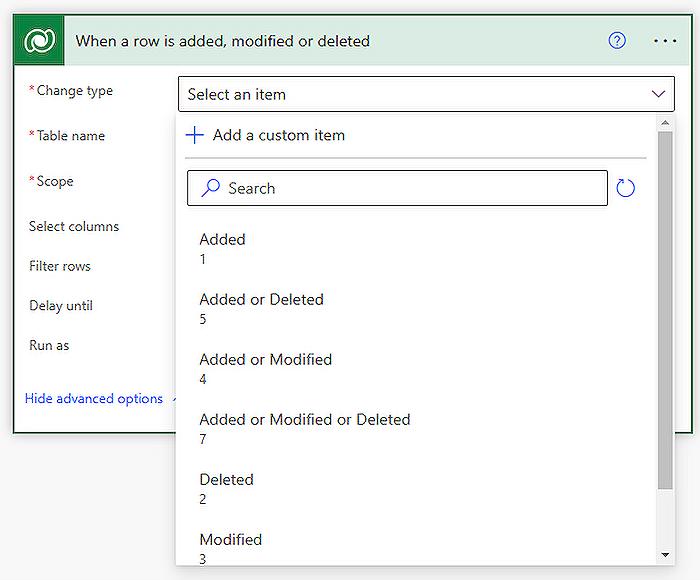
Learn about Take action based on value in a Dataverse column using Power Automate
Firstly, you need to familiarize yourself with the underrated feature of Microsoft, Dataverse (formerly known as the Common Data Service). When a record in this data service alters, the modified value might signify a state change that must trigger further action within your business processes. An example scenario could be if the "Activity Status" value changes to "Completed" in the "Tasks" table, then the user who reported the issue should be notified.
This kind of process automation is possible with a tool from the Microsoft suite that you shouldn't mention more than once, which is also known as a cloud-based service provided by Microsoft to help you create automated workflows between your favorite apps and services to synchronize files, get notifications, collect data, and more. This cloud-based service possesses a particular trigger, 'When a row is added, modified or deleted' that can hone in on certain table column values.
Upon creating your automated cloud flow, you are offered the following options:
- Change type: This narrows down the flow execution to specific actions like addition, modification, or deletion.
- Table name: It provides options for all the tables available in your Dataverse environment.
- Scope: It curtails the flow execution grounded on the records owned.
- Select columns: It confines the flow execution process to the logical column names given.
- Filter rows: It bounds the flow execution only to those records meeting OData filter query.
- Delay until: It holds off the flow execution until the specified time.
- Run as: It sets the user's context for flow connections during execution.
Post familiarization with these triggers and their functionalities, you can commence building flows which take action based on a value change within a Dataverse table.
Creating a new automated cloud flow is a hassle-free process. For instance, consider a situation when a 'Completed' status is given to the "Activity Status" column in the Tasks table. Before setting up the trigger, acquire the logical column name and the desired choices value from Dataverse. Following steps will ensure the flow will run if someone sets the "Activity Status" column to "Complete":
- Set the Change type to "Modified"
- Set the Table name to “Tasks”
- Set the Scope to “Organization”
- Set the Select columns to “statecode”
- Set the Filter rows to “statecode eq 1”
In this sequence, subsequent or secondary actions may be added that capture further specifics such as the record owner and record modifier data.
The takeaway from this is that Dataverse, along with Microsoft's cloud-based automation service, can serve as a potent tool in serving your business processes by triggering further action as a result of state changes. Such state changes include sending notifications, updating related records, and intiating sub-processes.
By implementing these tools and settings correctly, a simple Flow pattern can be developed which can significantly boost productivity and efficiency in your workflow. By creating further actions in response to state changes, such processes can be triggered to carry out tasks routinely and accurately, without manual intervention. And all these can be monitored and tested in real-time, ensuring that the automated flow is operating as anticipated.
Now, this level of automation may seem daunting to those unfamiliar with it, but it's this seamless integration and functionality that makes it such an attractive feature. Understanding and appreciating it requires a certain level of commitment to learning its intricacies, but rest assured, it’s certainly worth the time and effort.
It’s evident that taking the time to understand the capabilities of the Microsoft platform can enhance overall productivity and seamless operation in your workflows. It is hope that this blog has sparked your interest enough to explore this opportunity and put it into action
Thank you for reading!
More links on about Take action based on value in a Dataverse column using Power Automate
- Take action based on value in Dataverse
- Dec 13, 2021 — Yes, you can trigger a flow based on the column value change. You have to use : When a record is created, updated or deleted under Dataverse.
- Take action based on value in a Dataverse column using ...
- Jan 4, 2023 — Take action based on value in a Dataverse column using Power Automate · Change type choices to scope the Flow execution to a particular action ...
Keywords
Dataverse Value Power Automate, Action Based Value Dataverse, Power Automate Dataverse Column, Value Based Action Power Automate, Automate Actions Dataverse, Dataverse Power Automate Usage, Power Automate Column Value, Use Dataverse with Power Automate, Automate Dataverse Column Values, Power Automate for Dataverse.