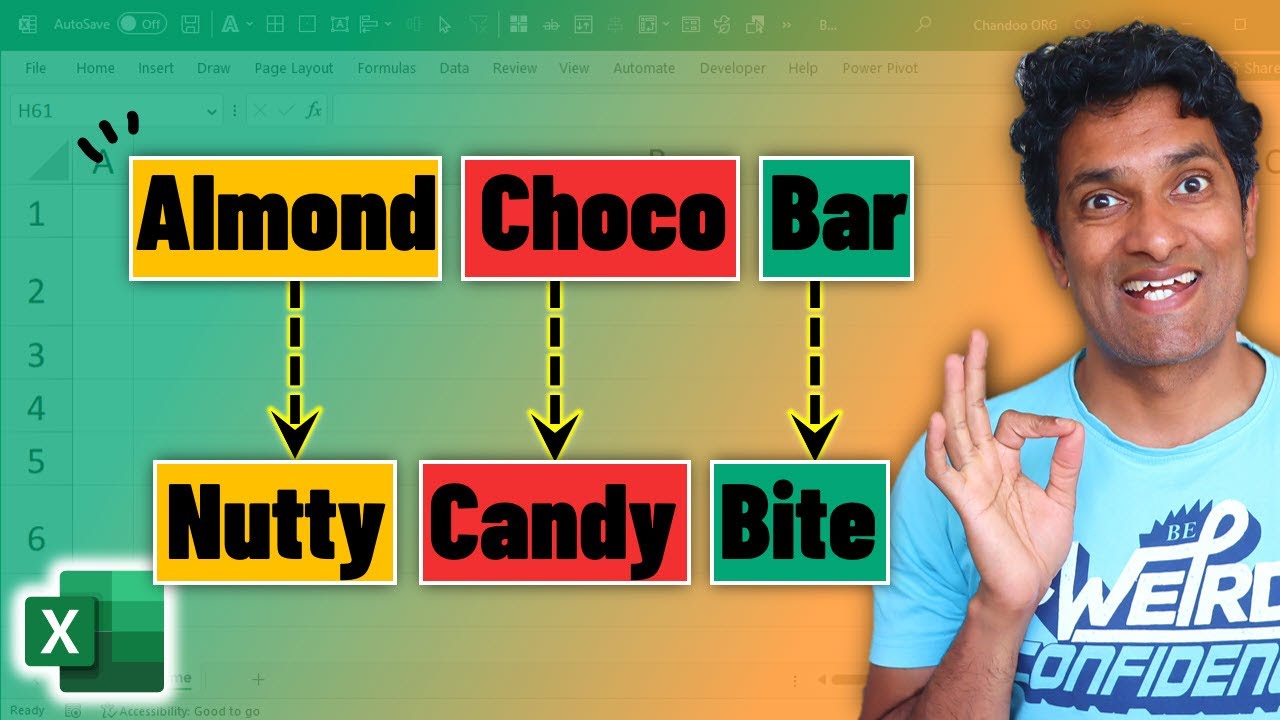- All of Microsoft
Cool Excel Trick to Find Replace Multiple Words in one go
Here is an awesome Excel trick to find & replace multiple words in one go.
Here is an awesome Excel trick to find & replace multiple words in one go. I
used this recently to bulk rename our products easily.
Imagine you have a bunch of product names in the range C5:C15 and you want to find / replace different words. The list of words to find is in the range G5:G10 and the replacements are in the range F5:F10.
We can use the formula =REDUCE(C5, $G$5:$G$10, LAMBDA(a, b, SUBSTITUTE(a, b,
offset(b,0,1)))) to bulk replace all the words with new ones!
Other Options to make a Replace in Excel
The cool Excel trick to find and replace multiple words in one go is a great way to save time. It involves using the Find and Replace tool, which can be found under the Home tab on the Ribbon.
You can use this tool to quickly search for specific words or phrases within a range of cells, and then replace them with whatever you choose. This is especially useful when trying to update a large amount of data all at once. To use it, simply type in what you want replaced in the “Find what” field, and then enter what you want it changed into in the “Replace with” field. After that, click on either “Replace All” or “Find All” depending on your needs.
More links on about Power Platform/Power BI
Feb 2, 2023 — The easiest way to find and replace multiple entries in Excel is by using the SUBSTITUTE function. The formula's logic is very simple: you write ...
To replace text or numbers, press Ctrl+H, or go to Home > Editing > Find & Select > Replace. Note: In the following example, we've clicked the Options >> button ...
Feb 2, 2023 — The SUBSTITUTE() function replaces the existing text with a new text in a text string. The syntax is “=SUBSTITUTE(text, oldtext, newtext, [ ...
Go to Home –> Find and Select –> Replace (Keyboard Shortcut – Control + H). In the Find and Replace dialogue box, use the following details: Find what: $A$1 ( ...