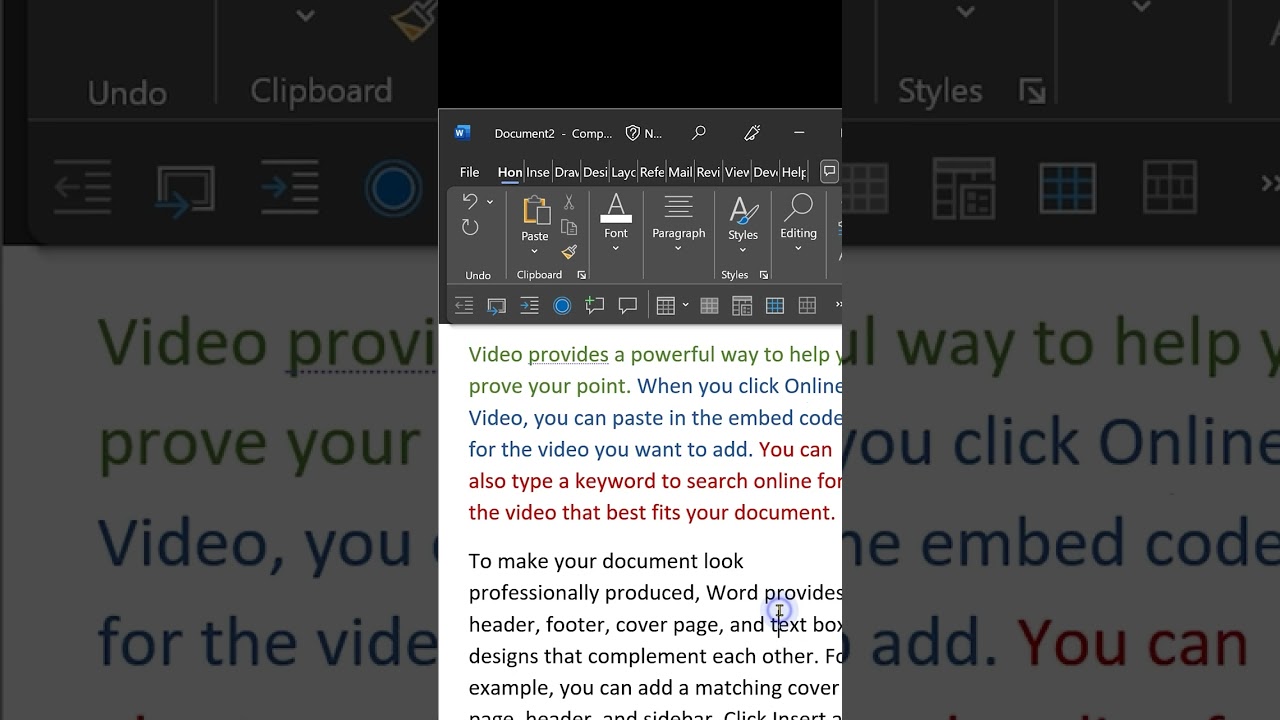All Content
- All of Microsoft
Timespan
explore our new search
Word
Mar 3, 2023 7:00 PM
How and why create random text in Word - lorem text
Generate Random Text in Microsoft Word Documents (Like Lorem Ipsum or Latin Text)
Microsoft Word has a built-in feature called “Lorem Ipsum” that allows you to quickly insert random placeholder text into your document. Here’s how to use it:
- Open a new or existing Word document.
- Place your cursor where you want to insert the random text.
- Type the following text: “=lorem(p,l)” (without the quotes), where “p” is the number of paragraphs you want and “l” is the number of lines per paragraph. For example, to generate three paragraphs of five lines each, type “=lorem(3,5)”.
- Press Enter, and Word will automatically insert the random text.
You can also use the “rand” function in Word to insert random text. Here’s how:
- Open a new or existing Word document.
- Place your cursor where you want to insert the random text.
- Type the following text: “=rand(p,l)” (without the quotes), where “p” is the number of paragraphs you want and “l” is the number of lines per paragraph. For example, to generate three paragraphs of five lines each, type “=rand(3,5)”.
- Press Enter, and Word will automatically insert the random text.
Note that the “Lorem Ipsum” and “rand” functions are not available in all versions of Word, so if you can’t get them to work, you may need to try a third-party solution or an online generator.