- All of Microsoft

Effective Organization of Company Templates in SharePoint Online
Explore top methods for organizing company-wide templates in SharePoint Online, using read-only Document Library or Organization Assets Library.
The recent blog post by SharePoint Maven Inc., focuses on the efficient ways of organizing company templates in SharePoint Online. It informs enterprises about the approach for building out Intranet portals, with a special significance to global templates serving the entire organization.
They propose a few available options, contrasting from the post in 2020 that focused more on departmental templates and those used by a limited group. The blog provides three primary options to manage company-wide templates on SharePoint's digital workplace.
The first option is about creating a 'read-only' Document Library, a common practice followed by many organizations. The created library is displayed prominently on the digital workplace for easy accessibility. Enterprises can employ metadata to better organize this library.
- Pros: It is easy to implement.
- Cons: Users need to manually download, complete, and save the template in a separate, designated area.
The next selectable option relates to 'Add Template' available on the modern document library. It permits users to go to the earmarked library, use the "New" button and complete the template on-spot. The filled-out document is auto-saved within the library as well. More details can be found here.
- Pros: It eliminates the need for users to save a template locally, rename and re-upload it to SharePoint.
- Cons: Templates always open in browser mode, not the native application, which may restrict some functions and may be less evident for the users.
The last option discusses the usage of PowerShell to organize templates. This approach designates a document library as the official template library and makes it accessible for use from Office applications as well, when browsing for images/photos.
- Pros: Templates can be readily accessed from Office applications.
- Cons: It demands PowerShell and SharePoint Administrators to set up.
General Information on Organizing Company Templates
Organizing company templates is a significant measure to augment productivity, efficiency, and coordination among team members. Implementing strategies such as creating a read-only library, utilizing an 'Add Template' option or leveraging PowerShell for designating a specific library as the official template library can greatly enhance document management. Clear organization enables easy retrieval and usage, driving seamless operation and collaboration within enterprises.
Read the full article How to organize company templates in SharePoint Online
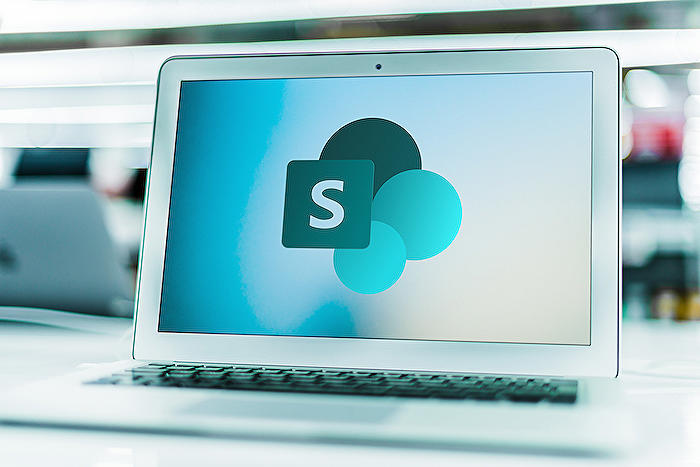
Learn about How to organize company templates in SharePoint Online
The organising of company templates in SharePoint Online, a Microsoft product, has been a challenge for businesses. This is an issue that clients frequently bring up when building their Intranet portals. We will therefore discuss the best solutions for this task, focusing on those particularly useful for extensive, organization-wide templates rather than department-specific ones or those used by a small group of users.
Option 1 is the Read-only Document Library. This popular choice involves creating a read-only document library that can be easily accessed from the business's intranet portal. Users can creatively use metadata for organizing the library. The major advantage of this approach is its simplicity of use. The disadvantage, however, is that users will have to manually download, complete, and save the template in a separate, designated area.
- Pro: Easy to implement
- Con: Requires users to manually download, complete, and save the template separately
Option 2 is the New drop-down on a library. This solution leverages the Add Template feature in the modern document library, which assists users in navigating to a nominated library, hitting the New button and finalizing the template "on the fly". Therefore, the filled-out document is automatically saved in a library. The benefit of this option is that there's no need for the user to save a template locally, rename, and re-upload it to the platform - it's all automatic. However, it constantly opens the template in browser mode, not the native application, which could limit some capabilities. It might also not be entirely intuitive to users to click on the New button.
- Pro: Automatic saving of template in SharePoint
- Cons: Template opens in browser mode, not native application; Not entirely intuitive for users
The third option is the Organization Assets Library. This alternative uses PowerShell to organize company templates in the online platform, essentially designating a specific document library as the official library of templates. It makes them available to use from Office applications as well SharePoint itself when browsing for images/photos. Pros here are that templates are readily accessible from Office applications, with the con being that it requires PowerShell and platform Administrators to set up.
- Pro: Templates easily accessible from Office applications
- Con: Set up requires PowerShell and SharePoint Administrators
In conclusion, while each option has its own pros and cons, the best fit would depend on the specifics of an organization, its flow of work, technical abilities, and available resources. Do your due diligence in understanding and matching these methods to your organizational needs before adopting one. Continue reading this blog for more valuable insights into the Microsoft SharePoint ecosystem.
More links on about How to organize company templates in SharePoint Online
- How to organize company templates in SharePoint Online
- Mar 6, 2023 — Option 1: Read-only Document Library · Option 2: New drop-down on a library · Option 3: Organization Assets Library.
- Apply and customize SharePoint site templates
- Start by creating a communication site or a team site. · Navigate to site Settings and select Apply a site template. · Select a site template to display ...
- Create an organization assets library - SharePoint in ...
- Feb 21, 2023 — PowerPoint on the web. Templates aren't available from the New menu. Instead, users need to go to the PowerPoint start page and select Office ...
Keywords
SharePoint Online, organize company templates, SharePoint templates arrangement, manage SharePoint company templates, SharePoint Online organization, Online SharePoint management, using SharePoint templates, systematize company templates, SharePoint Online configuration, effective SharePoint template organization.