- All of Microsoft
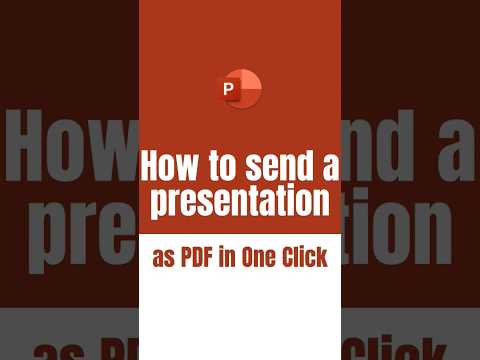
PowerPoint: How to send a presentation as PDF in one click #shorts
Microsoft MVPs, YouTube Creator youtube.com/giulianodeluca, International Speaker, Technical Architect
With the help of this feature, you can easily send your presentation as a PDF in just one click.
PowerPoint is a great tool for creating presentations and sharing them with others. With the help of this feature, you can easily send your presentation as a PDF in just one click. To do this, simply open your PowerPoint presentation, go to the File tab, and then click on Export. From the list of options, select the PDF option and then click Export. Your presentation will be immediately exported as a PDF file and ready to be sent to others.
Exporting a PowerPoint presentation to PDF is a straightforward process. Here are the steps to do so in PowerPoint (Office 365, 2019, 2016, and 2013):
- Open the PowerPoint presentation you want to convert to a PDF.
- Click on the “File” tab in the top left corner of the window.
- In the left pane, click on “Export.”
- Choose “Create PDF/XPS Document” from the options, then click on the “Create PDF/XPS” button.
- A “Save As” dialog box will appear. Choose the location where you want to save the PDF file.
- Name your file and make sure that “PDF” is selected as the file type in the “Save as type” dropdown menu.
- (Optional) Click on the “Options” button to access additional settings, such as selecting specific slides to export or including speaker notes and hidden slides in the PDF.
- Once you’ve adjusted the settings to your preference, click “OK” to close the “Options” dialog box.
- Click “Publish” in the “Save As” dialog box to create your PDF file.
Your PowerPoint presentation will now be exported as a PDF. You can open the PDF file in a PDF reader or share it as needed.
More links on about Office/PowerPoint
6 passaggi
Click Print. Convert your PowerPoint to a PDF online. Another way to convert a PowerPoint presentation to a PDF is to use an online PDF editor like ...
Exporting without Speaker Notes, One Slide per Page. Click File → Save As. Select the PDF option from the drop-down menu. Then enter a name for the file and ...