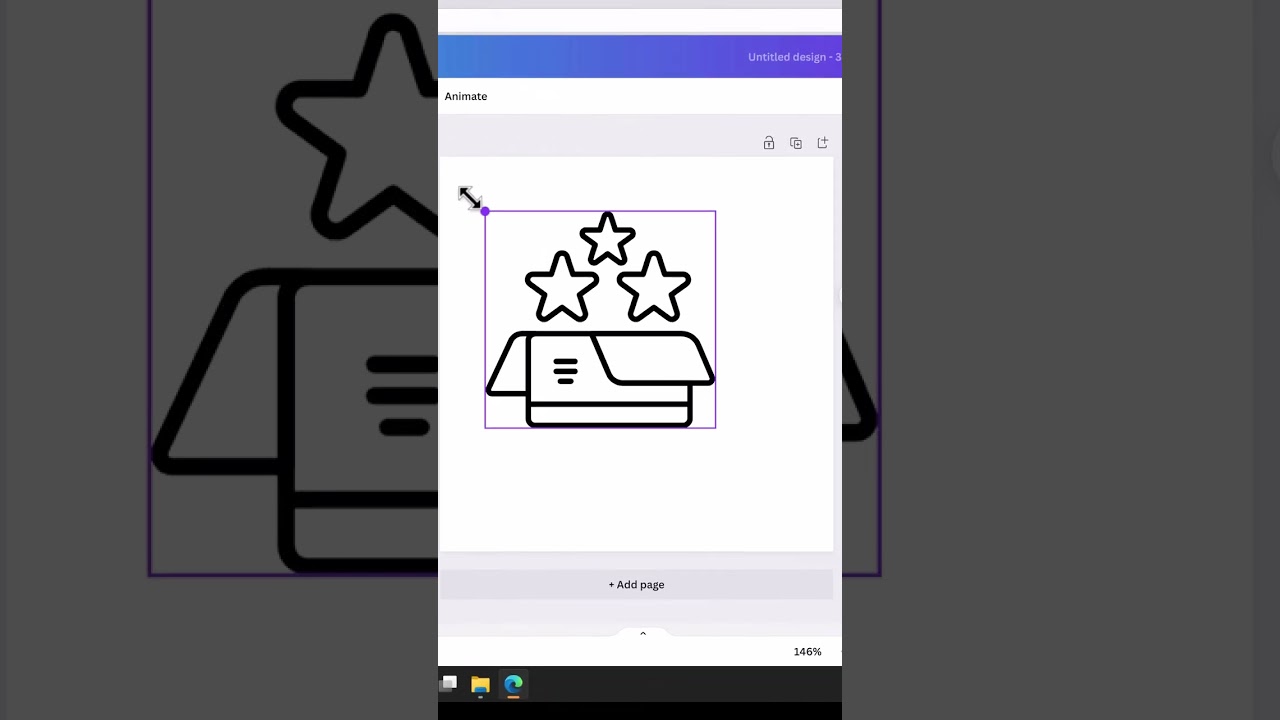- All of Microsoft
Get the fancy Icons for your Model-driven Apps #shorts
Get the fancy Icons for your Model-driven Apps #shorts is a feature that allows you to customize the look and feel of your model-driven apps
Get the fancy Icons for your Model-driven Apps #shorts is a feature that allows you to customize the look and feel of your model-driven apps by providing access to hundreds of professionally designed icons.
You can easily add these icons to any app, giving it an eye-catching visual appeal. With this feature, you can create visually appealing designs with minimal effort and time investment. Additionally, these high quality icons are available in multiple sizes and formats so they can be used across different platforms without any compatibility issues.
How to change a Icon for Data
1 Open the Power Apps Maker Portal and navigate to the “Entities” tab.
2 Select the Datadaserver entity that you want to modify.
3 Click on the “Dataverse” tab.
4 Scroll down to the “General” section and click on the “Change icon” button.
5 Choose a new icon from the list of available options or upload your own custom icon.
6 Save your changes by clicking on the “Save” button.
Note: You may need to have appropriate permissions to modify the entity. Also, the steps above may vary slightly depending on the version of Power Apps you are using.
To change the icon on a Model-driven app in Power Apps, you can follow these steps:
- Open the Power Apps Maker Portal and navigate to the “Apps” tab.
- Select the Model-driven app that you want to modify.
- Click on the “Details” tab.
- Scroll down to the “General” section and click on the “Change icon” button.
- Choose a new icon from the list of available options or upload your own custom icon.
- Save your changes by clicking on the “Save” button.
Note: You may need to have appropriate permissions to modify the app. Also, the steps above may vary slightly depending on the version of Power Apps you are using.
More links on about Microsoft 365
Jul 20, 2022 — Set the icon for a custom table in app designer · On the app designer left pane, select the table. · In the right table properties pane, under ...
Jun 1, 2021 — Create custom icons in PowerApps model-driven apps on the Power Platform from Microsoft.
How To Brand Custom Model-Driven Apps ... So, I'll admit to being a bit of a zealot when it comes to icons in Dynamics 365 model-driven apps.