- All of Microsoft
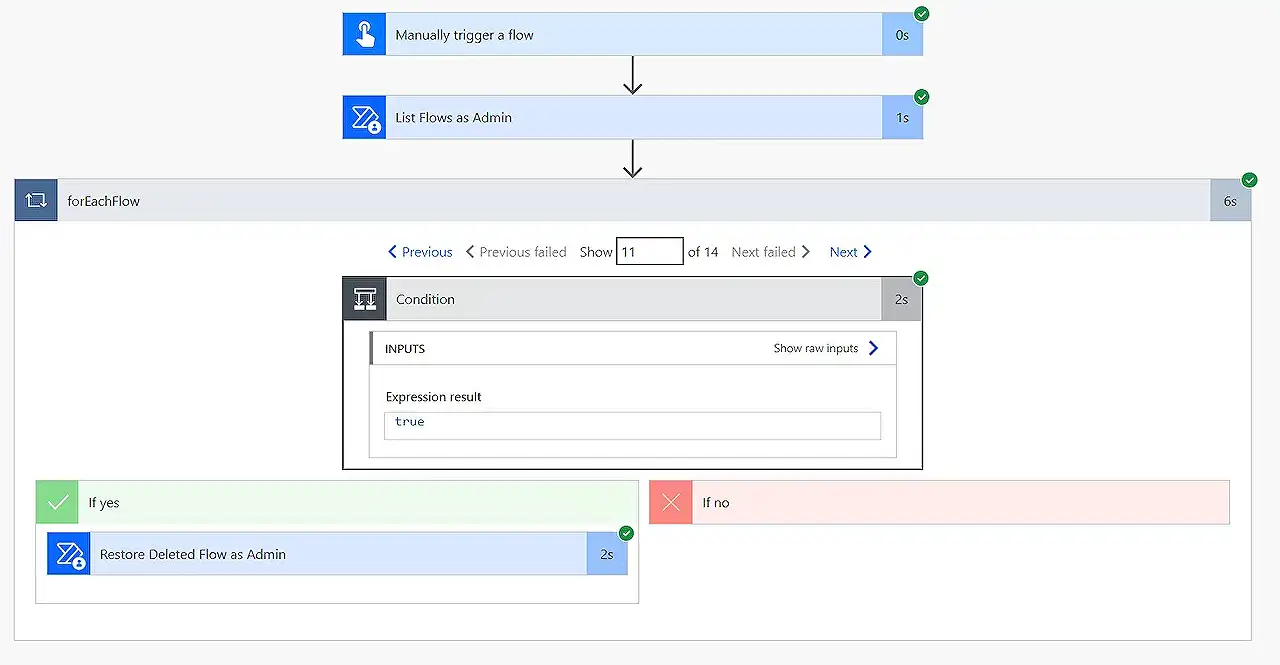
Recover Deleted Flows using Power Automate - Guide
Restore your deleted Power Automate flows with ease by following our comprehensive Microsoft guide.
In this article, written by Angelo Gulisano, the process of restoring deleted flows in Power Automate is explained. Deleted flows can be recovered unless they were removed more than 20 days ago or were part of a solution. If they were part of a solution, it is suggested to try and open a support ticket.
All recovered flows will have a default state of 'disabled'. It's also mentioned that these can be recovered using powershell commands, but an Admin user of the environment is necessary to do so. Angelo encourages his readers to provide feedback for improvement.
The next section walks through how to create a flow to recover deleted flows. It starts with building an "Instant cloud flow" triggered manually. It then advises to look for the step "List Flows as Admin" under "Power Automate Management". It later goes into the series of steps to be followed. It emphasizes setting the "Include Soft-Deleted Flows" to Yes and choosing the correct environment.
This process lists all the flows, including the deleted ones. Readers are advised to add an "Apply to Each" step to iterate the results and filter only the "deleted" flows by their status property using a "condition" action. The final action is to add an action called "Restore Deleted Flow as Admin", making sure the same environment is set as before. Click [here] for more information on Power Automate.
After running this process, the flow should appear in the list of flows and be in a disabled state. Angelo ends his post by expressing hope that this information can assist readers in the recovery of their deleted flows.
General Perspective on Power Automate
Power Automate, previously known as Microsoft Flow, is a powerful tool that allows businesses to automate manual tasks by integrating popular apps and services. Through this platform, individuals can create multifunctional flows through a simple, no-code graphical interface. It offers immense benefits like increased productivity, error reduction, and digital transformation. Its exploratory facets like Flow Templates and Flow Checker services aid beginners to adopt automation without profound technical knowledge.
The ability to recover deleted flows extends the flexibility of Power Automate, allowing businesses to rectify mistakes or revisit deleted flows as and when needed, adding to the platform’s user-friendly nature. It truly stands astounding as a potent weapon in the arsenal of modern business automation infrastructure.
Read the full article Power Automate – Restore deleted flows
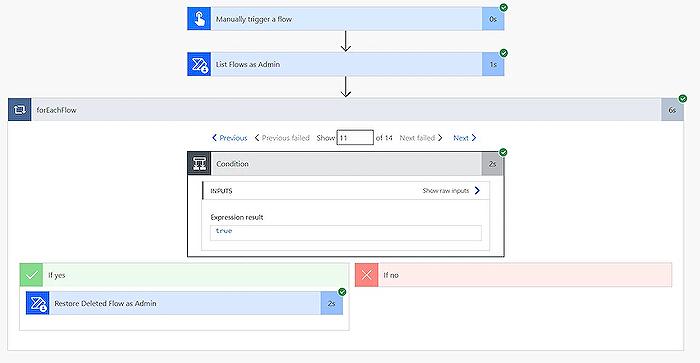
Learn about Power Automate – Restore deleted flows
Power Automate is a tool that aids in process automation. Occasionally, it is possible to accidentally erase these flows. However, not all is lost as it's feasible to recover these automatically executed flows. While, the context assumed for Azure Logic App or Power Apps, the retrieval steps can be rather different.
Firstly, please note that this recovery can only be done if the deletion occurred less than 20 days ago. Additionally, the recovered flows will be in a disabled state. If the lost entity was part of a solution, open a customer support ticket for help.
An admin user of the environment is necessary to recover the flow. Power Automate provides an option to use PowerShell commands for recovery. Constructive feedback is always highly appreciated, as it helps to improve the quality of content.
Starting the recovery requires the construction of an 'Instant cloud flow' with manual triggering. Search for 'Flow Management', look for 'List Flows as Admin', then select the correct environment and set 'Include Soft-Deleted Flows' to 'Yes'. This reveals an action to list all flows, including the deleted ones.
Next, add the 'Apply to Each' step and rename it to 'ForEachFlow'; this will iterate the results. Then, add the 'Condition' action to filter only 'deleted' flows by status property. Finally, add the 'Restore Deleted Flow as Admin' action and set the Environment identical to the 'List Flow as Admin' step, then run it. After running this, the flow should appear on the list and the status should be - disabled.
The information provided should be helpful in learning how to recover accidentally deleted flows. For more official information, Microsoft's official documentation provides further insights. Feel free to contact for questions or concerns.
Remember, the key to successful flow recovery is speed (within 20 days) and the user status (admin). Created flows do not need to be lost forever, as Microsoft provides manageable steps to recovery through Power Automate.
More links on about Power Automate – Restore deleted flows
- Restore deleted flows in Power Automate
- Apr 24, 2023 — You can restore a deleted non-solution or solution flow within 21 days of deletion using Power Automate. A non-solution flow is a flow that wasn ...
- How to restore deleted flows? - Power Platform Community
- Nov 2, 2020 — Clicking the links in the notification take you to the flow runs page where you can then "Save As" to pull a copy of the flow back into your ...
Keywords
Power Automate, Restore deleted flows, Power Automate recovery, Flow restoration, Power Automate tutorials, Microsoft power platform, Automation flows, Recover Power Automate, Microsoft Power Automate restore, Workflows recovery.