- All of Microsoft
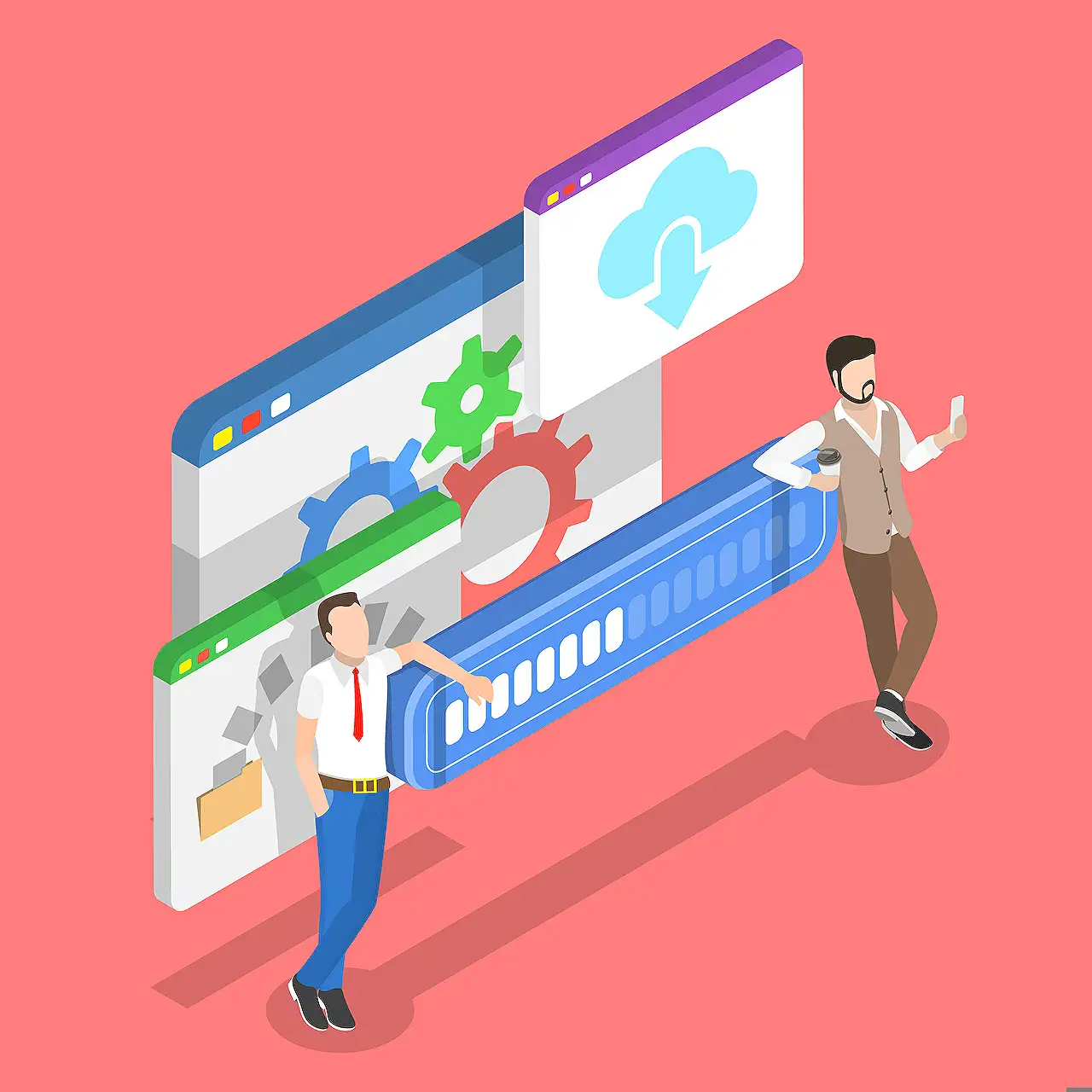
Transfer Canvas Apps & Cloud Flows Between Tenants
Maximize Microsoft Power Apps with our tools to effortlessly migrate Cloud Flows and Canvas Apps across tenants.
Cloud Flows and Canvas Apps developers may often find themselves wondering about the best ways to move their creations across SharePoint sites or even Microsoft 365 tenants. A frequent task might be separating development, staging, and production environments, or sharing solutions with clients or other departments within an organization.
In cases where developers are using Solutions and Dataverse, these migrations may not seem too challenging. Dataverse tables and environment variables can take care of most complexities including packaging data sources and parametrization, hence the recommendation to always develop apps and flows within a solution rather than standalone.
However, use of solutions isn’t always the go-to strategy. Besides, a large number of apps and flows still rely on SharePoint lists and libraries as data sources as opposed to Dataverse tables. As such, there are a couple of challenges developers might encounter. SharePoint needs to be migrated separately since it’s not contained within a Power Platform solution. Moreover, site and list URLs need to be manually replaced after migration.
Introducing the Flow and App Migrator
Flow and App Migrator is an open-source, portable tool that simplifies the migration of apps and flows primarily using SharePoint as a data source. This tool allows continuous development with or without solutions and environment variables, and eliminates worries about hardcoded SharePoint URLs. Moreover, there’s no need to separately migrate SharePoint lists, libraries and content types. The tool autonomously handles these tasks.
To use this tool, navigate to its GitHub repository and download the latest release. Export your flows, apps and solutions into the `src` directory and run the `Migrate-Packages.bat` file. Some prompts will ask for source and target site URLs followed by selection of dependency lists and libraries. Afterwards, simply sit back and wait for the tool to complete migrating and converting content. Once complete, find the converted files in the `dist` folder, ready to be imported to the destination tenant or environment. Converted SharePoint actions now point to the new SharePoint location, with migrated dependencies also noted.
Aiding Deployment for Clients and Partners
The Flow and App Migrator also simplifies the deployment process. It creates a deployment package that can be shared with clients or partners. This package folder contains solutions, apps, and flows exported from the original site. On the client's side, the contents of the package are then imported into their SharePoint Online site.
In essence, the migrator uses a PowerShell PnP module to export and import provisioning templates. By doing so, it streamlines the processes of migration and deployment, making life easier for developers and clients alike.
In summary, with its impressive features and functions, the Flow and Power Apps Migrator proves to be a highly valuable tool. By making transfer of cloud flows easier, and providing streamlined solutions for client and partner deployment, it is a game changer for developers working with Power Platform.
Read the full article Migrate Cloud Flows and Canvas Apps across tenants
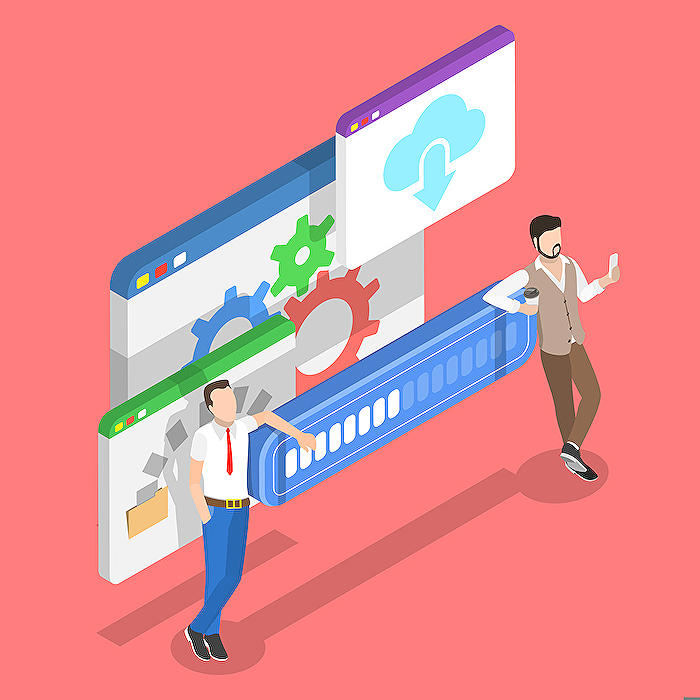
Learn about Migrate Cloud Flows and Canvas Apps across tenants
This blog discusses how to migrate Cloud Flows and Canvas Apps across tenants. In case you are a Power Apps or Power Automate developer, the process of moving your operations between SharePoint sites or even Microsoft 365 tenants can be intimidating. However, this article elucidates the easiest methods for such operations and more, including establishing separate environments for development, staging, and production. You may also find information on sharing your solution with a client or different departments within your organization.
The utilization of Solutions and Dataverse could make the migrations easier. These tools, combined with environment variables and Dataverse tables, help address complexities, including packaging data sources and parametrization. Accordingly, it's advised to develop applications and flows within a solution instead of standalone configurations. This enables easy exposure of all configurations via environment variables.
However, you might not use solutions in certain scenarios, and most apps and flows still employ SharePoint lists and libraries as data sources instead of Dataverse tables. Therefore, you may still hit a roadblock when migrating. For instance, SharePoint lists must be migrated separately since they aren't packaged within a Power Platform solution, and site and list URLs have to be manually replaced post migration. This is where the Flow and Power Apps Migrator tool comes to your aid.
Considered an open-source portable tool, the Power Apps Migrator helps migrate apps and flows primarily reliant on SharePoint as a data source. Its main benefits are: it supports development with or without solutions and environment variables, eliminates worries about hardcoded SharePoint URLs, and executes the migration of SharePoint lists, libraries, and content types.
Using the Migrator is simple. First, visit the Github page and download the latest release. After extracting the ZIP package, export your flows, apps, and solutions to the “src” folder. Launch the “Migrate-Packages.bat” file, and enter the source and target site URL. You would then select the lists and libraries to transfer. After the migration and conversion processes, proceed to the “dist” folder to collect the converted files. You then import your flows and apps to the destination tenant or environment.
Moreover, the Migrator assists in preparing a deployment package for sharing with clients or partners by running the “Prepare-Deployment-Package-for-Client.bat”. It creates a deployment package to be shared with your clients or partners. Once you have exported and saved your solutions, apps and flows to the package\src folder, you can then send this package folder to your stakeholders. On the stakeholder’s end, they must create a SharePoint Online site if it doesn't already exist, and run the “Convert-Packages.bat” script. Lastly, they input a target site URL and import all solutions, flows and apps from the “dist” directory.
This process increases the efficiency of the migration process and simplifies the deployment process. Initially, it would appear difficult to migrate cloud flows and canvas apps across tenants. However, with the introduction of tools such as the Migrator, the process is significantly streamlined, lessening the burden on developers and improving the workflow.
More links on about Migrate Cloud Flows and Canvas Apps across tenants
- Migrate Cloud Flows and Canvas Apps across tenants
- Mar 10, 2022 — Using Flow and App Migrator ... Launch on Migrate-Packages.bat file. ... Enter source site URL and target site URL. ... Select lists and libraries to ...
- Migrating apps and flows from the default environment
- Aug 23, 2023 — This white paper explains how organizations and administrators can plan migration of their apps and flows from the default environment.
Keywords
Migrate Cloud Flows, Canvas Apps Migration, Tenant Migration, Cloud Flows Transfer, Cross-Tenant Migration, Canvas App Transfer, Office 365 Migration, Transfer Cloud Flows between Tenants, Multi-Tenant Canvas App Migration, SharePoint Migration