- All of Microsoft
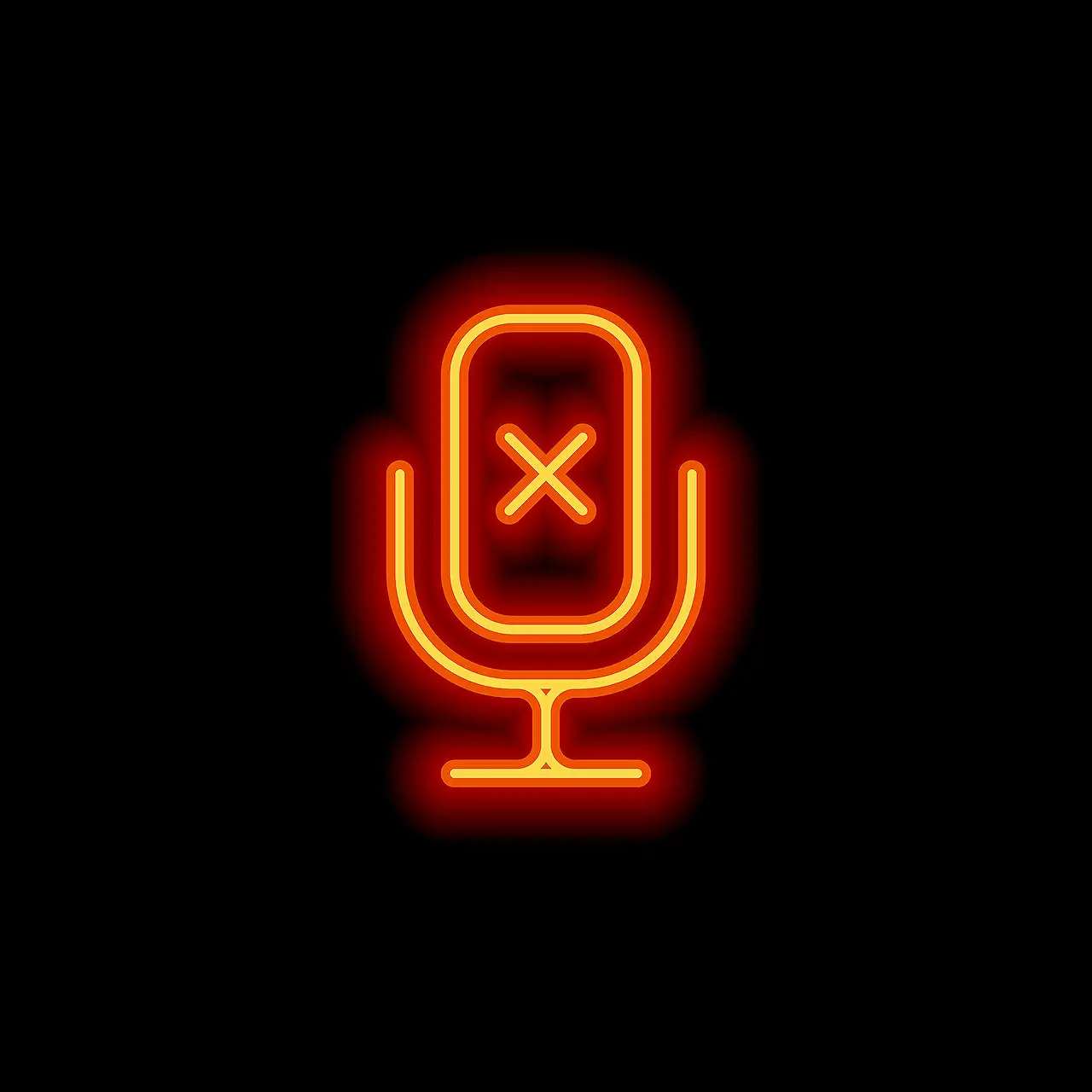
Premium Teams Meetings: Comprehensive End-to-End Encryption
Unlock premium feature of End to End Encryption for secure meetings with Teams Premium - Explore more here!
E2EE in Meetings with Teams Premium
Microsoft’s Teams Premium is enhancing its security features with the introduction of End to End Encryption (E2EE) in meetings. This feature has previously been available for 1:1 VOIP calls.
However, E2EE for meetings comes with its own unique set of caveats. It is crucial to realise that E2EE encrypts only real-time media, which include audio, video, and screen sharing.
All other elements such as chats, files, avatars, and reactions are not end-to-end encrypted but are TLS encrypted as part of standard service encryption. Learn more about it from here.
At this point, many familiar features will be unavailable to you, including together mode, live captions, recording, breakout rooms, language interpretation, and compliant call recording.
Interestingly, Microsoft’s high tier communication software now allows easier management of the E2EE feature in the Teams Admin Centre (TAC), contrasting when VOIP calls were first introduced.
Even though enabling E2EE in the TAC does not automatically enable E2EE, users can automate this process using Teams Meeting Templates and Sensitivity Labels.
Getting a Teams Premium Trial and Configuring E2EE
Let's move to the practical part, getting Teams Premium. Firstly, sign in with your global admin credentials at aka.ms/tpdlnk and begin your free trial. The Microsoft 365 Admin Centre allows you to assign the Teams Premium Licence to a user.
Once the licence is in place, you can configure E2EE in the Teams Admin Centre. Select 'Enhanced Encryption Policies' from the navigation.
Choose the policy that fits your use case, then set 'End-to-End Meeting Encryption' to 'Not Enabled, but users can override'. Configuration is complete and you need to wait for the policy to propagate.
Meeting Experience with E2EE
All set, let's explore the meeting experience with E2EE. After you create a meeting and select 'Meeting Options', swipe 'Enable end-to-end-encryption' to 'on'. Noticeable changes include the recording, CART options, and language interpretation options greying out.
Once in the meeting, check that E2EE has been applied successfully by verifying that the 20 Digit Safety Number is the same for all attendees. This ensures meeting's security. Keep in mind that E2EE can be used in conjunction with Watermarking.
In case the safety number is different, it's advised to leave the meeting, cancel it, create a new one and recheck the safety number for sameness.
General Considerations
An E2EE Encrypted Meeting can handle up to 50 participants. Remember that only audio, video and screen sharing are E2EE encrypted, all other meeting features are encrypted with standard service encryption.
You must enable E2EE in the meeting options prior to the meeting. Disabling it during a meeting will only become effective after everyone leaves the meeting and it restarts.
Finally, Teams Premium users can utilize the Teams Meeting Templates and Sensitivity Labels to apply the E2EE to specific meetings.
Read the full article End to End Encryption in Meetings with Teams Premium

Learn about End to End Encryption in Meetings with Teams Premium
The feature, End to End Encryption (E2EE) in Meetings, is a significant add-on to the Teams Premium suite of Microsoft services. This encryption service is an extension of the existing 1:1 VOIP calls encryption, further implemented for entire Meeting sessions. Rolled out as part of Teams Premium, it brings the benefit of secure, unintercepted communication during real-time media like audio, video, and screen sharing.
However, E2EE in Meetings comes with certain caveats. Firstly, it only encrypts real-time media content; non-real media like chats, files, avatars, reactions, Q&A presence, etc. aren’t encrypted end to end. Nonetheless, they are still secured with the standard TLS service encryption. Secondly, certain features such as together mode, live captions, recording, breakout rooms, CART options, language interpretation, and compliant call recording are unavailable in an E2EE meeting.
The introduction of Teams Premium now allows for these services to be managed directly in the Teams Admin Center. Despite having activated E2EE in the TAC, there is still a need to enable it within the meeting options. Fortunately, this setup is a once-off affair and does not require any further enablement. Furthermore, auto-enablement can be accomplished through Teams Meeting Templates and Sensitivity Labels.
The availability of Teams Premium's E2EE is contingent on both parties having the latest version of the desktop client for Windows or Mac. It is also available on mobile devices with the latest updates for iOS and Android. Currently, it is not supported in web or VDI formats - a move consistent with the VOIP experience.
To begin the journey into the world of Teams Premium and its E2EE feature, a series of steps have been detailed. They are divided into the following sections - 'Getting Teams Premium Trial,' 'Configuring E2EE in Teams Admin Centre,' followed by the 'Experience of the Meeting,' and 'FAQ'
Acquiring Teams Premium Trial involves logging in with the Global Admin credentials and availing the 'Start Free Trial' offer. An important note to remember is that just acquiring Teams Premium is not enough; you must still assign the user a Teams Premium License for it to be functional.
Configuring E2EE is a straightforward procedure in the Teams Admin Center. You will need to select and set the 'End-to-End Meeting Encryption' to 'Not Enabled, but users can override.' Following this, you'll need to adjust the meeting options accordingly to allow for E2EE.
The meeting experience remains unchanged, visually, except for the notification of a Security Number. The E2EE meeting and the participants' security are guaranteed by cross-verifying this 20 Digit Safety Number, thereby avoiding possible MITM (Man in the Middle) attacks.
In conclusion, the Teams Premium package is a comprehensive solution for those desiring advanced features like E2EE in their meetings. With the added layers of security and the added convenience of managing everything under the Teams Admin Center, Teams Premium is definitely a game-changer in the industry.
More links on about End to End Encryption in Meetings with Teams Premium
- Require end-to-end encryption for sensitive Teams meetings
- Mar 27, 2023 — Enable end-to-end encryption for meetings · In the Teams admin center, select Enhanced encryption policy. · Select the policy you want to update.
- Teams Premium End-to-End Meeting Encryption
- Jan 5, 2023 — End-to-end encryption for meetings provides an additional layer of security with encryption applied at the start of data transmission and ...
- Use end-to-end encryption for Microsoft Teams calls
- Learn how to use end-to-end encryption (E2EE) for one-on-one calls in Microsoft Teams for situations that require heightened confidentiality.
Keywords
End to End Encryption, Meetings with Teams Premium, Encrypted Meetings Teams, Secure Video Conferencing, Premium Teams Security, Teams Premium Encryption, Secure Teams Meetings, Encryption in Video Calls, Encrypted Business Meetings, Teams End Encryption.