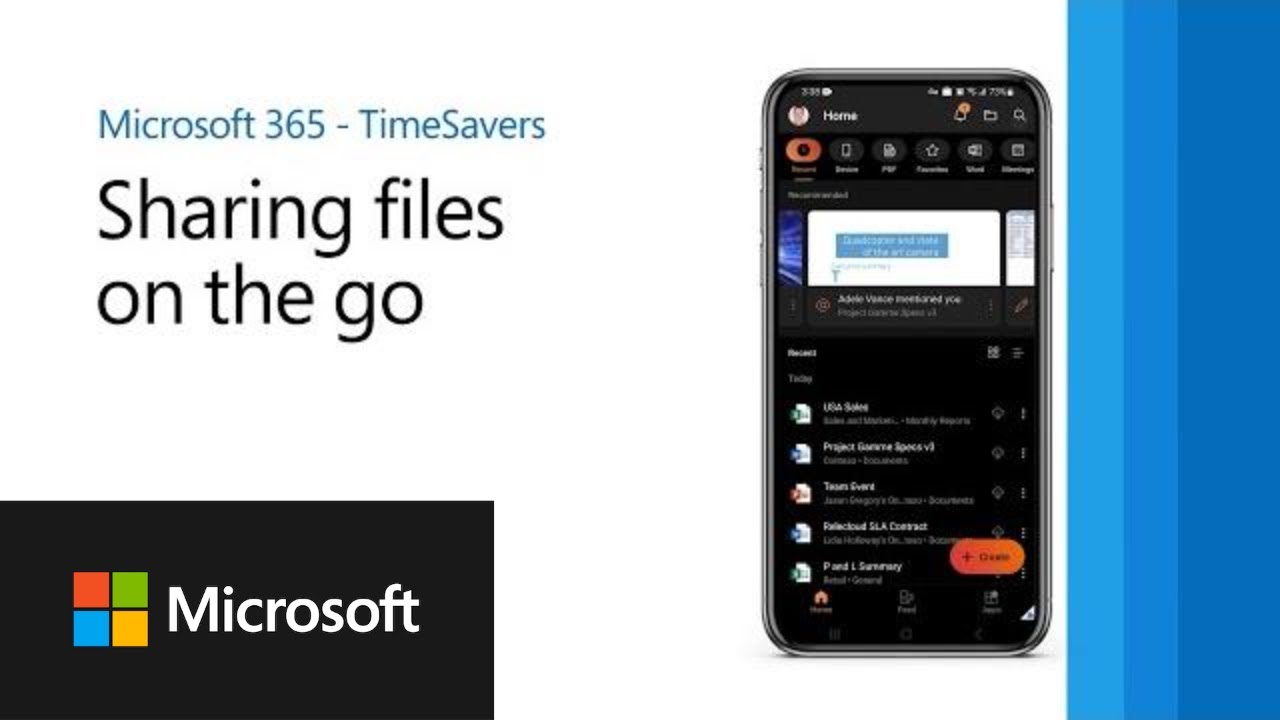- All of Microsoft
- Microsoft 365
Efficient File Sharing Anywhere with Microsoft 365 Features
Unlock seamless collaboration with file sharing via Microsoft 365.
In this edition of Microsoft 365 TimeSavers, learn how to easily share any of
your cloud files when you're on the go with the Microsoft 365 App.
If you’re on the go and need to share a cloud file using the Microsoft 365 app, here’s what you can do:
- Open the Microsoft 365 app on your mobile device.
- Navigate to the file you want to share. You can find your files by clicking on the app’s navigation menu, selecting “OneDrive,” and browsing your files.
- Once you’ve found the file you want to share, tap on the file to open it.
- Tap on the “Share” button at the bottom of the screen.
- In the “Share” menu that appears, you can choose how you want to share the file. You can share the file as a link or by sending it as an email attachment. You can also choose whether you want the recipient to be able to edit the file or only view it.
- If you choose to share the file as a link, you can set permissions for the recipient by selecting “Anyone with the link can edit” or “Anyone with the link can view” or “Specific people.”
- Finally, enter the email addresses of the people you want to share the file with, add a message if you’d like, and then click “Send” to share the file.
That’s it! The recipient(s) will receive an email with a link to the file or an attachment, depending on how you chose to share it, and they’ll be able to access the file from their own devices.
More links on about Microsoft 365
Try it! As you work in Microsoft 365, it's simple to share your documents. Select Share and then select Link settings. Choose the permissions you want, ...
With a file open or a file or folder selected, select Share. If you are working on your desktop and the file hasn't been saved to OneDrive or SharePoint, select ...
Open a video or audio file. Tip: You can also share directly from your OneDrive or SharePoint without opening the video or audio file. Open the file or select ...
Your Office app will open your email application and attach your file to a new message. Just fill in the details, such as email addresses and a short ...