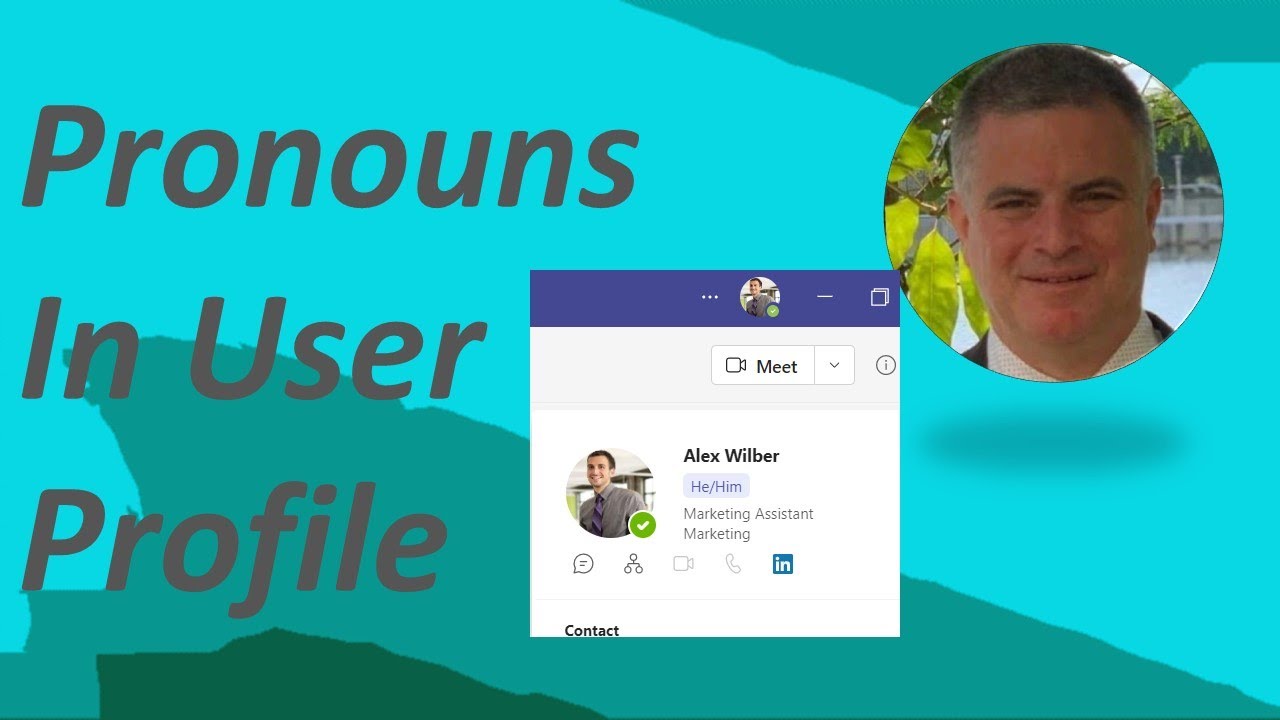- All of Microsoft
- Microsoft 365
How to setup and use Pronouns in user profile - Microsoft 365?
In this video i will show you how to activate the Pronouns on 365 Tenant. And then how each user can add Pronouns in Micrsoft Teams
Pronouns are the words we use to replace someone’s name in a sentence, such as “he,” “she,” or “they” in English.
The ability to allow people in your organization to display their pronouns on the profile card is OFF by default for your tenant.
If elected, after you have turned pronouns ON, it is optional for users to add pronouns to their profile.
Pronouns will be shown next to the name in the top section of the profile card in Outlook on the web and Teams. Pronouns will be visible to everyone in your organization.
Microsoft 365 allows users to turn on pronouns so that their contacts can see the pronouns that they prefer to use. To turn on pronouns in Microsoft 365, open your Outlook profile page and select the Edit Profile option. In the Edit Profile page, select the About Me tab. Under the About Me tab, you will see an option to select your Preferred Pronouns. Select the pronouns you prefer to use, such as He/Him, She/Her, They/Them. Once you have made your selection, click the Save button. Your contacts will now be able to see your preferred pronouns when they view your profile.
More links on about Microsoft 365
- [How to turn on pronouns in Microsoft 365 he, him, she, her ...
1 hour ago — Pronouns will be shown next to the name in the top section of the profile card in Outlook on the web and Teams. Pronouns will be visible to ...
Feb 19, 2023 — These days some people prefer to be mentioned with gender neutral pronouns such as 'they' and 'them' instead of 'he/him' or 'she/her'.
YouTube · Bobbi DeAnda · Aug 17, 2021
Helper scripts and guidance to add a Pronoun field (She/Her, They/Them, He/Him) to your Microsoft 365 tenant and display it in the Microsoft 365 profile ...