- All of Microsoft
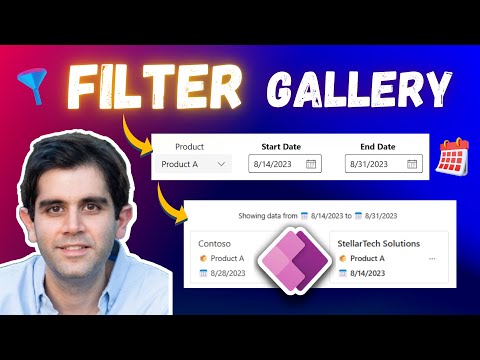
How to apply Multiple Filters to Power Apps Gallery: Dates, Ranges & More!
Principal Program Manager at Microsoft Power CAT Team | Power Platform Content Creator
In this PowerApps tutorial video, we will learn how to apply multiple filters to Power Apps Gallery control. We will unlock the potential of multiple filters as
This tutorial tackles the implementation of multiple filters in Power Apps Gallery control. It focuses on diverse scenarios, such as date-based filtering, dynamic date ranges, tackling blank filters, and blending multiple filters for optimal data refinement. Major points of the tutorial include harnessing multiple filters to refine gallery data, filtering through start and end date, creating dynamic date range filters, resetting filters, establishing filter default values, and date validation. The tutorial aims to maximize your Power Apps experience by perfecting filters usage, hence ensuring your Gallery displays exactly what is necessary.
- Introduction to filtering Power Apps gallery by multiple filters.
- Demo: Power Apps Gallery with multiple date filters and dropdown filter.
- Building multiple filters such as dates, and ranges for Gallery in Power Apps.
- Setting default Filter values.
- Combining multiple filters for PowerApps Gallery.
- Adding date validation when filtering.

Further Discussion on Multi-Filters in Power Apps
Diving deeper into the art of filters, these are pivotal in managing your Power Apps data effectively. Predominantly, it allows you to refine the data to be displayed based on specific criteria. This tutorial offers a practical and step-by-step approach, serving as a comprehensive guide from introduction to advanced usage of filters. Power Apps filters especially prove valuable in handling date-related data, facilitating an efficient and dynamic system for date-range filtering.
Learn about How to apply Multiple Filters to Power Apps Gallery: Dates, Ranges & More! 📅🎯
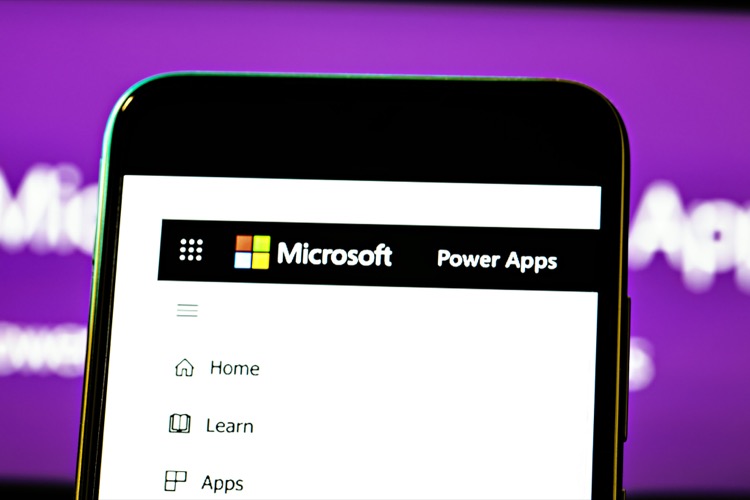
In this PowerApps tutorial video, you will learn how to apply multiple filters to the Power Apps Gallery control. The video will cover topics such as harnessing multiple filters for data refinement, using the filter function, filtering via start and end dates, crafting dynamic date range filters, resetting filters, setting up filter default values, and adding date validation when filtering. You will also learn how to combine multiple filters for the PowerApps Gallery to ensure it displays the right data. The tutorial video also includes a link to download the Power App showcased in the video, exclusive for channel members.
More links on about How to apply Multiple Filters to Power Apps Gallery: Dates, Ranges & More!
- Power Apps Filter A Gallery By Date Range Examples
- Welcome to my Power Apps guide on how to filter a gallery by a date range. Inside you will find 26 examples of common scenarios filtering a Power Apps ...
- Filter Gallery By Multiple Yes/No and Date Range
- Feb 27, 2023 — I have a a Gallery displaying my SharePoint list Called 'Tenants', I have two yes/no columns 'Active Tenant' & 'RTR' I also have a date column ...
- Filtering by a Date Range in Power Apps - April Dunnam
- Apr 14, 2021 — Make sure that the displayed field is set to “DisplayName”. Step 3: Filter the Gallery. Now all that's left to do is to filter the gallery! Just ...
- Power Apps Filter With Date Picker
- Nov 17, 2022 — Place multiple date pickers to allow users to choose the dates for themselves. The data in the Power Apps gallery filters when the user selects ...
- Create PowerApps Date filter
- Sep 29, 2020 — PowerApps filter gallery by date range · Insert one Vertical Gallery control. Go to Properties pane and change the Layout to “Title, subtitle, ...
Keywords
apply filters Power Apps, multiple filters Power Apps, filter Gallery Power Apps, dynamic date range filters, combine multiple filters Power Apps, date validation Power Apps