- All of Microsoft
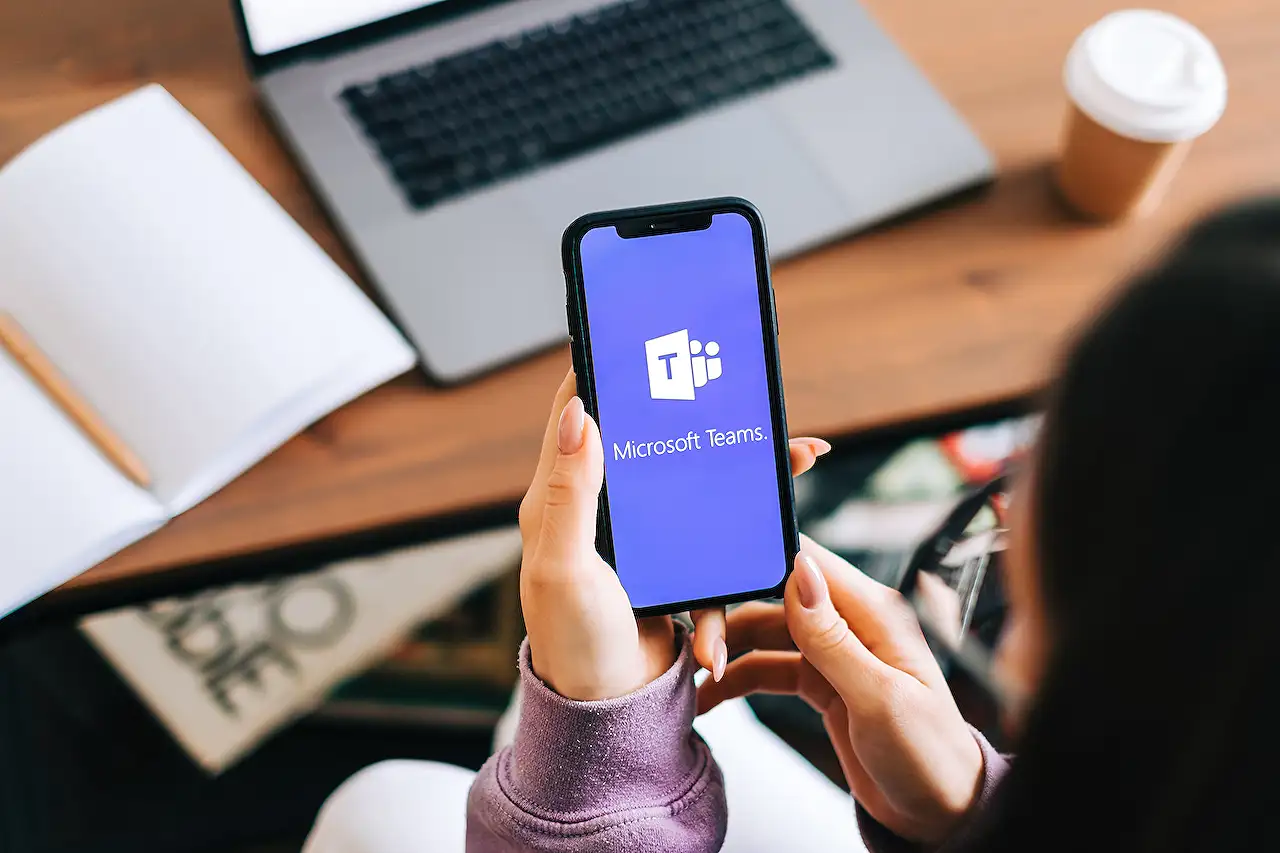
Exploring Spatial Audio Feature in Microsoft Teams Meetings
Experience immersive sound in Teams Meetings with the new Spatial Audio Feature, enhancing audio presence and conversations.
Microsoft Teams has introduced a new spatial audio feature, currently in public preview. This cutting-edge feature offers users a more immersive sound experience during meetings, further leveraging on regular stereo speakers or wired stereo headsets. It allows sound to be 'spatialized' across the visual meeting stage when in Gallery View, offering a more natural conversational experience with a realistic sense of audio presence. Apart from making multiple conversations easier to follow, it helps replicate an authentic in-room dialogue experience.
This feature is accessible to all users with supported audio devices; from both the Windows and MacOS clients. Three ways are provided to turn on spatial audio:
- Before a meeting - by choosing your audio device (wired stereo headset or regular stereo speakers) in the Device Settings pane.
- During a meeting - from More >
- Settings > Device --> settings pane (choose your audio device and turn on Spatial Audio).
- Anytime - from Settings and More > Settings > Devices (turn on Spatial Audio).
The feature can be enjoyed by Teams users who are a part of the Public Preview program. However, the other participants of the meeting are not required to be part of this program. At present, spatial audio works only in Gallery view, giving the best spatial effect when there are three or more attendees in a meeting. The provision for wireless devices is not provided as of now. Users are encouraged to share their feedback on the features included in the Public Preview.
Further Exploration on the Spatial Audio Feature
This new feature from Microsoft Teams brings an intensified level of immersion to digital meetings, by intelligently scattering sound across the visual meeting stage. This would reduce the typical fatigue associated with prolonged virtual meetings since users could perceive more natural, in-room like conversations. The spatial audio feature can revolutionize the concept of virtual meetings, given the rising trend of remote work and virtual collaborations. The integration of ambient soundscapes into digital communication platforms signifies a pivotal move in bridging the gap between traditional and digital modes of communication.
Read the full article Spatial Audio Feature in Teams Meetings
Learn about Spatial Audio Feature in Teams Meetings
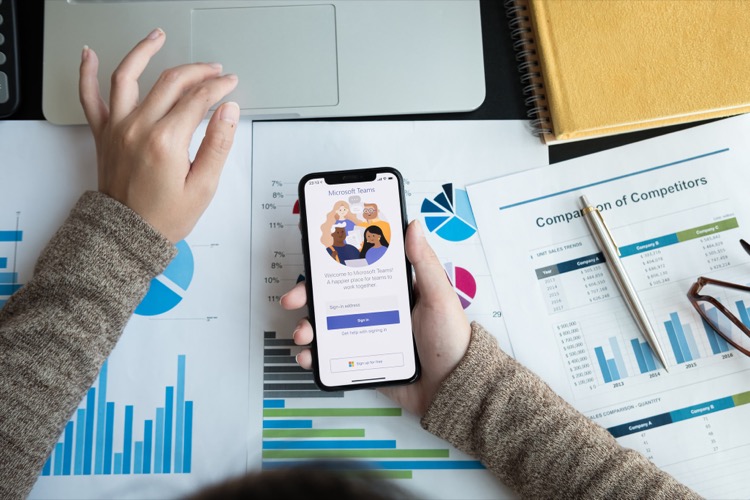
Microsoft now offers the Spatial Audio feature in Teams Meetings, available in Public Preview. This feature enhances sound in meetings, aiming to promote a sense of enhanced audio presence. It can be used when wearing a wired stereo headset or using built-in stereo speakers.
The recordings of voices are spatialized across the meeting stage in Gallery view. This tech upgrade is designed to make conversations easier to follow, especially when multiple people are speaking simultaneously.
The new feature is accessible to everyone in the Public Preview channel on Windows and MacOS with supported audio devices. You can enable spatial audio in three ways:
- Before a meeting: Choose either your wired stereo headset or built-in stereo speakers on the meeting pre-join screen and enable Spatial audio in the Device settings pane.
- During a meeting: Go to More > Settings > Device settings, select a wired stereo headset or built-in speakers under Speakers in the Device settings pane and activate the Spatial audio toggle.
- At any time: Go to Settings and more > Settings > Devices and switch on the Spatial audio toggle.
Note: to utilize this feature, a user must be in Public Preview. However, it's not necessary for all other meeting participants to be in the same channel. Currently, Spatial audio is only enabled in Gallery view, providing a spatialized audio experience across the meeting stage.
If more information about enabling the public preview itself is required, check out "Enable the public preview for Teams" below.
Platforms like Windows, macOS, Google Chrome, Firefox, Microsoft Edge support this feature but it is not available for iOS, Android, Linux, and Safari.
More links on about Spatial Audio Feature in Teams Meetings
- Spatial audio in Microsoft Teams meetings
- Experience immersive audio during Teams meetings with spatial audio. When people speak, you'll hear their voices coming from their relative positions on the ...
- Microsoft Teams adds spatial audio for more immersive ...
- Aug 1, 2023 — “Teams Spatial Audio aligns the perceived audio location of each participant with their video representation to make it easier for users to ...
- Follow conversations with ease using Spatial Audio in ...
- Aug 1, 2023 — Microsoft released spatial audio for Teams to improve communication and reduce meeting fatigue in audio and video conferences.
- Now in Public preview & Targeted release: Spatial audio ...
- It spatializes the voices of attendees across the visual meeting stage in the Gallery view. This helps make conversations more natural, increasing the sense of ...
Keywords
Microsoft Teams spatial audio, Teams meetings immersive sound, Stereo headset on Teams, Teams audio features, Teams Public Preview audio