- All of Microsoft
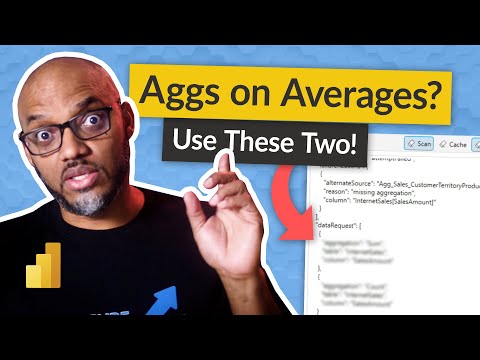
Managing Aggregation Tables & Averages in Power BI Guide
Expert Microsoft Guide: Improve Power BI report performance with effective use of Aggregation Tables for accurate average calculations.
Renowned expert "Guy in a Cube" shed light on handling Aggregation tables using averages in Power BI in his enlightening YouTube video. Delving deep into the functionalities of this business analytics tool that helps visualize data and share insights, the video chiefly centers around Aggregation Tables utilization and handling averages. Complex computations, especially related to averages, were further streamlined by the end of this video, making it an invaluable source for analytics enthusiasts.
Here are more insights on Power BI for your better understanding. This dynamic tool aids in delivering interactive visualizations that provide usable business intelligence, carving a niche in the analytics platform.
The video demonstrates the practical implementation and handling of Aggregation tables, an often-understated component of Power BI's BI toolkit. It offers users a simplified way to help in connecting, cleaning, consolidating and analyzing data with ease. A clear explanation about the handling averages using Aggregation Tables provides users with easy techniques to overcome complexities.
Summing up, the video draws attention to the formula behind the automated calculation of averages in the business intelligence tool, Power BI. A must-watch for data-hungry individuals aiming to drive better business decisions while skilfully managing average calculations within Aggregation Tables.
Understanding Aggregation Tables and Averages in Analytics Tools
Aggregation tables form the backbone of data analytics tools, promoting speedier data analysis and supplementing data exploratory studies. They are actively used within business intelligence platforms, like Power BI, to consolidate and simplify data, consequently streamlining analytics. Average calculations, in particular, tend to pose a challenge when working with large datasets. Simplification of this process using Aggregation Tables hence becomes the key topic of interest for analytics specialists worldwide.
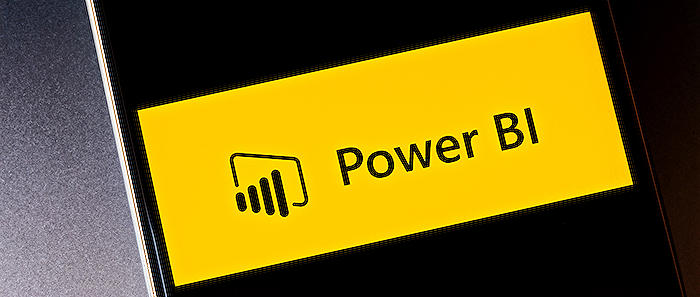
How to handle Aggregation tables with Averages in Power BI
Aggregation tables are an excellent way to present data at various levels of detail, such as sums, averages, minimums, maximums, and counts. They can be defined using platform's "Create Aggregation" feature, allowing users to specify the level of aggregation, as well as the columns they intend to include in the table. Once created, these tables can be used in reports just like any other table. But it's essential to remember that these tables are part of the central data model of the platform, not separate entities in the underlying data source. As a result, refreshing the data model is necessary to update the Aggregation Table with changes to the underlying data.
Operations such as sum, average, count, etc., are called aggregations. Visualization tools like this platform use these mathematical operations to aggregate your data. While this often results in desired insights, there could be times when you may prefer to aggregate your data differently, like preferring a sum versus an average. The solution offers several ways to manage and change the aggregate employed in a visualization.
Data types play a crucial part in how a platform like this can aggregate data. Numeric data can be aggregated with sum, average, count, minimum, variance, etc., while categorical or textual data could be counted with each category or distinct occurrences. Certain unique data types, like dates, have their own aggregation options as well.
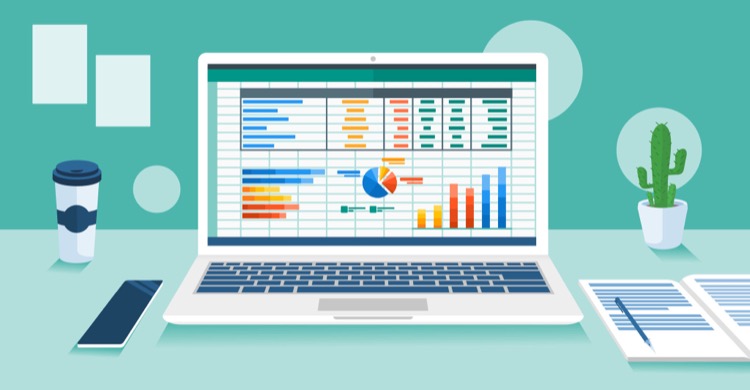
It's also key to understand how the platform behaves when it encounters numerical and categorical fields. Numerical fields are aggregated (default is sum), while categorical fields are employed to make distinctions. Let’s say "Units Sold by Product", "Units Sold by Month", and "Manufacturing Price by Segment". Some numerical fields are referred to as measures and they are easy to identify in the platform's report editor.
However, you may face confusion while dealing with aggregates on the platform. For instance, the platform may not allow changing the aggregation for a numeric field, or you would want to count the year field rather than sum or average it. These instances often occur due to the field’s definition in the dataset. If the dataset owner defined the field as text, it's not possible to sum or average it. In such cases, only the dataset owner can change the field categorization. If the owner permission isn't granted, contact the dataset owner for assistance.
There could be options to aggregate a field such as Do Not Summarize, Sum, Average, Minimum, Maximum, Count (Not Blanks), Count (Distinct), Standard Deviation, Variance, and Median, each serving a different purpose based on the requirement. For example, Count (Distinct) counts the number of different values in a field.
Sometimes, you might want to aggregate a non-numeric field. If you have a Category name field and add it as a value and then set it to Count, Distinct count, First, or Last, you can aggregate this field as well. If you drag this field onto the report canvas, a table with a single column would be created with an aggregation from the default Don't summarize to Count (Distinct).
Even when you have a specific query or face issues while working with visualization tool, their community forums can be a great place to find quick and direct responses from experts. You can access helpful resources and wiggle your way out of any potential roadblock.
Training courses such as 'Advanced aggregations transformations' could be valuable to learn more about this topic. Regular visits to dedicated forums enhance understanding of how others are deploying the tool. Additionally, continued practice on the platform's desktop app will provide hands-on experience and a comprehensive understanding of the tool's possibilities.
More links on about How to handle Aggregation tables with Averages in Power BI
- User-defined aggregations - Power BI
- Jun 22, 2022 — Manage aggregations. In the Fields pane of any Power BI Desktop view, right-click the aggregations table, and then select Manage aggregations.
- Work with aggregates (sum, average, and so on) in Power BI
- Nov 13, 2022 — In the Visualizations pane, right-click the measure, and select the aggregate type you need. In this case, we're selecting Average. If you don't ...
Keywords
Power BI Aggregation tables, Averages in Power BI, Handle Aggregation tables, BI Tables with Averages, Power BI Data Aggregation, Aggregation Table Techniques, BI Average Calculation, Managing Aggregation Power BI, Power BI and Tabular Aggregation, Avg Function Power BI.