- All of Microsoft

Master Excel VBA: Automate Tasks & Boost Productivity
Co-Founder at Career Principles | Microsoft MVP
Master Excel VBA in 15min: Automate Tasks & Boost Productivity with Our Course! 🔥
Key insights
- Learn the basics of Excel VBA in 15 minutes to automate tasks in Excel.
- Start by setting up the visual basic editor, inserting a new module, and creating custom functions.
- Create a sub procedure to efficiently clear dataset contents with a single click.
- Enhance user interaction by adding a message box and a button for confirmation before clearing data.
- Automate the process of sending an email from Excel with an attachment in one click.
Enhancing Productivity with Excel VBA
Excel Visual Basic for Applications (VBA) is a powerful tool that turns tedious data management tasks into a breeze through automation. By learning the essentials of VBA, users can create custom functions that streamline workflows, such as automatically calculating discounts based on specific conditions. The capability to clear a whole dataset with one click, without having to manually select and delete the contents, is another time-saver that can drastically improve productivity.
Moreover, VBA allows for the customization of user interaction elements within Excel. For instance, incorporating a message box and confirmation button before performing data-clearing operations adds a layer of safety, preventing accidental data loss. Perhaps one of the most impactful automations is the ability to send emails directly from Excel. This includes attaching the current file, thereby facilitating communication and the sharing of data with colleagues or clients without leaving the Excel interface. Overall, Excel VBA is an indispensable skill for anyone looking to automate their Excel tasks and enhance their office productivity.
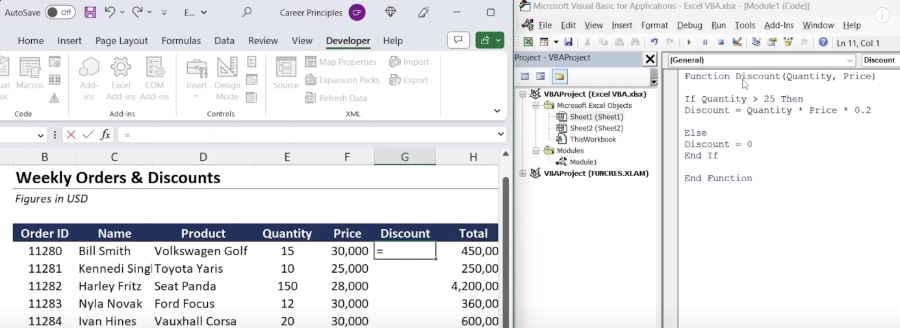
In a comprehensive you_tube_video, Kenji Farré (Kenji Explains) [MVP] illustrates how learning Excel VBA can significantly enhance office productivity by automating tedious tasks. The video dives into Excel VBA essentials, promising to impart valuable knowledge within just 15 minutes. It opens with an introduction to setting up the Visual Basic Editor and inserting new modules for coding, aiming to streamline data management tasks for viewers.
The tutorial begins with crafting a custom function to compute discount percentages under specific conditions, showcasing the practical applications of VBA. Following this, Farré demonstrates how to create a sub procedure to effortlessly clear datasets with a single click. This section not only enhances user-friendliness but also introduces a message box and a button for data-clearing confirmations, adding an interactive element to the task.
Moreover, the video highlights the capability of automating email sends from Excel, including a subject line, body text, and an attached Excel file, all with one click. This feature particularly stands out as it exemplifies the power of Excel VBA in connecting and automating different applications and tasks seamlessly. The included chapters provide a structured outline, allowing viewers to navigate the video's content with ease.
Despite the presence of affiliate links, Farré's tutorial stands as an invaluable resource for those looking to harness the full potential of Excel automation. The video promises to transform viewers into more efficient workers by teaching them how to utilize Excel VBA to its full extent, making repetitive tasks a thing of the past. This detailed walkthrough provides a solid foundation for anyone aiming to improve their office productivity through automation.
Expanding on Excel VBA Automation
Excel's Visual Basic for Applications (VBA) is a powerful tool designed to make data management and analysis more efficient. By automating repetitive tasks within spreadsheets, users can save a significant amount of time and reduce the likelihood of manual errors. VBA allows for the creation of custom functions and procedures that can handle complex calculations, data analysis, and even manipulate other Microsoft Office applications.
The ability to automate email compositions directly from spreadsheets demonstrates VBA's versatility. This feature is especially useful for professionals who regularly send reports, data summaries, or updates to colleagues and stakeholders. Excel VBA also enables the development of user forms, improving data entry processes and enhancing the overall usability of Excel workbooks.
Learning Excel VBA opens up a multitude of possibilities for customizing Excel to fit individual or organizational needs precisely. Whether it's generating automated reports, scheduling tasks, or creating interactive dashboards, VBA skills empower users to take their Excel efficiency to the next level. Moreover, with the increased demand for data analysis and management skills in the job market, proficiency in Excel VBA can significantly boost one's career prospects.
For individuals and businesses looking to streamline their data processes, investing time in mastering VBA is a worthwhile endeavor. The rapid automation of tasks not only saves time but also allows for a deeper, more nuanced analysis of data. As demonstrated in Kenji Farré's (Kenji Explains) tutorial, even a basic understanding of Excel VBA can lead to substantial gains in productivity and efficiency, making it an essential skill in today's data-driven world.
Excel

People also ask
Can I use VBA to automate Excel?
Answer: "Using VBA, which stands for Visual Basic for Applications, users can automate tasks and develop bespoke solutions within Microsoft Excel. This programming language enables the creation of macros to perform repetitive tasks automatically."Is VBA good for automation?
Answer: "VBA, the programming language used across Microsoft Office applications like Excel and Word, is specifically designed for automating repetitive tasks and modifying the user interface, including toolbars and menus, enhancing user efficiency and experience."How do I learn automation in Excel?
Answer: "Learning objectives"Can you automate anything in Excel?
Answer: "For automating repetitive tasks in Microsoft Excel, one can utilize the Macro Recorder. An example of its utility is when dealing with dates in various formats and the need arises to unify them under a single format; macros can streamline this process."
Keywords
Excel VBA tutorial, Automate Excel tasks, Excel macros tutorial, Learn Excel programming, VBA automation guide, Excel VBA for beginners, Advanced Excel VBA, Excel VBA scripting